The Microsoft Family Safety app was launched in the year 2020 and comes bundled along with the Windows 10 OS. It is a free, built-in security feature that you can use to protect the digital privacy of the ones you love. The Family Safety app comes with a variety of safety features that include setting up screen time, content filters, location sharing and alerts, parental control, and more. Hence, the Family Safety app on Windows keeps your family, loved ones in a close circle where you can keep a check on digital security while monitoring apps and data, on a single platform.
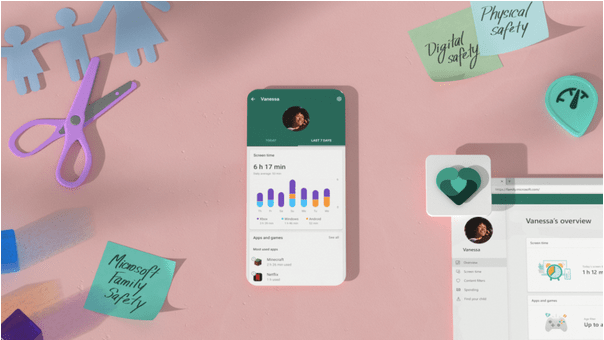
To make the service more accessible, Microsoft also released the Family Safety app on Android and iOS platforms allowing you to be in charge of your family’s digital life on the go. So, if you’re currently availing of the benefits of the Family Safety app on your Windows device, the failure of the app to function will annoy you. Right?
Family Safety app not working on Windows 10? Is the app unable to load on your device? Don’t worry! This post covers a bunch of solutions that will allow you to get the Family Safety app up and running again within no time.
Let’s get started.
5 Solutions to fix the “Family Safety App not Working” Issue on Windows 10
1. Reboot your Device
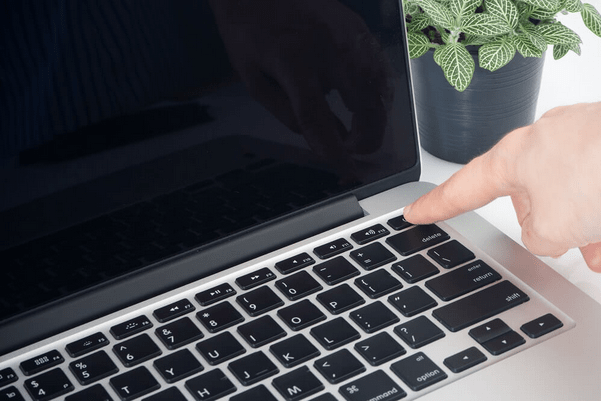
Yes, it may sound like a simple effort but it works like wonders. When the Family Safety app fails to load on your Windows 10 PC, you may see the following message displayed on the screen:
There’s a temporary problem with the service. Please try again.
Well, to get ahead of the issue, simply reboot your device to start afresh. If it works well and solves the issue, great! If not, then you can try booting your device in Safe Mode and then try running the Family Sharing app to check if it’s able to function properly.
Here’s a quick guide on how to switch to Safe Mode on Windows 10.
2. Update the App
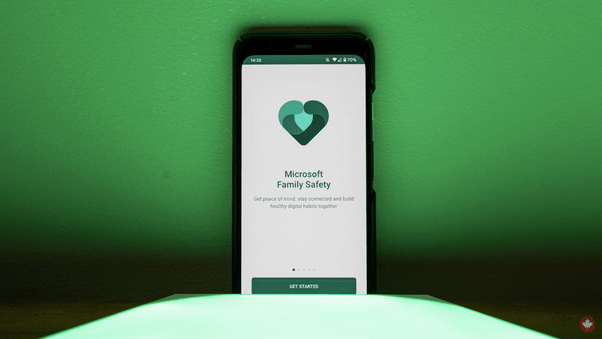
The next workaround that you can try to fix the “Family Safety app not working” issue on Windows 10 is by updating the app. Head on to the Microsoft Store and look for available updates. If any update is available for the Family Safety app, update the app to its latest version.
You can also follow the same set of steps on your respective smartphone device. Open the respective App Store and check for any available updates to update the Family Safety App on your Android or iOS device.
Also read: 10 Best Parental Control Software In 2021
3. Turn off the Antivirus Software
Is your Windows PC installed with a third-party antivirus security tool? If yes, then you can try disabling the antivirus software temporarily. Head on to your Settings section of the Antivirus tool, disable the virus and malware protection. Try running the Family Safety app after disabling the antivirus service to check if it’s functioning without any hindrance.
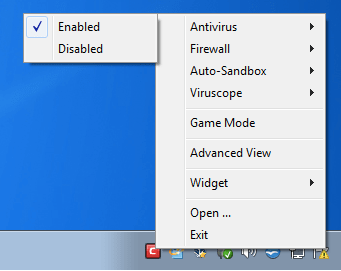
There may be a few instances where the antivirus tool might block the Family Safety app to load or function on your device due to compatibility reasons. Hence, if the Family Safety app is running properly after disabling the antivirus software, maybe it’s time to consider a new or alternative security tool.
4. Sign out/Sign In to your Microsoft Account
Just like other Windows services, the Family Safety app is also linked with your Microsoft account. If the Family Safety app fails to function on your Windows PC, then we advise you to quickly sign out of your Microsoft account and then log in again after entering your credentials.
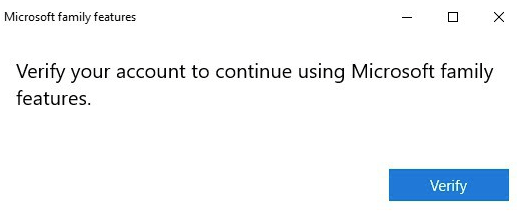
Doing so will not just verify your account details but will allow the app to load on your device from scratch.
Also read: How to Setup & Use Parental Controls on Windows 10
5. Enable Optional Diagnostic Data
By enabling the Optional Diagnostic Data option on Windows 10, you will be able to send info about websites and services to Microsoft so that they can analyze the underlying issues and improve their performance. To enable the “Optional Diagnostic Data” on Windows, here’s what you need to do.
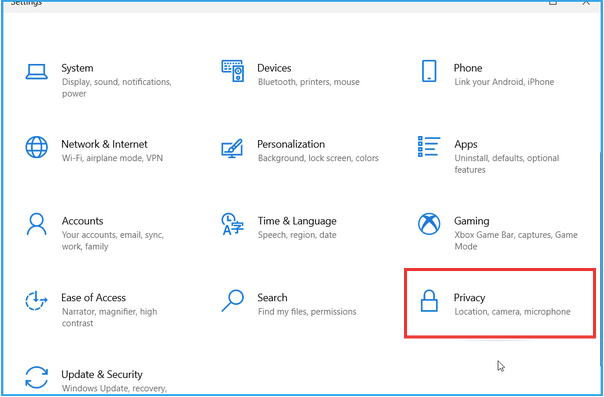
Press the Windows icon, tap the gear-shaped icon to open Settings. Select “Privacy” and switch to the “Diagnostics and Feedback” section from the left menu pane.
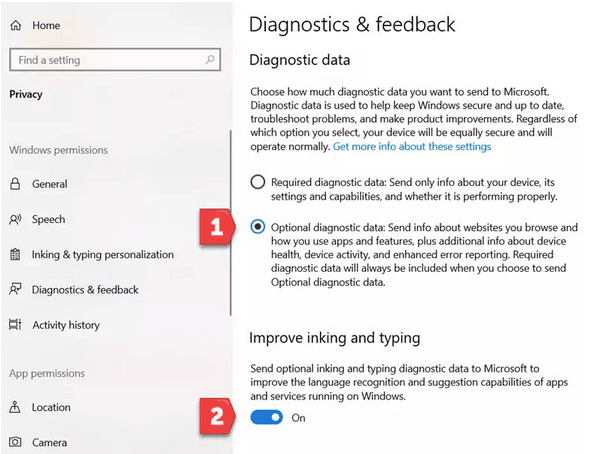
Enable the “Optional Diagnostic Data” option. Also, enable the “Improve inking and typing” option placed underneath.
Conclusion
These were a few solutions that can help you in fixing the “Family Safety app not working” issue on Windows 10. We hope the above-mentioned hacks help you in getting the Family Safety app up and running again!


 Subscribe Now & Never Miss The Latest Tech Updates!
Subscribe Now & Never Miss The Latest Tech Updates!