Microsoft Edge is a powerful browser with many features. From Windows 10 onward, it has become the default browser. This was created to replace Internet Explorer because it is faster and has more functionality. And now Microsoft added another safety-specific feature to the Edge: Microsoft Edge Secure Network. Microsoft releases this new security feature similar to a VPN for the Microsoft Edge browser.
Read Also: Best Microsoft Edge Extensions
What is Microsoft Edge Secure Network
This integrated VPN in Microsoft Edge helps hide your computer’s IP address, encrypt your data, and route it over a protected network to a server near you. It is powered by Cloudflare, among the most reputable DNS hosts. For now Edge Canary builds 104 and newer support the Edge Secure Network. As a part of early testing, Microsoft is providing a free gigabyte (1 GB) monthly allowance.
Read Also: Microsoft Edge Not Working Properly? Here’s How You Can Fix That?
Additionally, to use the VPN capability, the browser demands that you sign in with your Microsoft login ID. The procedures listed below can be used to test the Microsoft edge VPN before it is released to the stable version.
Read Also: 9 Best VPNs for iPhone & iPad
How to Turn on and Use Microsoft Edge Free VPN Secure Network
As mentioned earlier, Edge Canary users can access this VPN in Microsoft Edge, and in this post, we’ll teach you how to turn on and use it. The procedures stay the same in successive stable versions.
- Head over to the official page of Microsoft Edge Canary and install it.
- Next, open the browser and login into it with your Microsoft account.
- Then from the top right corner of the screen tap on the three horizontal dots icon and tap on Settings from the sub-menu.
Image Credit: Beebom
- Now from the left side of the page, tap on Appearance and then scroll down a bit and click on the Secure network (VPN) button to enable it.
Image Credit: Beebom
- The secure network icon can then be found in the toolbar. You can use this feature by selecting the Try Now.
Image Credit: Beebom
Features of Microsoft Edge Secure Network: Integrated VPN in Microsoft Edge
- Edge will then work to stop your ISP (Internet Service Provider) from logging information about your browsing, such as the sites you visit.
- Your internet access will be encrypted to help safeguard your data from risks like hacker attacks.
- You can use the ability to surf using a fake IP address that hides your real one and takes the place of your current location.
Read Also: Proxy vs. VPN: What’s the Difference?
Best VPN Service for Microsoft Edge
The ability to use VPNs with Microsoft Edge without affecting the browser’s connectivity is a wonderful feature of this browser. Although there are numerous VPNs available, not every one of them is trustworthy. Therefore, Systweak VPN is our top recommendation for a VPN that is compatible with Microsoft Edge.
Systweak VPN is a Virtual Private Network that works with most browsers and guarantees a secure connection to the internet. Other apps are also protected thanks to the usage of tunneling technology, which offers multilayered online security. Similar to how it facilitates quick access to content online, it is the best.
Read Also: 10 Benefits of Using Systweak VPN – All You Need to Know
Systweak VPN employs the AES-256-bit encryption that security organizations use to protect and conceal sensitive information. It thereby offers a dependable encrypted link between your gadget and indeed the VPN server.
In short, Sysytweak VPN has all the bells and whistles which you could ask from a VPN for secure browsing. And if you still have any doubts regarding Sysytweak VPN then check this Systweak VPN – Best Way To Secure Your Browsing.
To Wrap This Up
So, this is all about Microsoft’s Microsoft Edge Secure Network an integrated VPN in Microsoft Edge. You can utilize Edge’s secure network as a handy security tool while connecting to public, airport, and cafe Wi-Fi networks. Having said that, don’t think of this function as a substitute for a standard VPN because a VPN provides more privacy controls.
If you have any questions about the same then let us know in the comments below. And for more such troubleshooting guides and tips & tricks related to Windows, Android, iOS, and macOS, follow us on Facebook, Instagram, and YouTube.
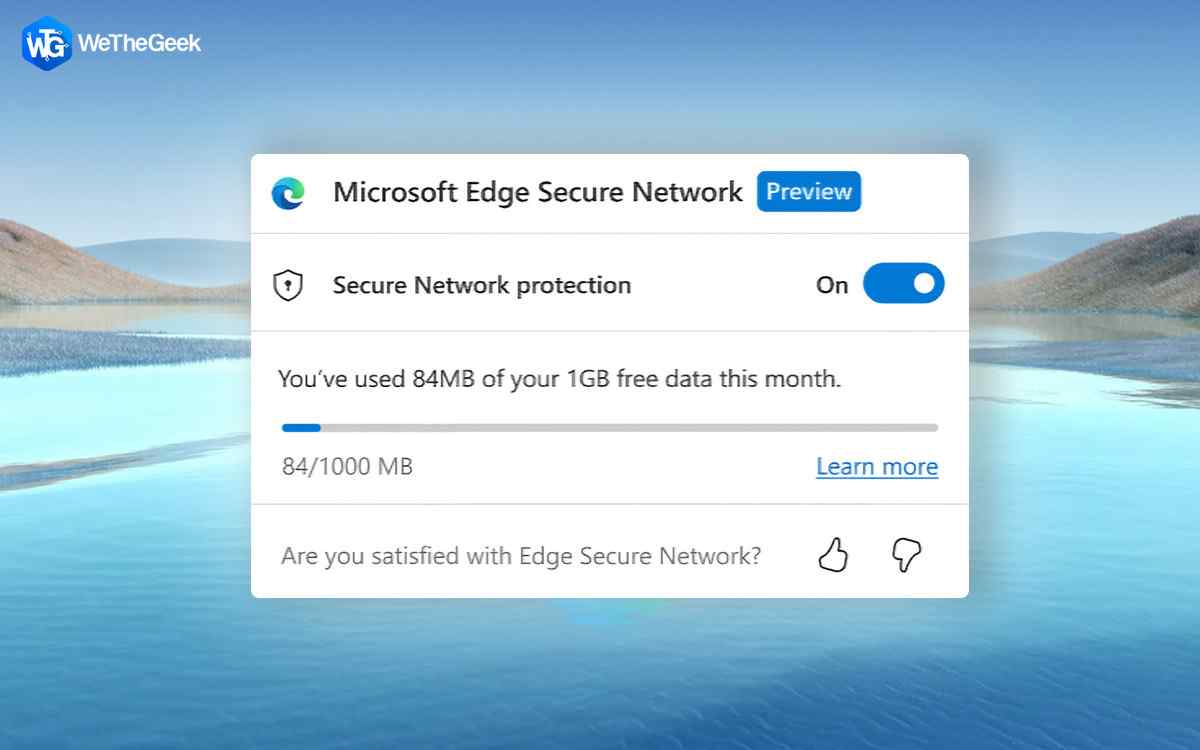






 Subscribe Now & Never Miss The Latest Tech Updates!
Subscribe Now & Never Miss The Latest Tech Updates!