McAfee is known for providing flawless protection against multiple types of viruses and malicious content. But a lot of people these days are finding it difficult to use Windows 10. Be it the installation issues, problems in updating the program, or occasional scanning glitches. And, we understand how daunting and frustrating the experience could be. So, we have tried and tested several workarounds that can get all these complications fixed!
How To Fix McAfee Antivirus Not Working Issue
Keep reading to find answers to McAfee Antivirus Not Working On Windows 10 & other versions!
Don’t want to spend time troubleshooting the “McAfee Antivirus Not Working” problem?
Well, how about trying an alternative to McAfee Antivirus? The security market has a lot of options when it comes to safeguarding computers against the latest viruses, trojan horses, worms, adware & more. We recommend using Systweak Antivirus for top-notch protection on your Windows 10, 8, 7, and other older versions. The application earns its fourth consecutive VB100 Certification Award for ultimate virus detection.
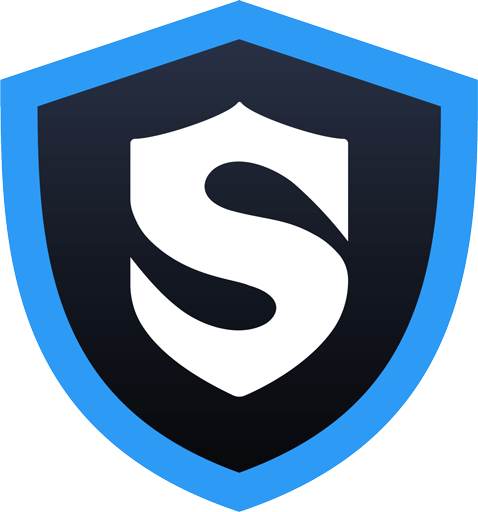
To know more about Systweak Antivirus, you can read a complete review here.
Common McAfee Problems With Windows 10
Here are some of the most common issues that McAfee users may face and that prevent them from using the Antivirus software properly.
- The real-time scanning feature gets disabled automatically.
- An existing malware or virus on your system may disrupt the working of McAfee Antivirus.
- When you update your OS, certain files that McAfee needs got deleted. As a result, the entire program may stop running.
- In case you are using an unlicensed version of the security program, you may face issues like “McAfee Scan Not Working” and associated installing & updating problems.
- If you are already running antivirus software on your Windows and then install McAfee, both the versions may clash with each other & you may face issues in running the tool.
- Using an older version of McAfee antivirus can result in frequent performance issues.
- Oftentimes, while updating McAfee Antivirus, you may get multiple error messages, such as “McAfee cannot update your software. Please check your internet connection”, Your “McAfee update is either stuck at 0% or a random percentage” etc.
- You may see error codes & messages like: Error: 12152, Invalid Package, Incomplete Installation, etc.
- The subscription may expire without any notice or warning.
What To Do When McAfee Software Fails To Open?
Sometimes, when you double-click on the shortcut icon of McAfee, it may not respond and you may witness different kinds of errors. In such situations, here’s what you can do:
- For starters, save your work, close any open files & restart your computer.
- It might be possible that some type of malware is stopping the antivirus software from launching. Hence, you can install a standalone utility Stinger by McAfee that acts as a substitute to detect and remove such threats.
- Additionally, you can try reinstalling the McAfee Antivirus. This will help you to replace the damaged and corrupt file issue if any.
What To Do When McAfee Antivirus Won’t Install On Windows 10?
Here are all the possible solutions to fix the McAfee installation problem on Windows 10:
- Try using a different browser to install the product.
- Resolve issues with DNS to fix network connectivity issues.
- Check your network signal.
- Restart your router, if needed.
- Clear DNS Caches
- Try installing McAfee Antivirus in Safe Mode. (You must have a portable exe file)
- You can check out more fixes at McAfee Knowledge Center to resolve installation issues!
What To Do When McAfee Antivirus Scan Is Not Working?
You can follow the tips & tactics mentioned below to fix the scanning issues that appear while using Quick Scan & Real-Time Scanning.
McAfee Quick Scan Not Working
- Try rebooting the system and check if the scanning mode is working.
- If it didn’t help, enable the Access Protection feature that comes within the security tool.
- Launch the McAfee Antivirus.
- Go to the General Settings and Alerts.
- Click the drop-down menu next to Access Protection & Tick the box next to Use Access Protection.
- Hit the Apply button & restart your system!
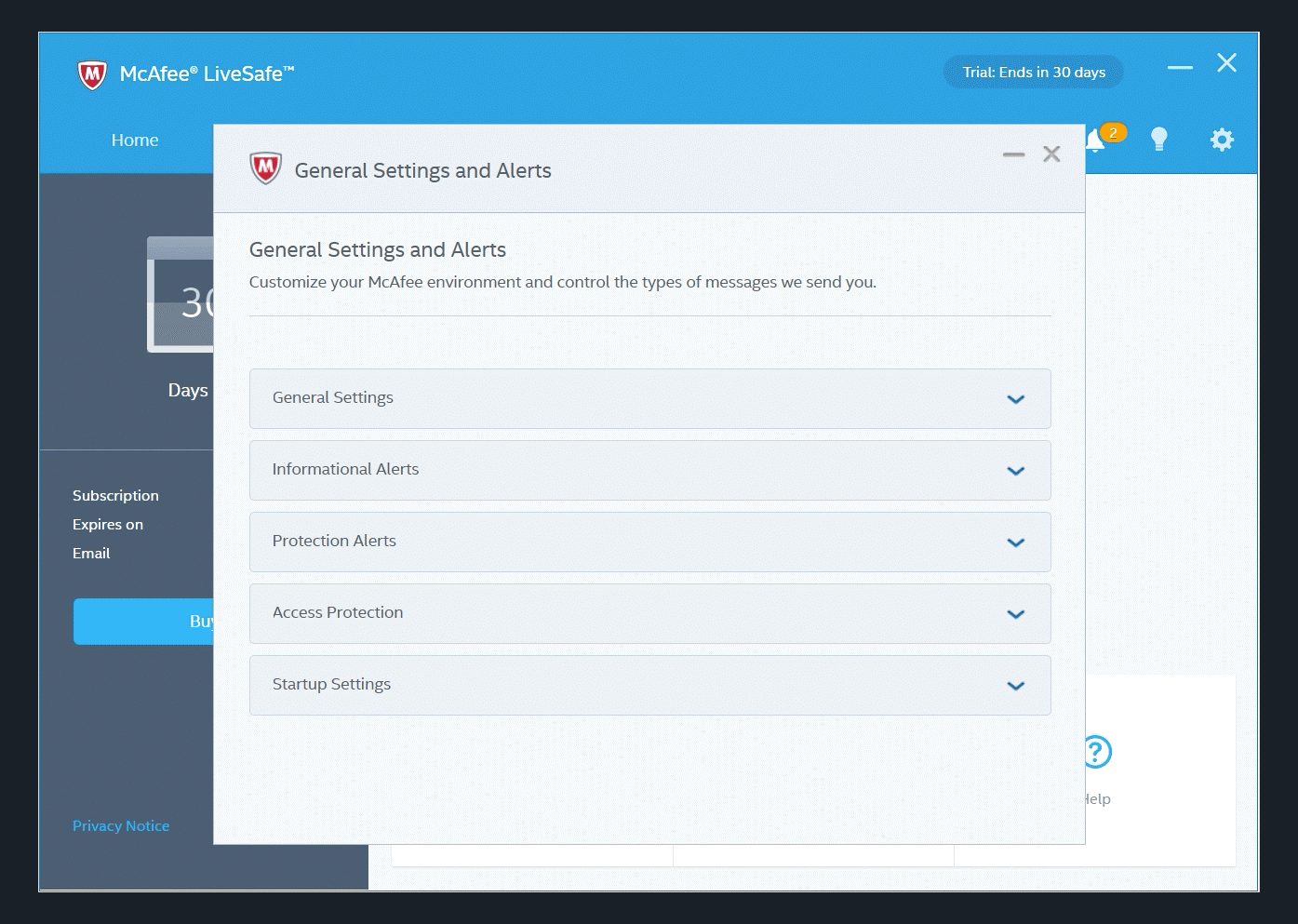
McAfee Real-Time Scanning Not Working
- Make sure you are running the latest version of McAfee.
- Use McAfee Virtual Technician tool to resolve the ‘McAfee Antivirus not working’ issue. It is an automated tool that helps to rectify issues while using McAfee products.
- Run the mvt.exe file. & Install the tool.
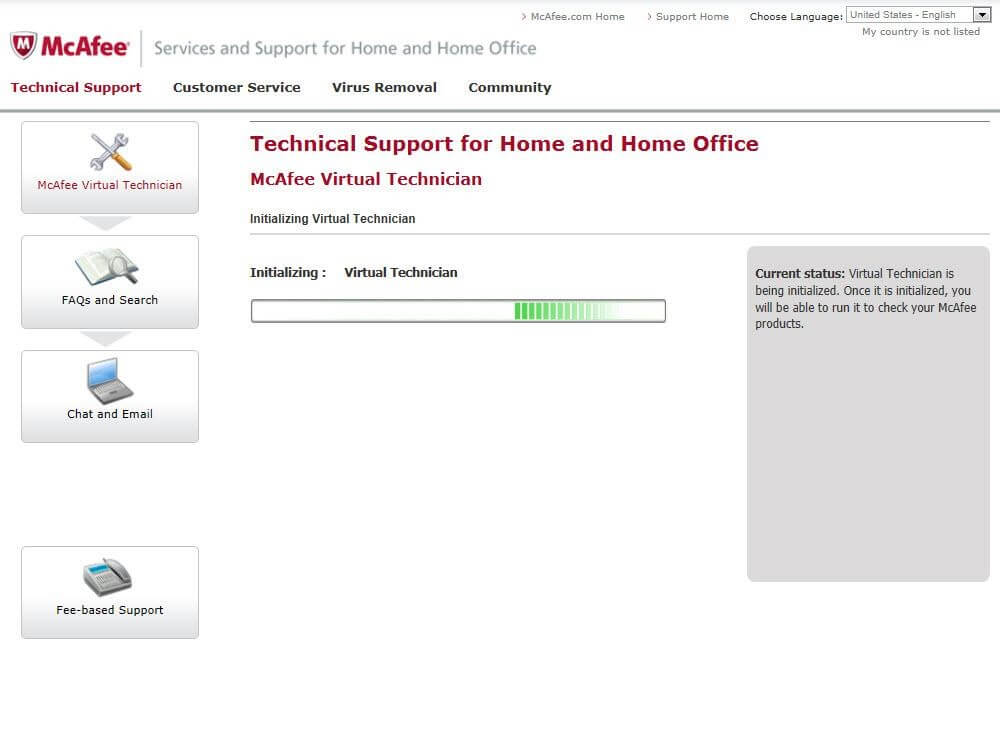
- Scan for potential issues & if found click on the AutoFix button to resolve the problem.
- If the issue persists, it is advised to contact the McAfee Support Team for further help!
 Additional Tip
Additional Tip
Additional Tips To Fix McAfee Antivirus not Working
- Try running ‘Scan using Minimal Resources’ to ensure little consumption of resources and faster detection of threats.
- You can also skip large files using the ‘Custom Scan’ feature to ensure proper functioning.
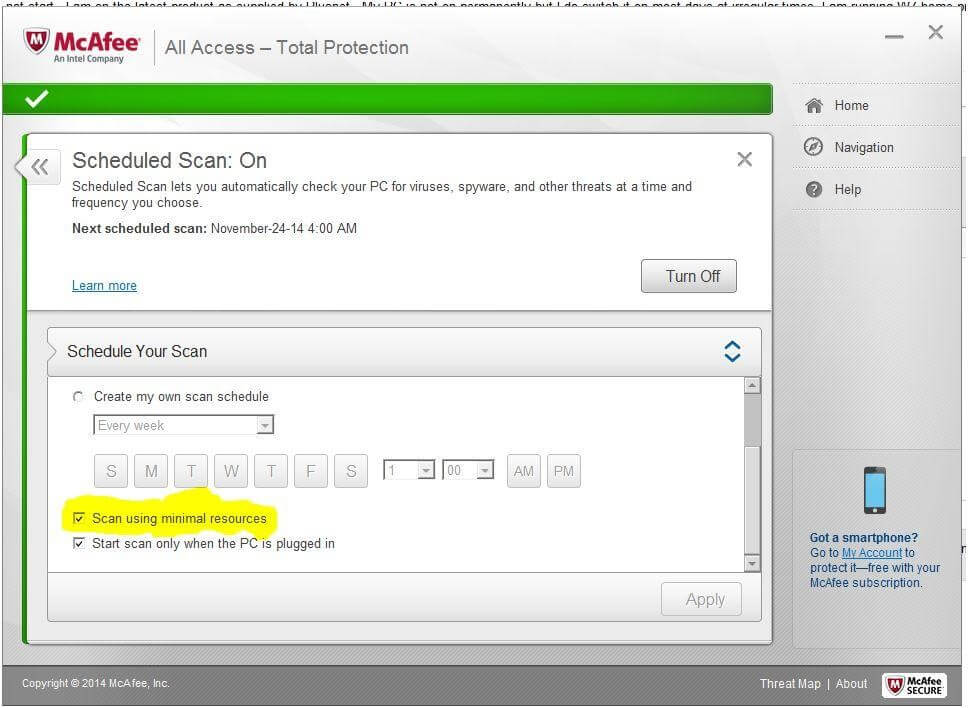
What To Do When McAfee Antivirus Not Updating?
Follow the tips carefully to resolve problems appearing while installing McAfee Updates:
- Check your Internet connection status and when it is working perfectly, perform the McAfee program update process.
- Run McAfee Diagnose Repair Tool. It is an automated tool that helps in identifying and fixing common issues that affect McAfee Activate Products.
- You can take help from the Pre-Install tool to get rid of the ‘McAfee antivirus not updating’ issue. The tool helps users to prepare their PC for the installation & update McAfee software without any hiccups. You can follow the video to learn how to use the McAfee Pre-Install Tool!
- In case the diagnostic tools do not resolve the ‘McAfee Antivirus Not Working’ issue, then it is recommended to reinstall the security tool.
If you are dealing with a particular error while running McAfee Antivirus, the best solution to rectify it is by consulting specialists at McAfee Technical Support!
How To Uninstall McAfee Antivirus On Windows 10?
Follow the standard procedure to uninstall McAfee Antivirus on Windows:
- Go to the Search bar and type the Control
- Click on Uninstall a program option under the Programs
- Find the version of the Antivirus you’ve installed on your computer and right-click to choose the Uninstall button!
- Follow the on-screen instructions to successfully remove McAfee product.
- Click Yes to confirm!
Frequently Asked Questions: McAfee Antivirus
Q1. Why is McAfee not working?
Most of the time when you update your system, certain primary data required by McAfee gets deleted which results in McAfee Antivirus Not working properly. Another cause of improper functioning could be using pirated McAfee products, downloaded from unofficial sources.
Q2. How do I fix my McAfee Antivirus?
- For starters, reboot your system.
- Reinstall McAfee Antivirus.
- Use McAfee Virtual Technician tool.
- Try running McAfee Antivirus with ‘Scan using Minimal Resources’ mode.
Q3. How do I know if McAfee is blocking?
When McAfee blocks a website, a message will appear on your screen indicating that you don’t have permission to view the page.
Q4. Is McAfee the worst antivirus?
Well, according to the Austrian Lab AV-Comparatives and other virus detection institutions, McAfee has scored good marks in terms of virus identification. But you can always rely on other security and protection tools that are free from the common scanning issues that McAfee brings.
MUST-READ:
- 15+ Best Antivirus Software of 2022
- Systweak Antivirus For PC Review: Finally, Our Computers Can Be Safe & Secure
- Bitdefender Antivirus Plus 2022, Affordable & Best Antivirus for Windows
- Avast Antivirus Review 2022: Does it Protect Your Computer
- Norton 360 Antivirus Review (2022): Is it the Best Security Software?
- How to Remove Virus from Laptop Without Antivirus Software?



 Subscribe Now & Never Miss The Latest Tech Updates!
Subscribe Now & Never Miss The Latest Tech Updates!