Summary: Tired of macOS running slow after an update? Want to know how to fix “Monterey is running slow” issue? Keep reading this blog to find six effective methods to speed up Mac!
The all-new macOS 12 Monterey is comparatively a smaller upgrade in comparison to the Big Sur, but it is packed with tons of amazing features that you simply can’t afford to miss. To name a few, upgraded FaceTime, enhanced Safari browsing experience, better privacy features, Universal Control across multiple devices via a single mouse or trackpad. And, the list doesn’t end here. That’s why several users are super-excited to try the new macOS update, only to discover that their machine is running slower than ever.
If you’ve already hit the Update button, there are 0ⁿ chances that you are experiencing annoying performance issues like; Mac apps have delayed response, the Internet is working super-slow, constant freezing issues and the list goes on.
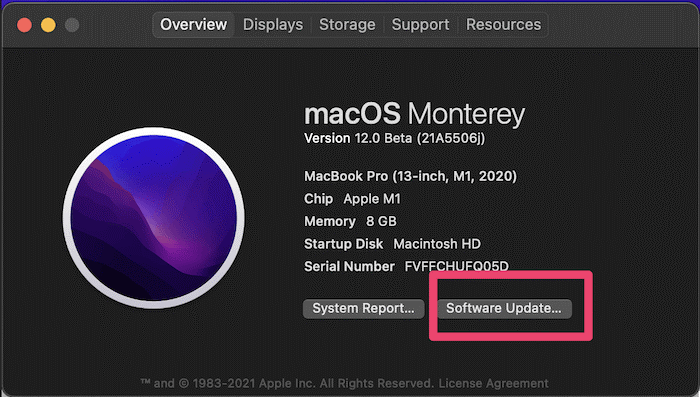
In case you are struggling with “macOS Monterey running slow” then you can implement the following tips and tricks to fix the issue. So, without further ado, let’s get started!
Short on time? Looking for an instant solution to fix the ‘macOS running slow’ issue? Do This!
Install Cleanup My System on your machine!
It’s a reliable, authentic, and trustworthy cleaning, optimization, and security solution to give your Mac a significant boost in a few clicks. The application is known for its robust scanning engine (One Click Care module) that allows users to scan and eliminate potential junk files, caches, cookies, temp files, trash items, and other redundant data that may hamper a computer’s performance. Running a single scan with Cleanup My System will resolve the ‘macOS running slow after update’ issue.
Don’t trust us? Give yourself a shot!
How To Speed Up My Mac? (macOS Monterey Update)
Follow the tips and tricks shared below to learn how to optimize your macOS Monterey performance.
1. Restart Your Mac
Well, if your Mac is running slow right after you completed the installation of the macOS Monterey update, then the best fix you can try is to restart your Mac. Doing so, most of the apps and services running in the background and eating resources will be closed down. Hence, you will be able to free up memory consumed from unnecessary apps thus fixing slowdowns and lag on macOS Monterey.
Follow the instructions shared below to restart your Mac:
- Hit the Apple icon and click on the Restart button from the drop-down menu.
- Keep patience and let your device restart properly!
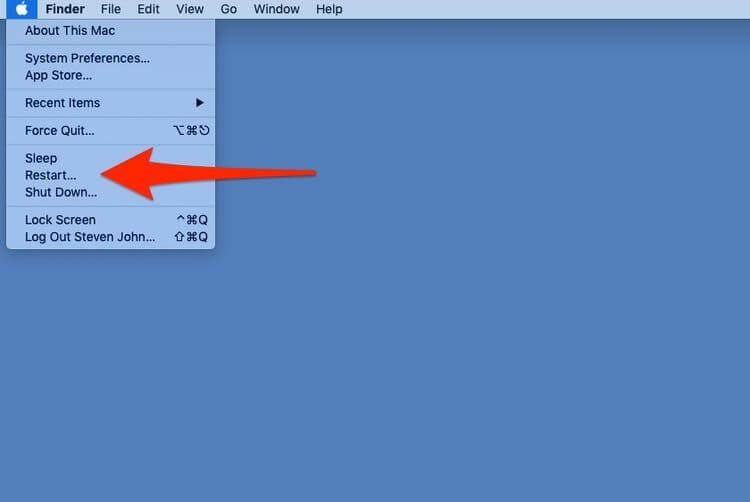
 Additional Tip
Additional Tip
If you wish to Force Restart, simply hold down the Power button for a few seconds.
2. Close Resource-Hungry Processes
You Might Want To Read: How To Check Battery Health On MacBook
This method is the best fix if your macOS is slowing down due to unwanted applications and services running in the background. Applications like Final Cut Pro, Photoshop, Camtasia, and similar kinds tend to occupy more resources than others. Hence, take the help of Activity Monitor to locate the app taking lots of CPU, Memory, or Disk Resources.
- Launch Finder and navigate to the Go in the menu bar.
- Choose Utilities > Activity Monitor.
- You will be shown the list of processes running on your Mac.
- Navigate to the CPU tab and sort by % to see which apps are hogging most of the resources on your macOS Monterey
- To close the resource-hungry processes, select the app & hit the X button at the top.
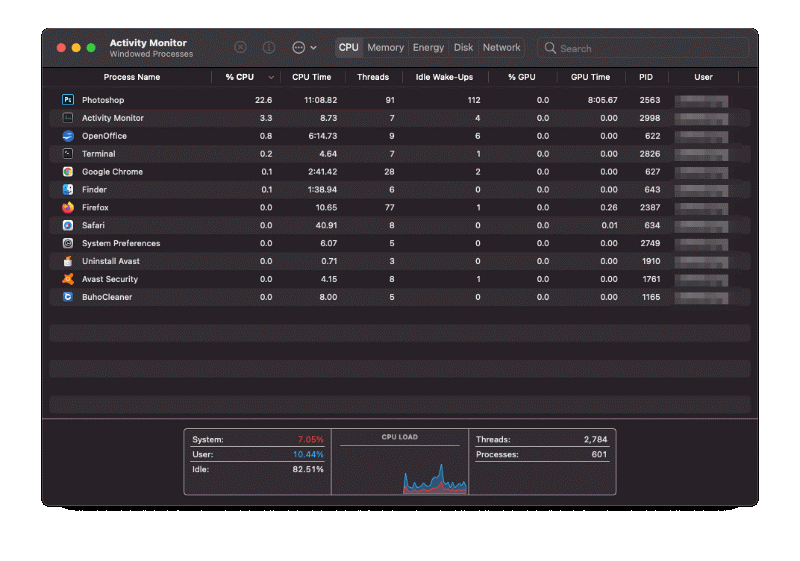
3. Manage Startup Items On Mac
One of the major reasons for “macOS Monterey is running slow” are startup items. If there are plenty of applications and services that are set to run automatically as soon as you launch your Mac then you can face tremendous performance issues. That’s why we highly recommend our users to disable startup items that you no longer require to run automatically:
- Hit the Apple menu and go to System Preferences.
- Select Users & Groups > Login items.
- From the new window, choose the app you don’t want to launch at the time of startup and hit the (-) button, located at the bottom of the screen.
You can refer to the screenshot shared below to get a clearer idea!
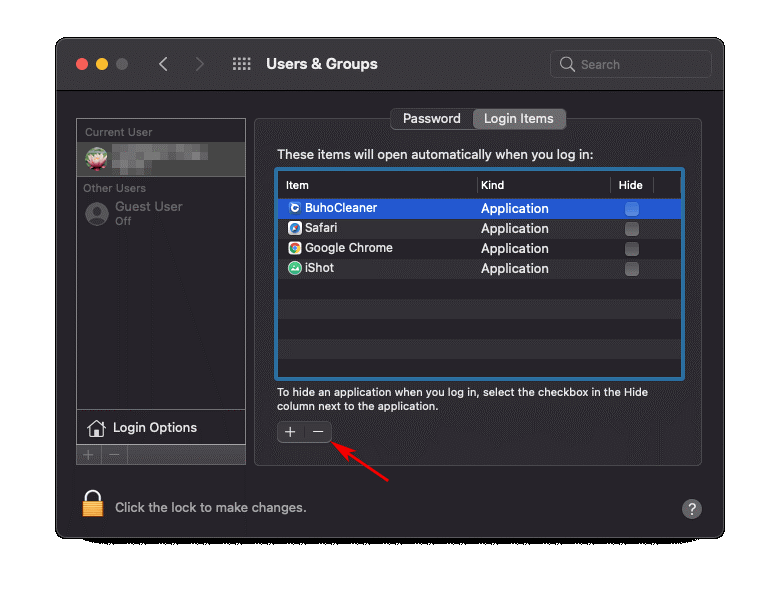
4. Manage Disk Space & Clear Unwanted Clutter On Mac
Apple suggests that you should have at least 35 GB of free disk space before you install the macOS Monterey update. In case your system is already occupied with unwanted junk files, trash, duplicates, and other residues, your system can slow down resulting in frequent lags. Not only this, your Mac may have several unused, old, large applications that are probably of no use but simply responsible for cluttering your desktop.
Cleaning your Mac manually takes a lot of time and effort. Hence, we recommend taking the help of a dedicated Mac Cleaning and Optimization Software like Cleanup My System. It works brilliantly to locate and clean unwanted stuff that are cluttering your device. Using the tool, you can easily remove caches, junk files, trash items, local mail attachments, large/old files. Moreover, you can manage startup items and uninstall needless applications without leaving any leftovers. Besides cleaning and optimization, Cleanup My System also excels in finding and eliminating privacy and identity exposing traces. This makes it an all-rounder tool to keep your Mac in good shape.

Running a single scan with One Click Care on your macOS Monterey will certainly give you a significant boost and enhance performance.
5. Turn Off Transparency And Motion Effects
Undoubtedly, these effects look super cool, but they certainly eat up a good deal of processing time. Hence, leading to “macOS Monterey is running slow” issues. We recommend our users follow the instructions mentioned below and turn these effects off to enhance performance on your new macOS update.
- Click on the Apple menu & choose System Preferences from the drop-down menu.
- Under the System Preferences window, go to the Accessibility option.

- Now simply click on the Display option from the left panel and check the boxes next to:
- Reduce Transparency
- Reduce Motion
You can refer to the attached screenshot below to get a clearer idea.
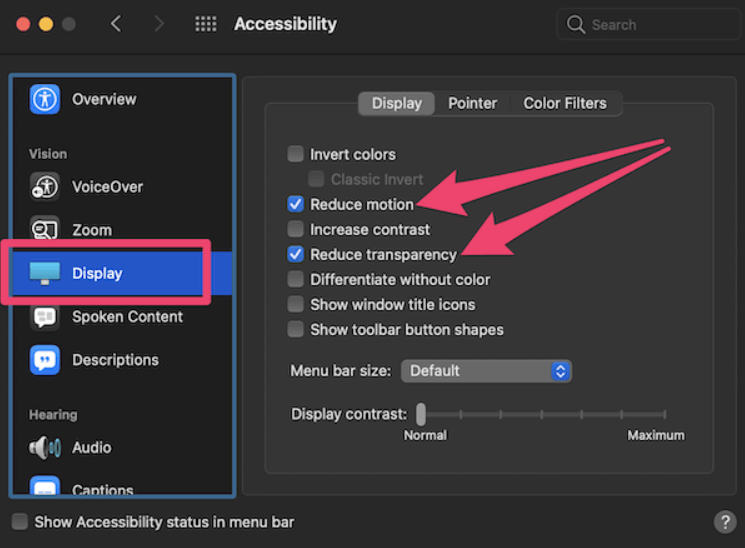
You Might Want To Read: How To Fix Screen Flickering Issue On Mac, MacBook, And iMac
6. Reset SMC
If none of the aforementioned solutions worked for you to fix “macOS running slow after update” you should try this workaround. Resetting SMC will help you to increase the speed on your machine and manage stuff like battery management, thermal management, and keyboard lightning, and so on.
You can follow this straightforward guide to learn how to reset PRAM & SMC on your Mac.
Frequently Asked Questions:
Q1. Why is my Mac running slow after the Monterey update?
Well, there are plenty of reasons why your MacBook is running slow after updating to the macOS Monterey:
- Your machine might not be compatible with the latest version. Check out the list of macOS Monterey-supported Macs.
- Your desktop is full of clutter.
- Lack of free RAM available on your MacBook.
- There are too many launch agents enabled.
- Several programs or background services are running in the background.
- Your device has been targeted with malware or virus.
These are probably one of the most common causes why your macOS Monterey is running slow. Besides these, there could be several other reasons that are making you search for different ways to speed up your MacBook.
Q2. Does macOS Monterey slow down your Mac?
According to several forums, the macOS Monterey build can certainly slow down the performance of your machine, as the new build has some bugs, multiple apps and services are being optimized for the new operating system. Hence, you may witness slow and sluggish performance in the starting.
Hopefully, our list of troubleshooting methods can help you fix the “macOS Monterey running slow issue” in 2022.
Q3. How can I speed up my Mac Monterey?
Simply follow the workaround shared below to speed up macOS Monterey in no time:
- Restart your MacBook.
- Declutter your machine with the help of cleaning & optimization software.
- Check whether all the applications are up-to-date or not.
- Close unnecessary opened browser tabs.
- Disable unwanted browser extensions & plugins.
- Reduce transparency and visual effects.
- Consider resetting the System Management Controller (SMC).
These are some of the most effective ways to enhance speed on your macOS Monterey. If you know of any other feasible methods to improve performance, do let us know in the comments section below.
So, were you able to fix the macOS Running Slow issue on the Monterey update? If yes, then drop “YAYY!” in the comments below. If you need more help regarding the issue, you can write to us at [email protected]


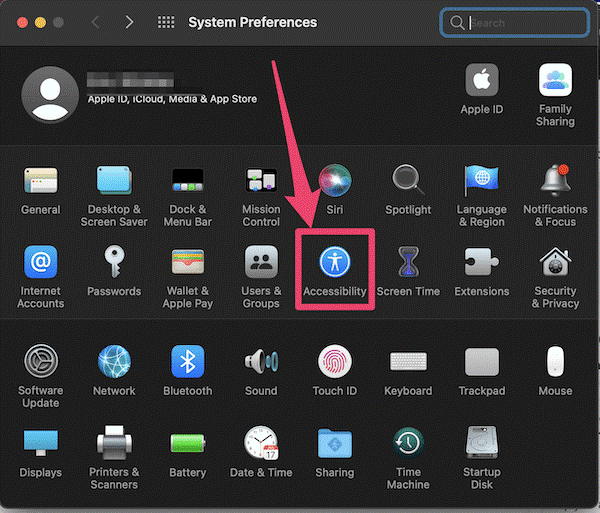

 Subscribe Now & Never Miss The Latest Tech Updates!
Subscribe Now & Never Miss The Latest Tech Updates!
Roger Meyer
It strikes me that all these go arounds are rather trivial, and for me ineffective, given that Monterey 12 itself is the source of the problem. The real issue is why Apple thinks it’s ok to release a new OS that can seriously impair a customers productivity. That my 2008 iMac running on 4gigs of ram, half the storage space, and 2/3rds full, runs the Adobe Suite and Logic Pro smoothly, versus my current nightmare of beachballs, says something serious about Apple’s leadership.Mansi Vijay
Hey Roger, We totally agree with you! Generally, Apple releases security updates when the need arises. While the frequent updates may be annoying, it is important to keep your machine up to date to ensure your device stays safe and free from software vulnerabilities. Talking about the workarounds, it’s very unfortunate that none of the methods worked out for you, but all of them were tried and tested and turned out to be very helpful for a lot of users and hence we curated a list of every potential solution that may work for enhancing performance on Mac.Alfatih Kashif
after automatic updating to Monterey 12.4 my iMac became terrible to use very slow, freezing an unresponsive ????????????!!!! is it an update or a trip from apple to push the user to purchase some tools from apple to fix this terrible issue?????!!!Mridula Nimawat
Hello, This is a common issue faced by a lot of people after updating to a new OS version. If you are experiencing slow performance, try to clean out the unwanted cache and junk files and declutter your Mac. Follow the steps given in the blog to fix the issue. Hope it helps.Luke
Roger Meyer’s comments hit the mark. I remember Snow Leopard which ran on inferior hardware compared to what I have now running Monterey. That OS was secure, responsive, elegant and intuitive. Every subsequent iteration since has piled on the telemetry, resource intensive eye candy and bloat. Some features too, to be fair, but they’ve long been a case of diminishing, if not negative, returns.