Have you faced a situation when your MacBook is low on power and your MacBook Pro is not charging? Ideally, you should take it to the Apple Store and prevent yourself from tearing it apart. However, there are a few simple steps that you can perform at home by yourself. Don’t worry, none of these steps will void the warranty of your precious Apple MacBook Pro.
Steps To Perform If Your MacBook Pro Is Not Charging
Hardware
The first step to consider while fixing your MacBook Pro not charging is to physically check the power adapter, and ensure it is properly connected. Also, check the power cable for any cracks, tear and bends. If you have another cable or adapter, then try using them and check the result. Further, you can check the power port of your MacBook Pro and the charger connectors for the presence of dust or foreign particles. You can clean it with the help of a toothpick or cotton bud but remember to disconnect from the power outlet before doing any cleaning.
Second step: If you think your adapter is fine, but your MacBook Pro is not charging, ensure that the power outlet is working. You can plug another device to the outlet to confirm, whether it is working.

The third step is to notice whether there is a spark when you plug in the power adapter into the electrical outlet. The same should be observed while connecting the charger to the port on the laptop. If you observe any sparks, then I strongly recommend you shut down the outlet switch and disconnect the charger immediately. The next step would be to take your MacBook Pro to the nearby Apple Store to prevent further irreparable damage.
Note: If you don’t see any sparks but observe a change in color or physical damage in the power adapter then you should consider replacing it.
The fourth step and the final step is to shut down your MacBook Pro and let it cool down for a couple of hours. You can touch and feel the rear side of the MacBook Pro to know whether it is a simple case of overheating. The thermal access within the MacBook Pro is designed to cut off battery access when they detect a rise in temperature.
Software
Check for Updates: Apple releases important software updates from time to time, and it is possible that the issue you are facing is being experienced by many across the globe. In such a case, to the Apple Menu and locate About this Mac. Then click on Software Update. Your Mac will connect to the Apple Servers and automatically download and install if it finds any update.
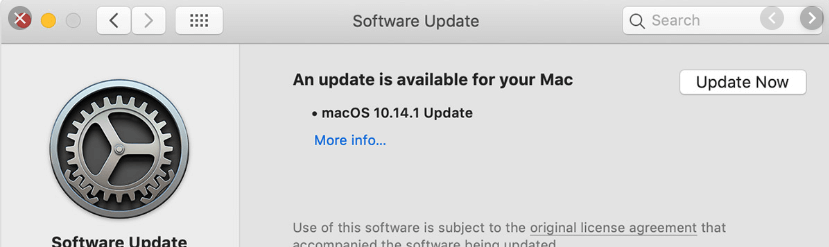
A Simple Restart: One of the most simple and quick troubleshooting steps for any electronic device is to shut down the device, and restart it after some time. The same goes with Apple MacBook Pro as some apps and disrupt the communication between the software and the hardware which causes the MacBook to freeze. Restarting the computer is known to fix many of the simpler issues. To restart your Mac, follow these steps:
Step 1. Click on the Apple logo in the top left corner of your screen.
Step 2. Look for Restart and click on it.

Step 3. Once rebooted, try to charge your MacBook Pro.
Reset the System Management Controller (SMC): This is one of the most important steps to fix many issues, especially if your MacBook Pro is not charging. SMC in a MacBook Pro is accountable for battery management and charging lights. The steps to reset the SMC are:
Step 1. Power off your MacBook.
Step 2. Press Shift + Control + Option + Power button and hold them for 10 secs.

Step 3. Release the keys.
Step 4. Turn off the MacBook Pro by pressing the power button.
Check for Battery Health
MacBook Pro also provides its users with the unique option to check the battery health of their MacBook Pro. To assess the state of the battery health, follow the below-mentioned steps:
Step 1. Press and hold the Option key on the keyboard and while holding that key, use your mouse and click on the Battery icon in the Menu Bar.
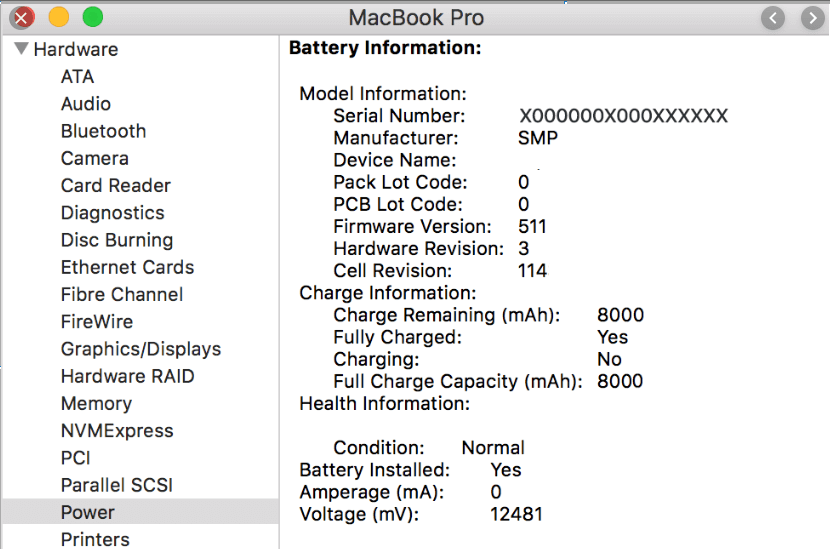
Step 2. A new window with advanced options will appear. The current state of your battery will be mentioned. There are four states your battery can be:
Normal: Good News! There are no issues.
Replace Soon: Your battery is less capable of holding power then it used to. Replace it as soon as you can.
Replace Now: ASAP. You need to replace your battery this coming weekend.
Service Battery: Final state which informs that you should have replaced your battery a few days ago.
Check for Malicious Software or Malware
To all the Apple MacBook Pro users out there, it is time to shed light upon the common misconception that Apple devices cannot be affected by Malware. Any computer when connected to the Internet becomes vulnerable to Cyber Criminals, and so can a MacBook Pro. There are many malicious apps designed, and not all of them steal your personal information. Some of them disrupt the normal functioning of your MacBook Pro and enter your system disguised as simple browser extensions or small executable files designed to update an existing application installed on your system. Some of these can disturb your operative battery causing it not to charge.
The solution to MacBook pro is not charging can be as simple as installing an Anti-malware like Systweak Anti-Malware. I have been personally using this software for a couple of years and it has never given me a reason to look for any other alternative. It includes the following features:
- Secures your Mac: Any type of malicious software like Malware, Adware, Spyware, etc. on a real-time basis.
- Cleans your MacBook Pro: Scans your entire computer and eliminates all unwanted files.
- Regular Updates: Users receive regular updates periodically to prevent their system from new threats.
- Schedule Scan. Systweak Anti-Malware also allows users to schedule the scan whenever they want, and it will automatically start the scan at the desired time.
To download Systweak Anti-Malware, click on the below button
Any other Brainstorms on MacBook Pro is Not Charging?
Here I have compiled the list of what you can do to fix your MacBook charging issues without affecting your warranty status. If you know of any others, then do mention them in the comments section. I hope these steps fix your issue and save you the trip down of the Apple Store.

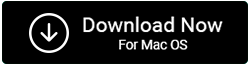

 Subscribe Now & Never Miss The Latest Tech Updates!
Subscribe Now & Never Miss The Latest Tech Updates!
Joe Krepps
Wish I would have remembered resetting the SMC before spending almost $100 at Best Buy for a new charger and cable! Grateful for this webpage-of course, the new parts didn’t help until I reset it. Was going crazy!Dheeraj Manghnani
Hi Joe, Glad to be of some help and Thank you for your feedback, it matters a lot. Stay tuned to our website for more articles like this and do subscribe to our notifications and follow us on social media.