Instagram began as a picture-sharing application but over time expanded to include features like Direct Messages, Stories, Reels, and support for videos and gifs. Instagram’s direct messages aka DMs, which let you interact with your followers/contacts, are among its best features.
You are free to converse with friends/family/followers using this direct messaging functionality. Though it can be incredibly annoying when the direct messaging feature is down or you experience other problems. Recently users have reported experiencing issues with accessing, sending, and receiving DMs on Instagram. So, in case you are looking for the answers to ‘why is my Instagram direct message not working’ you are at the right place.
So without further ado, let’s get started.
Read Also: How To Limit Instagram Usage on Your Android Smartphone
Why your Instagram DMs are not Working?
There could be several causes for the DMs not working problem. The following are a few potential causes:
- The Instagram servers might not be working.
- Outdated Instagram version.
- There might be a bug.
- There’s a chance your internet connection is unreliable.
These are some of the causes of your DM not functioning, then. Now take us a look at how you can fix this issue.
Read Also: How to Unblock Instagram at School
How To Fix Instagram DMs Not Working
We are outlining all of the potential fixes for your DM issue. You can try all of the approaches and see which one is most effective for you:
1. Verify your internet connection
The internet connection is the primary and most important item to check before doing anything else. Use a different app that needs internet access or surf the internet to test your internet connection.
Switch to Airplane mode on your phone and then turn it off after a short while. Your phone’s internet connection will improve after doing that. If the problem still exists, make sure your Wi-Fi router is operating properly.
Read Also: How To Remove Instagram Remembered Accounts
2. Update Instagram App
Occasionally, DMs on Instagram may not work properly if you have an outdated version of the app. As a result, you can see if the app has received any new updates. To update the app follow the steps below:
- Long press the Instagram app icon and choose App info when the context menu appears.

- Click on Advanced

- Tao on App details. This will take you to the Google Play Store page of Instagram.

- If you find the Update option tap on it.

3. Check the Instagram Servers
There could be an issue with the Instagram servers. Consequently, the whole app or part of its functionalities (like direct messaging, for instance) will stop functioning. This has occurred several times before and will undoubtedly occur occasionally. Checking the availability of the Instagram servers can be done using tools like DownDetector.
- Open the DownDetector

- Type Instagram in the search bar and press the enter key.

If there are significant outrage surges, Instagram is having a problem, and there is little you can do but wait for the app to address the problem.

Read Also: Quick Tips To Fix “Instagram Music Not Working 2023” Problem!
4. Clear Storage & Cache data of Instagram
An excessive amount of Instagram storage & cache data might cause frequent app issues like the failure of direct messages. You must use the App details menu to clear the Storage & cache data. How? Read on.
- Long press the Instagram app icon and choose App info when the context menu appears.
![]()
- Click on Storage & cache.

- Now click on Clear Storage & Clear Cache option and follow the instructions to delete the storage & cache data for Instagram.

Read Also: How To Clear Android Cache
5. Force Stop Instagram
If there are any issues with the Instagram app chances are that the Instagram DMs not working. You can simply force close it and attempt sending the DMs again. To do so follow the steps below:
- Long press the Instagram app icon and choose App info when the context menu appears.

- Click on Force Stop.

- Reopen the Instagram application and attempt to send a direct message again.
Read Also: How To Start A Blog On Instagram: A Quick Guide
6. Reinstall the app
Your DM might not be functioning properly due to an app bug. You can in this case uninstall the application from your smartphone and then reinstall it. To do so follow the steps below:
- Long press the Instagram app icon and choose Uninstall when the context menu appears.

- After uninstalling go to the Play Store type Instagram in the search bar and then tap on the install button.

7. Use the Web version of Instagram
To view the most recent feed on a large screen, Instagram also provides a web version of Instagram. Direct messages can be sent by users through the Instagram website as well. You can use direct messages on Instagram’s website if the app is still giving you trouble.
So, open your internet browser and go to Instagram.com to log in using your username and password.
Read Also: What All You Can Do from Instagram on Web App
8. Contact Instagram Support
You can try contacting the Instagram support team if none of the aforementioned fixes for the Instagram direct message not working issue. To contact Instagram support follow these steps:
- Open the Instagram app and tap on your profile icon from the bottom-right corner of the screen.
- Click on the three horizontal lines from the top right corner of the screen.
- Now click on Settings.

- Here click on the Help

- Now choose Report a Problem.

- Then click on Report problem without shaking.

- Finally, begin describing the problem you are having with the DM on your account and tap on Next.

- On the following page click on Send Report.

Read Also: How To Download Instagram Photos And Stories Using 4K Stogram Tool?
To Wrap This Up
So, this is how you can fix Instagram DMs not working issue. So if you are facing the issue then follow the above-mentioned fixes and let us know which one worked for you. Subscribe to our newsletter to ensure that you never miss a tech update.
Next Read: How To Save Pictures On Instagram And Add Them To Collection
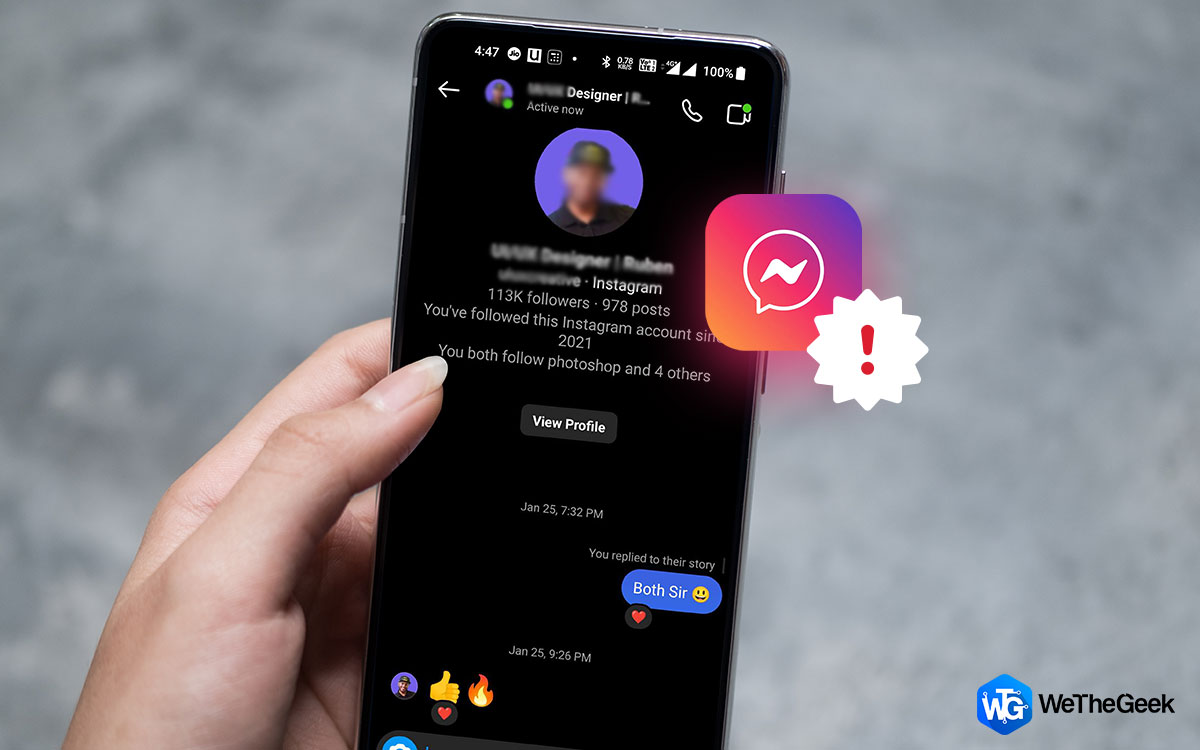

 Subscribe Now & Never Miss The Latest Tech Updates!
Subscribe Now & Never Miss The Latest Tech Updates!