Ever felt a need to create a quick reminder about something you do in the day later on? It usually happens if we’re afraid we’ll forget a grocery item to pick up or get basic things done back at home. Mostly, people use note-taking applications, which are dozens of them out there. But with Slack, the in-office instant messenger app, you can now add one more to the list.
Moreover, with Slack, you get both personal and workspace-specific note-taking platform. Though Slack is not a note-taking app or has a dedicated feature for the same, the direct conversation feature itself creates a room for making personal notes on Slack.
Slack’s direct messenger feature allows users to send messages to themselves, thus making a private chat space for them to take personal and professional notes. Here’s how you can send personal notes to yourself on Slack:
How to Send Notes To Yourself On Slack?
 Take Note. Slack is meant for office space conversations and collaborations. It is also helpful in work-from-home situations. In most cases, a user with a Slack account will have access to it through his/her employer’s corporate email portal. So, Slack may come handy mostly to take notes regarding your office work so that you can read and review them later.
Take Note. Slack is meant for office space conversations and collaborations. It is also helpful in work-from-home situations. In most cases, a user with a Slack account will have access to it through his/her employer’s corporate email portal. So, Slack may come handy mostly to take notes regarding your office work so that you can read and review them later.
Furthermore, the following process will work effectively for Slack on all devices across all platforms. Therefore, you can use this procedure of sending notes to self on Slack for either of the services of operating systems, that is, iOS, Android, Windows, or Mac.
Step 1: Open your Slack application.
Step 2: Now head to the list of users or members added to your Slack member list. The list of these conversations opens up as a homepage on mobile applications; whereas, on computers, they are listed in a left-side vertical panel.
Step 3: There, you’ll find a conversation with your name followed by (You), marking it as your personal chat space. Click on it.

Step 4: Now, you’ll see that there is a direct message window opened on your device. However, here, you are both the sender and the receiver. Meaning, here you’ll be talking to yourself.

Step 5: Type a message, a note, or a reminder, or a message to self to review or read it later.
Where can this feature of Slack be Used?
- You can list your To-Do’s for the day and make a habit to review them regularly 1to not skip a task.
- You can make important notes from team meetings and then save it as a personal draft on Slack to review them later.
- You can send yourself essential documents as a Slack draft to create a backup of all information that may be necessary for your office work.
- You can keep a backup of completed tasks on Slack personal drafts for emergency cases.
- You can save important online links and then send them to yourself on Slack. These links can be of significance to your work.
- You can draft messages to be sent to your colleagues to review it on personal self chat before delivering it directly.
These are the most common uses of sending notes to yourself on Slack. This way, you can get rid of paper notes and email drafts and keep a set of personal work records on Slack.
How to Delete Personal Notes and Drafts on Slack?
Step 1: In case of a smartphone, tap and hold on to the draft, note, or message. On the computer, hover the cursor over the text. A taskbar will then appear.
Step 2: In either case, select the Delete Message option marked in red font.
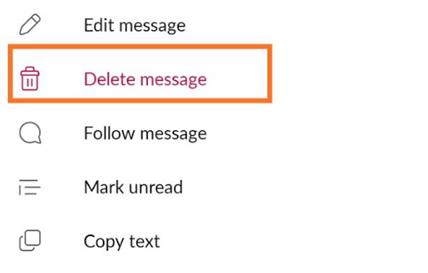
This will permanently delete the note or draft on Slack you sent to yourself.
How to Remind Yourself of a Self Draft or Note on Slack?
Slack also allows you to remind yourself to review the note or draft you write for yourself. This can be done through a similar process as we followed while deleting a self-personalized note.
Step 1: In case of a smartphone, tap and hold on to the draft, note, or message. On the computer, hover the cursor over the text. A taskbar will then appear.
Step 2: Select the option Remind Me.
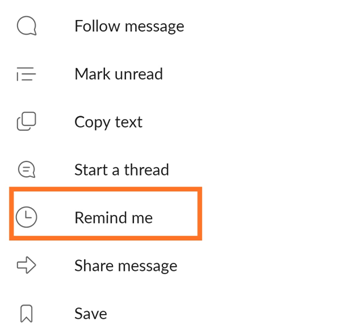
Step 3: Set the desired time to remind yourself of the text. The phone or your computer will buzz with a notification at the set time, making Slack a reminder application as well.
Slack is much more than just an instant messenger app. It helps users take these personalized notes and send them to self to keep track of all the workspace tasks and activities amidst the busy schedule. This way, Slack can help maintain workplace productivity along with sustaining a perfect workspace communication platform.
For more tech solutions, follow Systweak on Facebook, Twitter, and stay up to date with the latest tech trends.


 Subscribe Now & Never Miss The Latest Tech Updates!
Subscribe Now & Never Miss The Latest Tech Updates!