Admit it or not, but Twitter certainly holds the worst chronicles when it comes to trolling & bullying.
Twitter is essentially like a public water cooler, you can simply reach out to anyone just by @mentioning them, and of course the platform has the freedom of “speech & privacy”, where people can communicate anonymously.
Nevertheless, it also works as a double-edged sword, where you give people the right to express their thoughts & consecutively makes it easier for them to abuse this privilege.
To prevent people from jumping into your Twitter life & impede their offerings that value nothing to you. Use Twitter’s Advanced Filters settings & refine low-quality content from your notifications & timeline.

Say Hello to Twitter Quality Filter
Twitter’s Quality Filter is a simple way to keep low-quality & automated mentions out of your Notifications tab. It’s a great way to prevent harassment from trolls before you make a decision to deactivate your account.
While Quality Filter on Twitter comes ‘activated’ by default. But, if it’s not activated on your account, you can simply turn it on:
- By heading towards Notification Settings on your device. Click on the ‘bell icon’ at the bottom of the screen if you’re on Android or iPhone.
- In your Notifications timeline > Click on Settings (Gear-icon at the top-right corner)
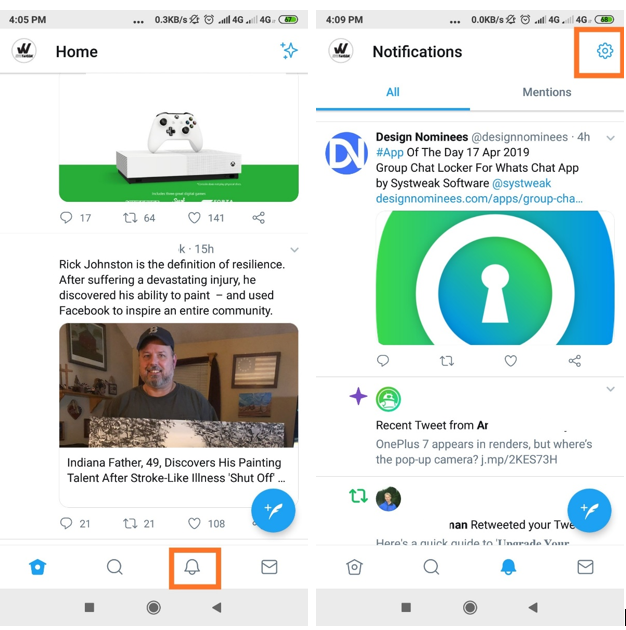
- Enable ‘Quality Filter’.

How To Enable Advanced Filters?
Advanced Filters allows users to have more control over their Notifications. They can simply be used to block troublesome notifications from several types of accounts:
- Accounts that don’t follow you.
- Accounts you don’t follow.
- Accounts having default profile pictures.
- Accounts without mail address or phone numbers.
Toggle on all or any of the preferences above to block annoying notifications instantly.
You can find Advanced Filters option:
On Web:
- Go to Notifications tab.
- Head towards Settings.
- Toggle on the boxes you wish to block notifications from.
On Android/iPhone:
- Click on Notifications tab (bell-icon at the bottom of the screen).
- Hit on Settings (gear-icon).
- Click on ‘Advanced Filters’ option.
- Check boxes or drag the slider to turn on preferred filters.

How To Mute Someone on Twitter?
Blocking someone on Twitter can be outrageous. You have to lose all of their tweets, you won’t be able to Direct Message them. So, if someone’s crime is just being loose lipped, then probably the best solution is to “Mute” them.
- Choose the Tweet that is pushing at the edge > click on ‘downward-facing arrow’ icon & tap ‘Mute @user’.
- Their tweets will no longer be visible on your feed.
How To Mute Tweets with Specific Words on Twitter?
If you wish to eliminate unwanted noise by filtering out the keywords that sounds disgusting, or regressive to you. Try muting those specific words from showing on to your timeline.
- Head towards ‘Notifications’ settings (bell-icon at the bottom of the screen).
- Click on Settings (gear-icon) at the top-right corner.
- Tap on ‘Muted’ > Muted Words > Click on ‘+’ icon at bottom-left.
- Add words, phrases, usernames or hashtags which you wish to mute from your timeline.
- You can also set up the time for how long you want it to be banished from your Twitter timeline.

Hope this simple guide helps you to elucidate arising Twitter harassment problems!



 Subscribe Now & Never Miss The Latest Tech Updates!
Subscribe Now & Never Miss The Latest Tech Updates!