From using cute face filters to maintaining snap streaks with our BFF’s, Snapchat has always been our constant. Released back in 2011 and since then, Snapchat has been one of the most loved social media apps that allow us to share our fun moments with our friends and followers quickly. Snapchat gave a whole new meaning to the term “texting” and offered a new way of how we could interact with our friends with multimedia messaging using GIFs, filters, stickers, emojis, and many more fun elements.
Whether you’re having a dull moment on a lazy weekend or if you’re out partying with your pals, using Snapchat can always be entertaining and fun.
As we’re all aware, Snapchat is a mobile application available for both iOS and Android users. But did you know, you could use Snapchat on PC as well? Yes, that’s right! Don’t just limit your Snapchat entertainment to mobile devices.
So, if you’re a Snapchat buff then here’s a quick trick that explains how to use Snapchat on Mac and Windows to increase the fun element of using this app across various platforms.
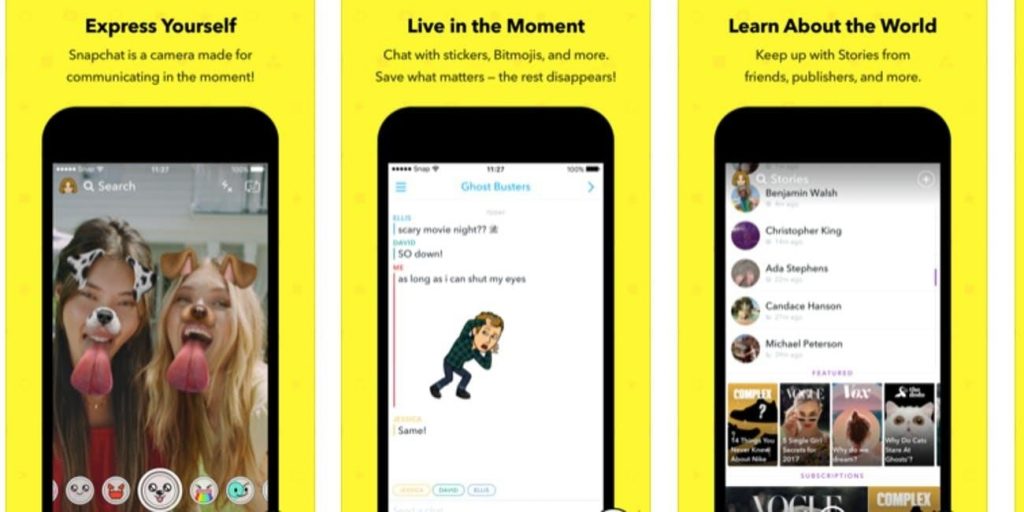
Let’s dive in and explore an all-new way of using Snapchat on Mac and Windows.
Also Read: How To Have Two Snapchat Accounts On One iPhone
How to Use Snapchat on Mac and Windows
Well, one of the most simple workarounds of using Snapchat on Mac or Windows , is by using an emulator app. With the help of an Android or iOS emulator app, you can run any application on Mac and Windows without any hassle. Mostly, web developers make use of emulators for testing and development of applications on PC.
A bunch of Android and iOS Emulator apps is available on the web. So, in this post, we will be sticking to Bluestacks, which is a well-known emulator app that works pretty well on both Mac and Windows. BlueStacks is not just safe for your PC’s environment but is also comparatively faster than other emulator apps. If you’re willing to use BlueStacks for running Snapchat on Mac and Windows, we offer a thumbs up!
Follow these quick steps to use Snapchat on Mac and Windows with the help of BlueStacks.
Launch any web browser on your PC and visit BlueStack’s official website.

Tap on the “Download BlueStacks” button to install the BlueStacks emulator on your PC.
Wait for a few moments until the installation process is completed. Now, once BlueStacks is successfully installed on your system, launch the BlueStacks application.
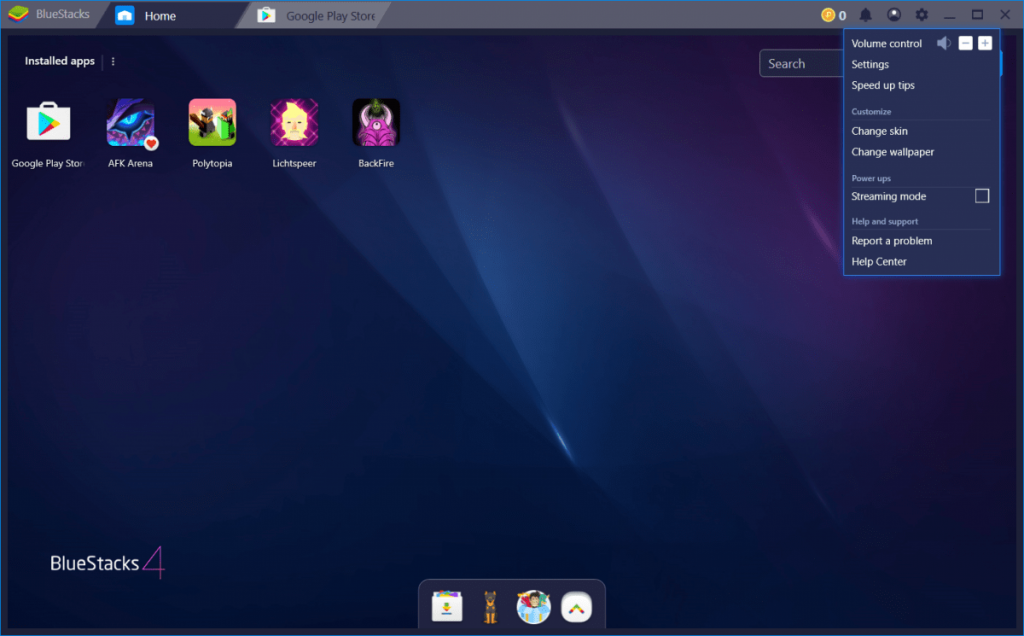
The environment of BlueStacks is almost similar to an Android smartphone. You simply have to log in to your Google account to begin using the BlueStacks emulator.

Just how you download apps on Android phones, BlueStacks also follows the same protocol. Tap the Play Store icon and look for the “Snapchat” icon to download the app.
Now, once the app is downloaded on your PC, log in to your Snapchat app using the same credentials that you use on your smartphone.
Easy, right?
You can now use Snapchat on Mac or Windows and view other people’s stories. But yes, do remember if you want to post a new snap from your account, you require a camera on PC.
Also Read: How To Save Someone Else’s Snapchat Story
BlueStacks works seamlessly well on both Windows and macOS so there’s absolutely nothing to worry about. Also, the steps to download BlueStacks and use Snapchat on PC are also pretty much the same on Mac or Windows. Also, you can also use any other Android or iOS emulator apart from BlueStacks to get the job done.
Read more: Here are some of the coolest Snapchat tips and tricks that you can use to make the most of this multimedia messaging app.
Here was our quick guide on how to use Snapchat on Mac or Windows to expand your Snapchat horizon beyond the mobile environment. So, are you looking forward to using Snapchat on PC? Feel free to share your thoughts in the comments box below.


 Subscribe Now & Never Miss The Latest Tech Updates!
Subscribe Now & Never Miss The Latest Tech Updates!