To master Snapchat and be at the top charts you need to pro at it. There are lot of things that make you a pro in Snapchat. But, do you know how to upload photos from camera roll to Snapchat. We are damn sure, many of you don’t know how it is done. Don’t worry!
Today, this article is a step by step guide for those who are using Snapchat for the first time and wants to upload a story from saved camera pictures, or for those who don’t know how to upload photos from camera roll to Snapchat story.
For this, first we need to know about how to access Snapchat memories.
How to Access Snapchat Memories?
To store your snaps taken by Snapchat and to access and upload your existing photos and videos from your smartphone, you need to access Snapchat Memories. Here is are steps to access Snapchat Memories:
- Go to Snapchat app.
- Press the small vertical box displayed beneath the camera button.
After this, a new window named Memories will slide up, which will show you three tabs that are, ‘ALL’, ‘STORIES’, ‘CAMERA ROLL’, and if you haven’t used Snapchat yet and it’s your first time, then it will be blank and none of the Snap stories will appear in ‘STORIES’ tab.
How to Upload Photos from Camera Roll to Snapchat?
- As stated in previous section in Memories, it will show you three tabs that are, ‘ALL’, ‘STORIES’, ‘CAMERA ROLL’. Whenever you open Memories, it will stay on ‘ALL’ tab. So, for camera roll you need to switch tab to ‘CAMERA ROLL’.

- Now, permit Snapchat to access your camera roll and to access videos and photos stored in your gallery.

- Choose photo(s) or video(s) to send it to friends or to post it as a story.
- After this, press ‘Edit Snap’ displayed at the bottom of the screen.

- Do the edits and make optional changes if any, such as adding text, emoji, drawings, filters or cut-and-paste edits to your photo or video by using the features given at the left side of the window.
- After editing, click on the blue button at the bottom right of the screen to send it to your friends as a message or to upload it as a story.

To post it as a story or to create a story from existing photos and videos, press the menu icon given at top right corner in editing mode window, and then choose the option ‘Create Story’ from there.
All these stories uploaded and the pictures sent as messages will be saved in your Memories tab.
This isn’t all, many of us don’t even know how to backup camera roll to Snapchat, so for those who don’t know how to do it, let us know how to do it.
How to Backup Camera Roll to Snapchat?
- Open Snapchat app.
- Now, tap on your ‘Profile’ icon given at the top left corner.

- After this, from top right corner of the window press ‘Settings’ icon.

- Under ‘My Account’, select ‘Memories’.

- In Memories, under ‘Storage’, tap on box given in front of title ‘Smart Backup’ and under ‘Saving’, tap on the box given in front of the label ‘Auto-Save My Story’.

This process will backup saved memories and camera roll to Snapchat.
If you found this helpful, please let us know. You can also drop your feedback in the comment section below.

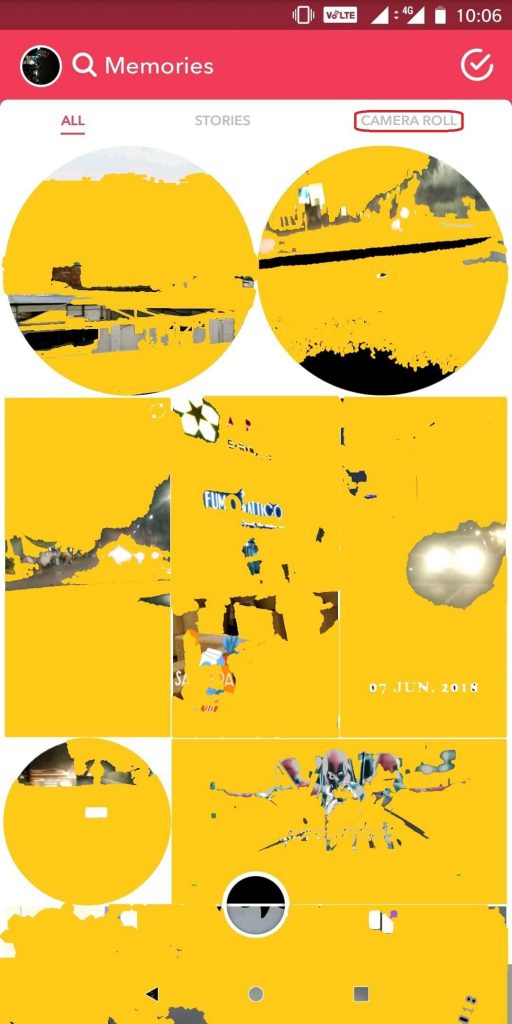





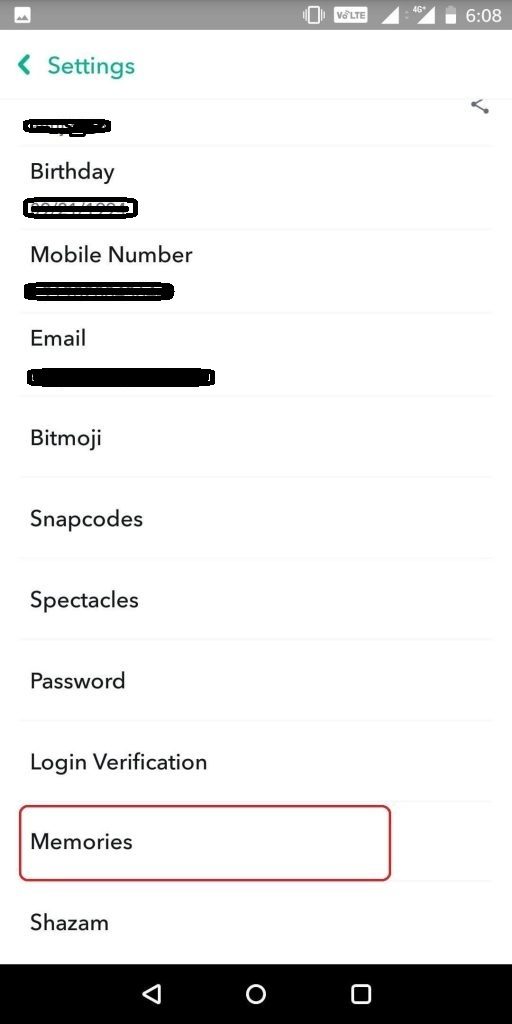


 Subscribe Now & Never Miss The Latest Tech Updates!
Subscribe Now & Never Miss The Latest Tech Updates!