Using Snapchat is fun. You can send adorable snaps to friends and chat on the platform with ease. However, sometimes, you don’t want certain people to bother you anymore. Fortunately, Snapchat allows you to remove or block friends from your Snapchat Users list. So, if you wish to remove someone from your Snapchat account, learn how to remove someone from Snapchat without them knowing.
This post will discuss how to remove or block a friend and add them back if you change your mind. So, let’s know how to unfriend someone on Snapchat without notifying them.
How To Remove A Friend From Snapchat?
Upon removing your friends from your added friends list, they will no longer see any of your Private Charms and Stories. However, they can see the content you have set to the Public. Also, if your privacy settings allow, they can send you a snap or initiate a Chat as well.
Steps To Remove A Friend From Your Friends List
Follow these steps to learn how to remove someone from Snapchat without them knowing:
Step 1: Launch Snapchat. Go to the Profile icon on the top-left corner and tap on it, here you will see the section – Friends. Tap on My Friends, and you will see the list of all the friends added to your Snapchat account.

Step 2: Locate the friend that you want to remove from your list. Now tap & hold the friend’s name.
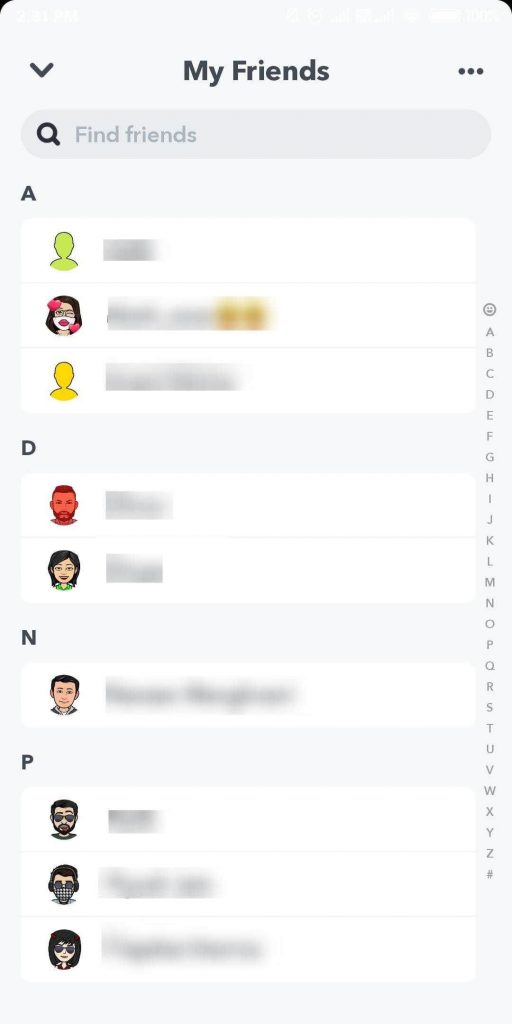
Step 3: Tap on More.
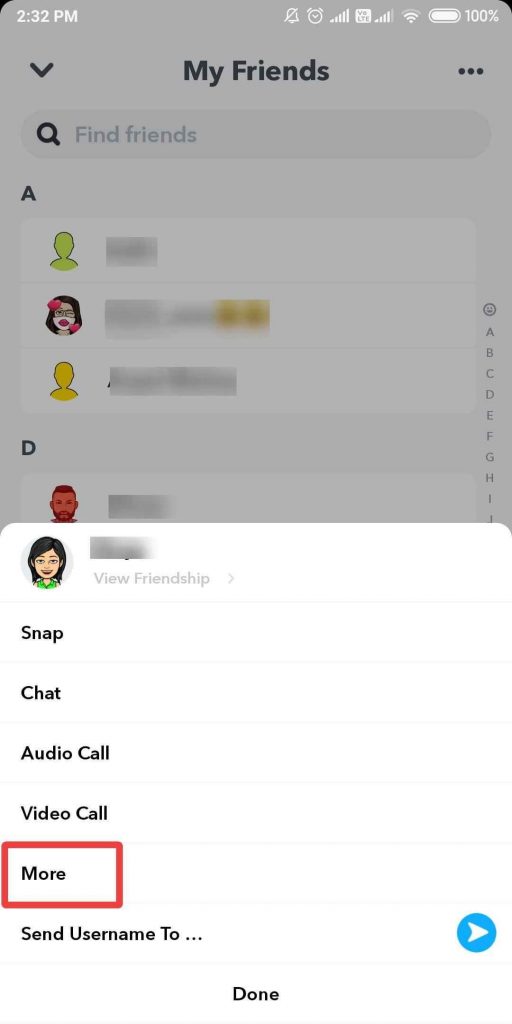
Step 4: Now Tap on Remove Friend.
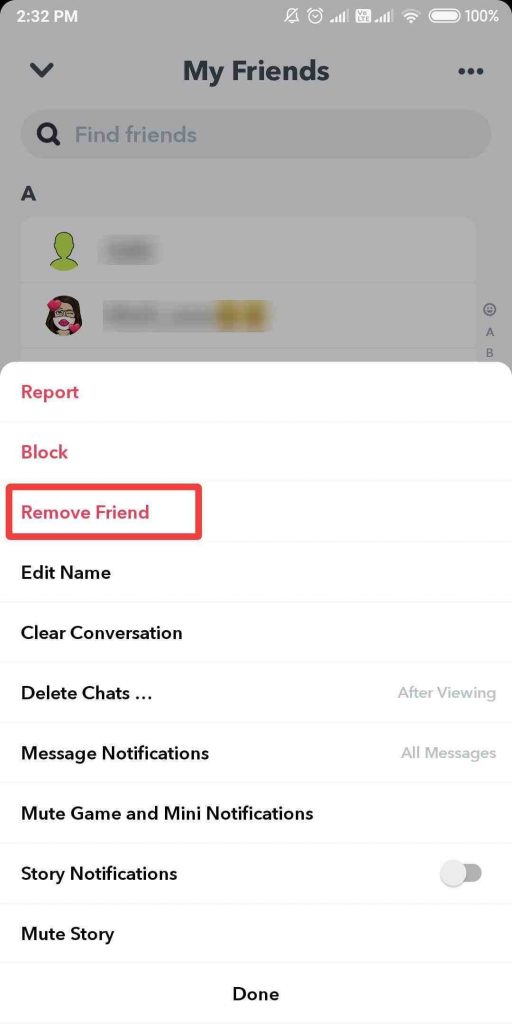
It will show you a dialogue box to confirm if you want to remove the user; tap on Remove.
This is how to unfriend on Snapchat without notifying as no message is sent to your friend.
Alternatively, you can use these steps as well:
Another way to learn how to unadd someone on Snapchat without them knowing is through the chat section.
Step 1: Swipe from the left side of the screen in the right direction to get Chat on screen.
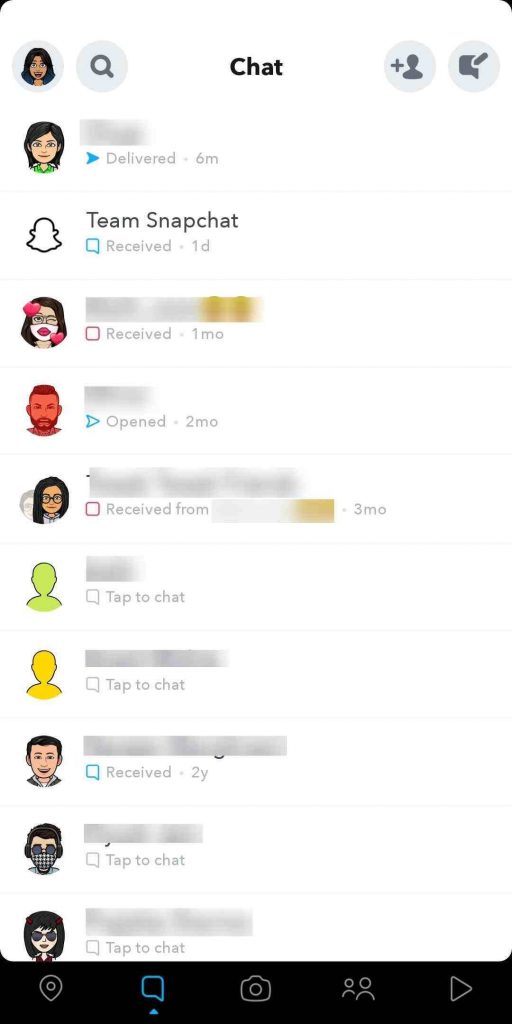
Step 2: Now tap the username of the friend you want to remove.
Step 3: Go to the chat interface and click on their profile icon on the Top-left corner.
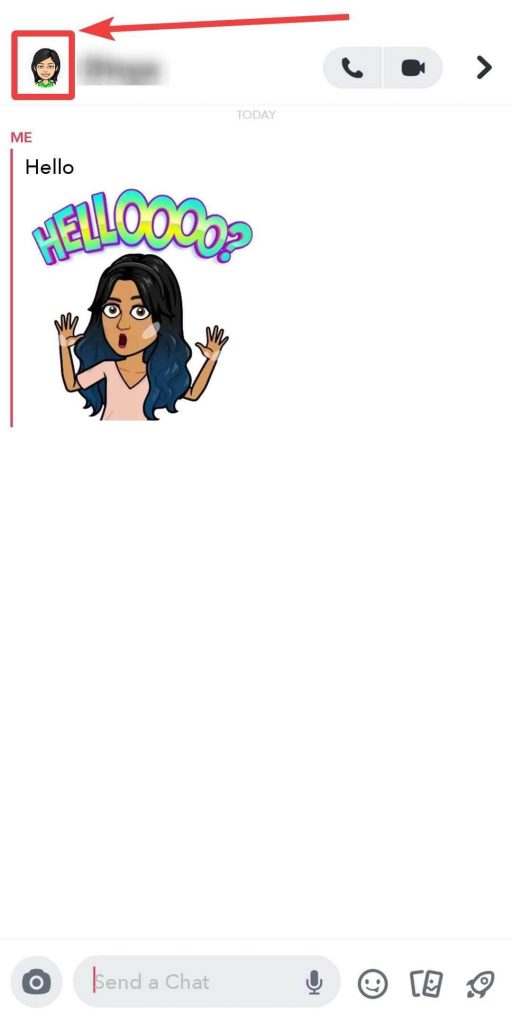
Step 4: Locate three dots arranged horizontally from the upper right corner and tap it.
Step 5: Now click the Remove Friend option.
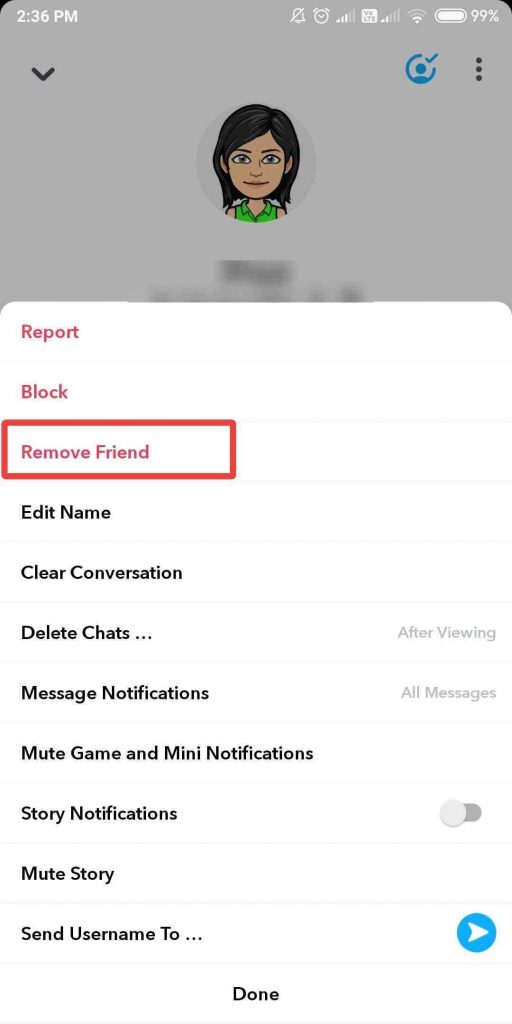
It will show you a dialogue box to confirm if you want to remove the user; tap on Remove.
Note: Once you have blocked, removed, or muted a friend, they will no longer be available on the Discover screen.
How To Block A Friend On SnapChat?
If you don’t want your friends to see your Charms or Story, you can block that friend. By blocking them, they will not be able to send you chats and snaps as well. To learn how to block someone on snapchat without them knowing you can use two methods.
Steps to block a friend on Snapchat:
First method for you to learn how to block someone on snapchat without them knowing is the traditional way by checking the Friends List.
Step 1: Go to the Profile icon on the top-left corner and tap on it, here you will see the section – Friends. Tap on My Friends, and you will see the list of all the friends added to your Snapchat account.
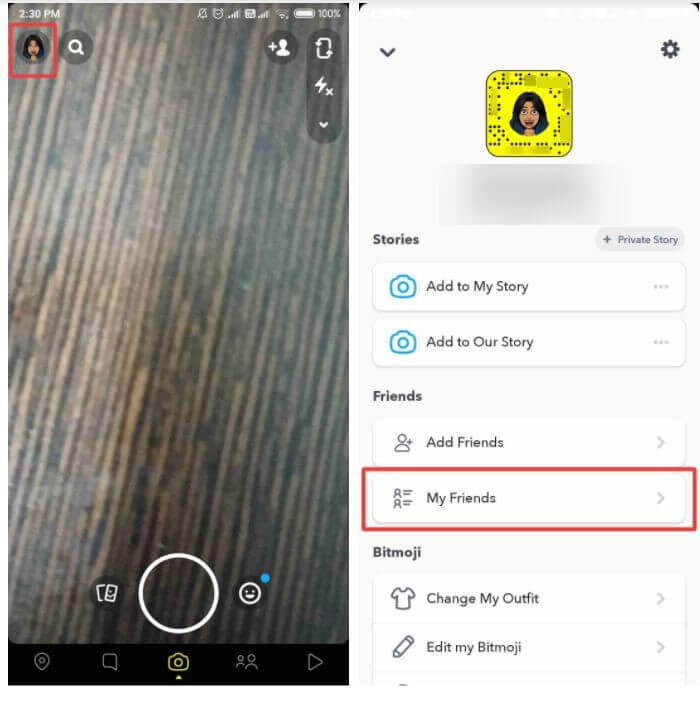
Step 2: Locate the Friend that you want to block, then tap and hold his/her name.
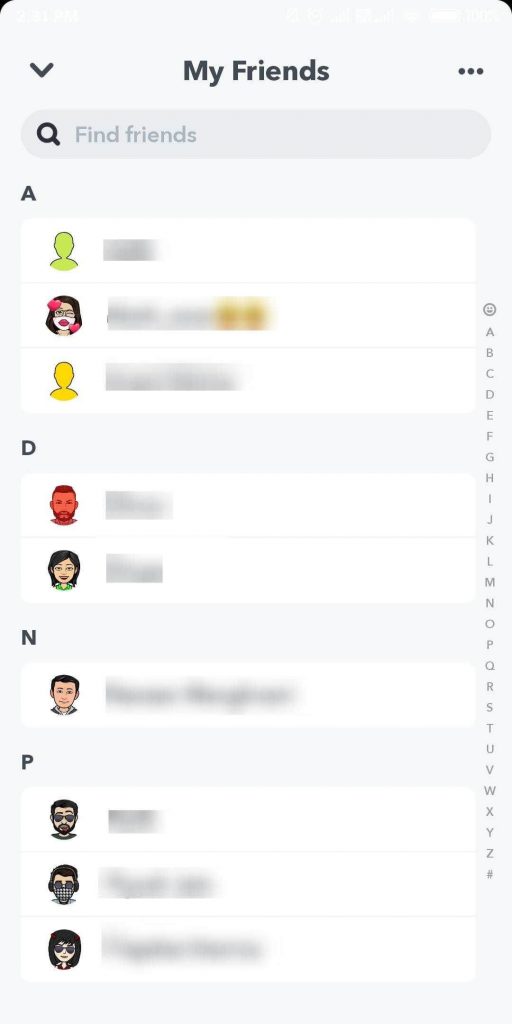
Step 3: Now tap More
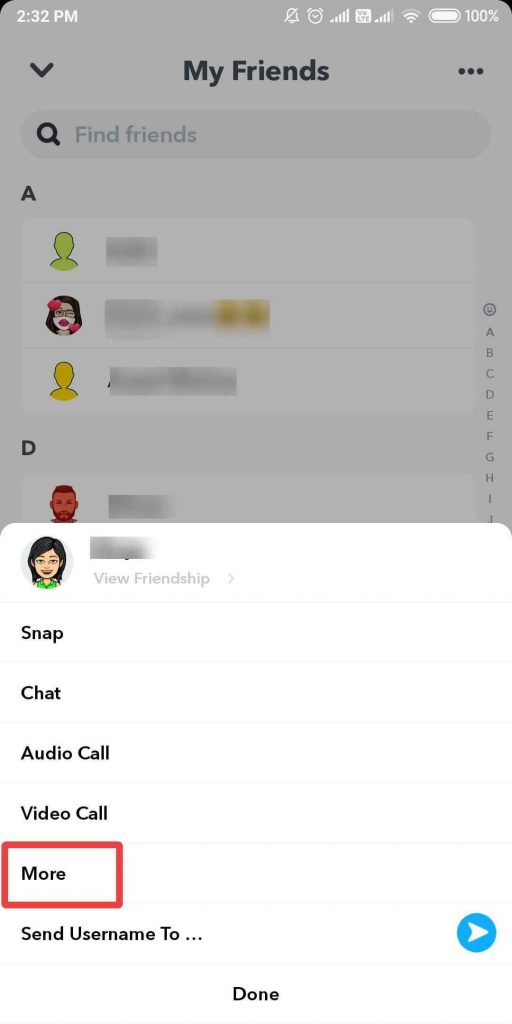
Step 4: Now hit the Block option.
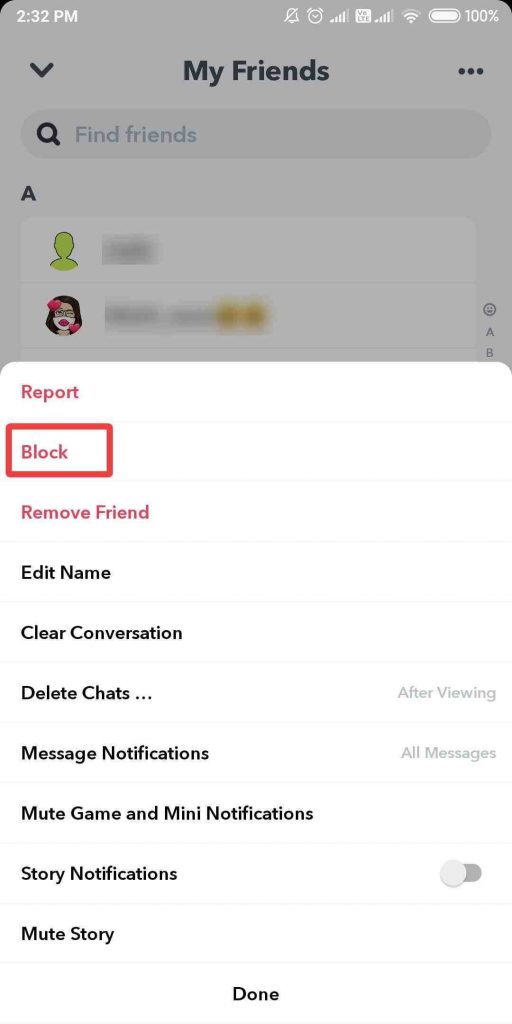
It will show you a dialogue box to confirm if you want to block the user, tap on Block.
Alternatively, you can use the below steps as well:
This method tells you how to block someone on snapchat without them knowing with the Chats section.
Step 1: Make the right swipe to get the Chat screen.
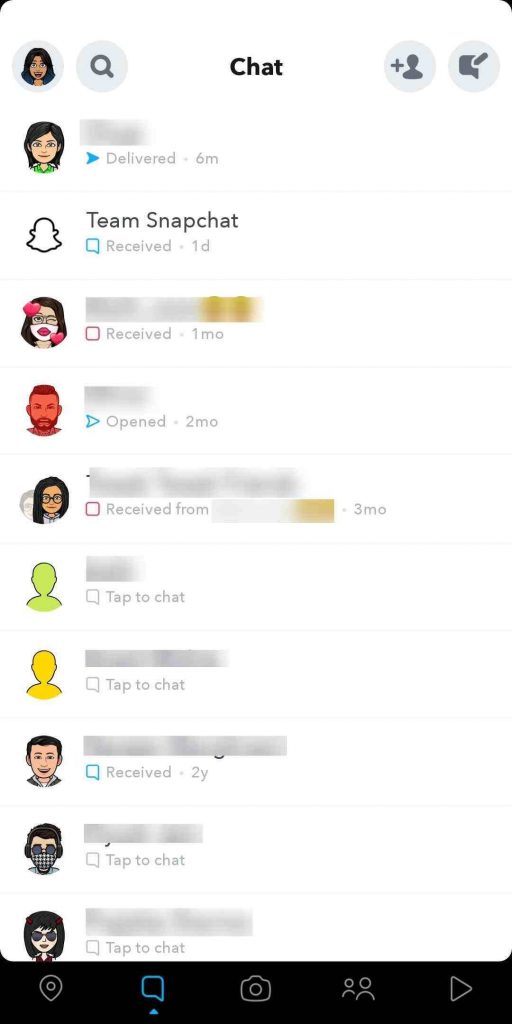
Step 2: Now tap the username of the friend you want to block.
Step 3: Go to the chat interface and click on their profile icon on the Top-left corner
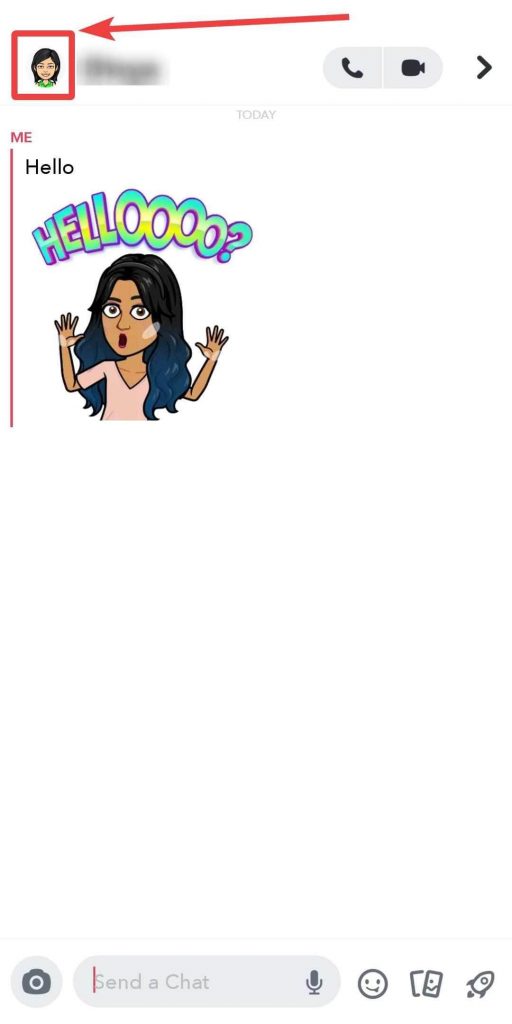
Step 4: Locate three dots arranged horizontally from the upper left corner and tap it.
Step 5: Tap on Block to block your friend.
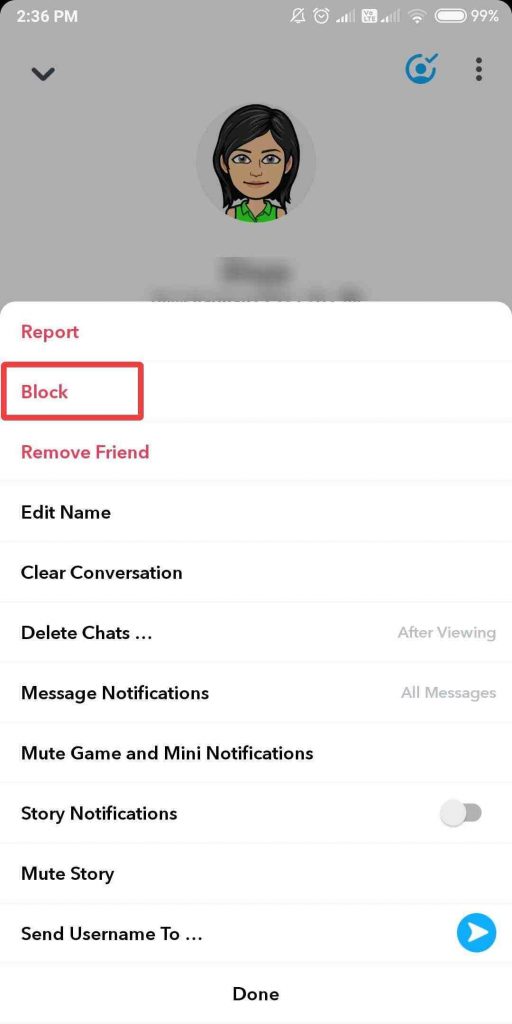
It will show you a dialogue box to confirm if you want to block the user, tap on Block.
How To Unblock A Friend On SnapChat?
In case you have changed your mind and want to be friends with a person you blocked earlier, you can do that easily.
Once you unblock a friend, he/she will be able to send you Chats & Snaps. Also, they can see your Charms and Stories.
Steps to unblock your Friend:
Step 1: Look for a profile icon located at the upper left side corner.
![]()
Step 2: Go to Settings.
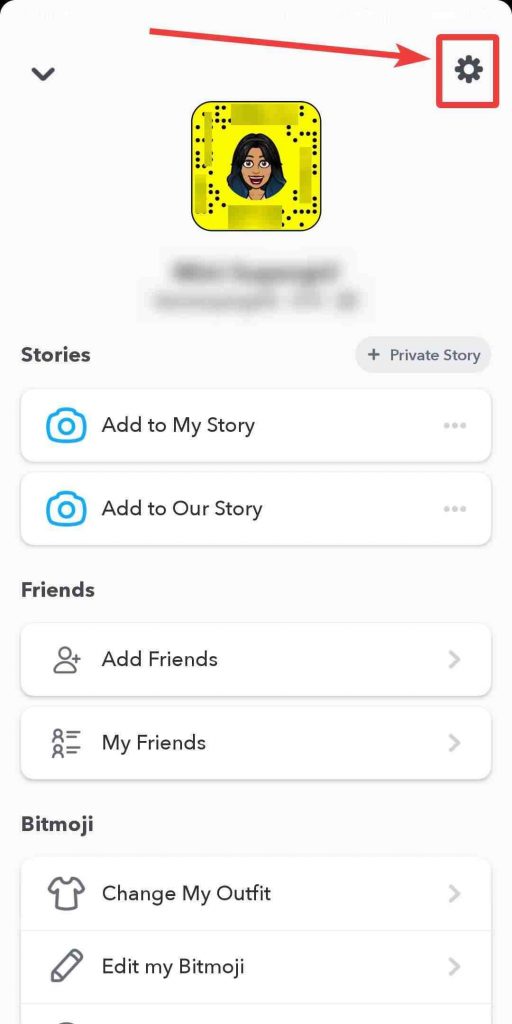
Step 3: Scroll to the bottom to find the Blocked option.
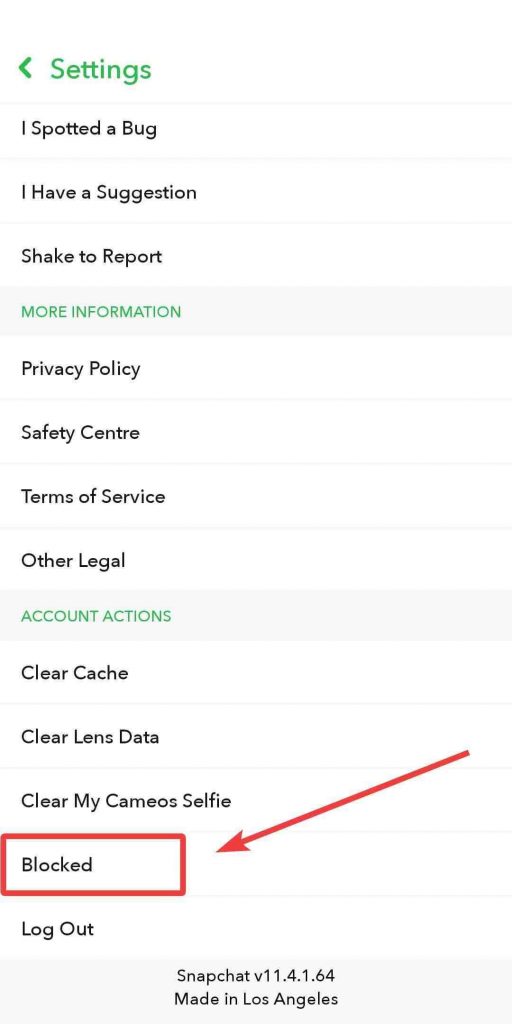
Step 4: Hit the cross button beside the name of a friend whom you want to unblock
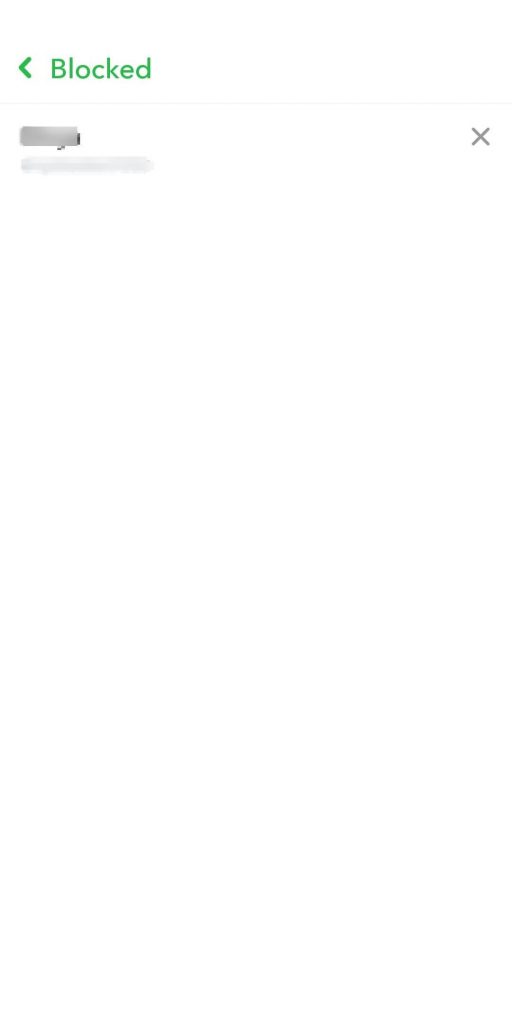
A dialogue box confirming your action will pop-up; tap on Yes to unblock the person.
So, that’s it, Snapchatters! Now you can unadd someone on Snapchat without them knowing. In this way, you can control who can send you snaps or chats and keep a check on who can see your stories and charms.
Frequently Asked Questions
Q1. What happens when you unadd someone on Snapchat?
If you are trying to remove someone from your Snapchat account, it is possible to do so. When you remove them from your friends’ list, they will not be notified of that. But it will be found by them only they are unable to see your profile or stories if it is set on Private. Also, they will not text you or tag you in their snaps without your permission.
Q2. When you block someone on Snapchat, Can they still see the messages?
Since Snapchat removes the text automatically from the chat, most of them disappear. But if you have sent someone a text and then blocked them, they will no longer see those text messages.
Q3. Can I see someone’s profile after I remove them from my Snapchat account?
Yes, you can view their profile and stories if it is a public account. For a private account, you have to be friends with them to view their profile and stories.
Liked the article? Please share your thoughts in the comments section below.


 Subscribe Now & Never Miss The Latest Tech Updates!
Subscribe Now & Never Miss The Latest Tech Updates!
Taylor
But they will know if you have blocked them lmao