Google does provide you with an invaluable service of providing weather alerts and notification directly to your Android smartphone. These notifications can help you determine how you are going to commute to work today and whether you should carry an umbrella or not. These weather notifications are also helpful when you are planning a trip or picnic. However, due to a large number of notifications being pushed out by Google, these Weather alerts have begun to drain batteries faster than usual. Also, you would not want these alerts to pop-up and make noise when you are in the middle of something. Here are a few quick and convenient ways on How to turn off weather alerts and notifications on your Android Smartphone.
Disclaimer: It is firmly not recommended to disable weather alerts for those who live in coastal areas which are prone to cyclones and high tides.
Also Read: How To Get Android Notifications On Windows 10?
Ways To Turn Off Weather Alerts And Notifications
Method 1: Turn Off Google Notifications To Disable Weather Alerts
One of the most convenient to turn off weather notifications is to alter a few settings of the Google app on your Android smartphone. Here are the steps to do so:
Step 1: Tap on the Settings and select ‘Apps and notifications’ from the list of options.
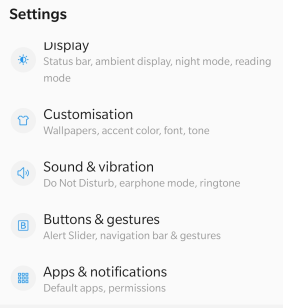
Step 2: Next, tap on ‘See All Apps’.

Step 3: Now, scroll down until you find the Google app and tap on it.

Step 4: In the new window, tap on Notifications, and you will see a long list of notifications. There are three notifications related to weather that must be toggle off to disable weather alerts.
- Current weather conditions
- Weather alerts for significant changes
- Daily weather forecasts
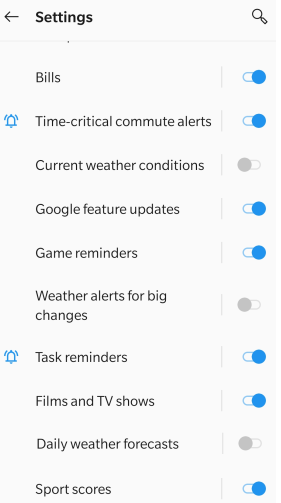
Once these three settings are toggled off, this will turn off the weather alerts on your Android smartphone.
Also Read: Why Am I Not Getting WhatsApp Notifications? How Do I Fix The Issue?
Method 2. Turn Off Miscellaneous Notifications
If you have tried the above method of disabling the weather alerts from Google and are still receiving certain weather notifications, then there is another way to resolve this issue. This happens because Google might send some of the weather alerts as different notifications, and they do not fall under the category of weather alerts. To turn off the miscellaneous notifications follow these steps:
Step 1: Search for the Google App icon on your smartphone and hard press it and do not release the hold until you get a pop-up menu.
Step 2: Now, tap on the (i) icon labelled as App Info, and it will open a new window.
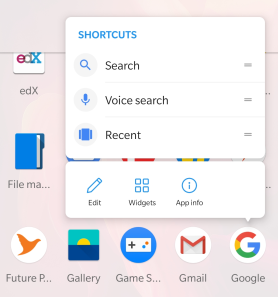
Step 3: Next, click on Notifications.
Step 4: Scroll down to the bottom, and you will find a miscellaneous option which must be toggled off.
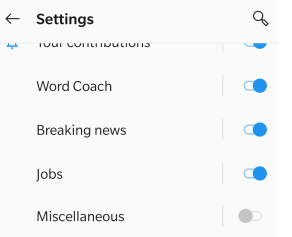
Once you disable this option, it will automatically turn off any remaining weather alerts in your Android smartphone.
Also Read: How To View Your Android Notification History Log?
Method 3. Turn Off Google Assistant Routines
Google has designed its Google assistant routines in such a way that it also provides weather alerts to its users, provided the setting is turned on. Here are the steps to check and disable Google assistant settings tor turn of weather notifications:
Step 1:Launch the Google app and tap the “More” icon, which is located at the right bottom corner.
Step 2:Now, look for Settings and tap on it.
Step 3: From the list of options, choose Google Assistant.
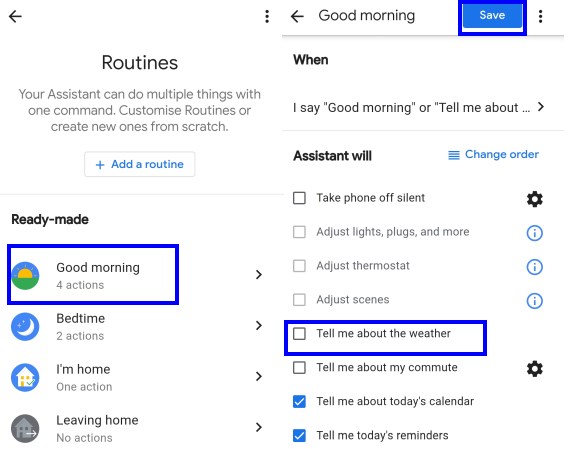
Step 4: Tap on the Assistant tab.
Step 5: Choose Routines located at the bottom.
Step 6: Next, tap on Good Morning.
Step 7: There will be many options here. Deselect ‘Tell me about the weather’ option.
Step 8: Finally, don’t forget to tap Save on the top right corner.
Also Read: 10 Best Weather Radar App for Android In 2020
Method 4: Turn Off Google Notifications Completely
The above three steps should turn off weather notifications on your Android Smartphone. But if Google is still finding a way to send you those weather notifications, then you can turn off Google notifications as a whole and not just some part of it. Here are the steps to disable weather alerts:
Disclaimer: Turning off Google app’s notification will not only turn off weather alerts but also will disable other notifications like reminders, payments etc.
Step 1: Locate the Google app icon and long tap on it.
Step 2: From the menu, tap the App info icon which looks like a small alphabet “I” in a circle.
Step 3: Now, choose and tap on Notifications.

Step 4: Here, you need to toggle off the Show Notifications.
This option must be considered as the last and final approach as this will disable all the incoming notifications from Google. But it surely works to turn off weather alerts in Android smartphone.
Also Read: 9 Best Weather Websites For Most Accurate Forecast In 2020
Method 5: Turn Off Alerts And Notifications Of Third-party Weather Apps, If Installed
If you have a third-party weather application installed on your smartphone, then here the steps to disable weather alerts:
Step 1: Locate and hold and tap the weather app’s icon. Click on the App Info icon.
Step 2: On the app info page, select Notifications.

Step 3:Slide the toggle button towards the left to turn all the notifications off.
Also Read: Ways To Fix Facebook Notifications Not Working On Android
The Final Word On How To Turn Off Weather Alerts & Notifications On Your Android Smartphone?
It is not recommended to turn off weather alerts as they can prove helpful in case of bad weather. However, if you want to do it for some time, then you can always use the above methods to disable weather alerts. I turn off the entire Google Notifications and enable them once I am free. This helps to turn off all-weather notifications in my android smartphone.
Follow us on social media – Facebook, Instagram and YouTube. For any queries or suggestions, please let us know in the comments section below. We would love to get back to you with a solution. We post regularly on the tips and tricks along with solutions to common issues related to technology.
Suggested Reading:
How To Get Weather In Ambient Display On Android P?
The 6 Best Windows 10 Weather Widgets To Have On Your PC


 Subscribe Now & Never Miss The Latest Tech Updates!
Subscribe Now & Never Miss The Latest Tech Updates!
Camila Saunders
Very informative blog. But I have a question, Will it harm the normal functioning of my phone if I force stop these notifications?