Is it finally the time to move forward from that [email protected] email address you signed up in your college to a sophisticated email ID that sounds less quirky? Switching from one Gmail account to another is just a sign-up process away, but that doesn’t mean you have to let go all your important mails behind.
So, in case you’re searching for a way to transfer all your old mails to your new Gmail account. Here’s how to move them!
How To Migrate Emails from your Old Gmail Account to New one?
Most of you might not know, but Gmail has in-built feature to import mails & contacts from one Gmail account to another. So, the process is quite straightforward, it would all be done in five minutes:
STEP 1- Log into your New Gmail Account & head towards the Settings menu.
STEP 2- The Settings option can be found by clicking the gear icon at the top-right corner > Accounts and Import tab.
STEP 3- Click on Import mail and contacts option. A pop-up window will appear on your screen > enter your old Gmail address & click Continue.
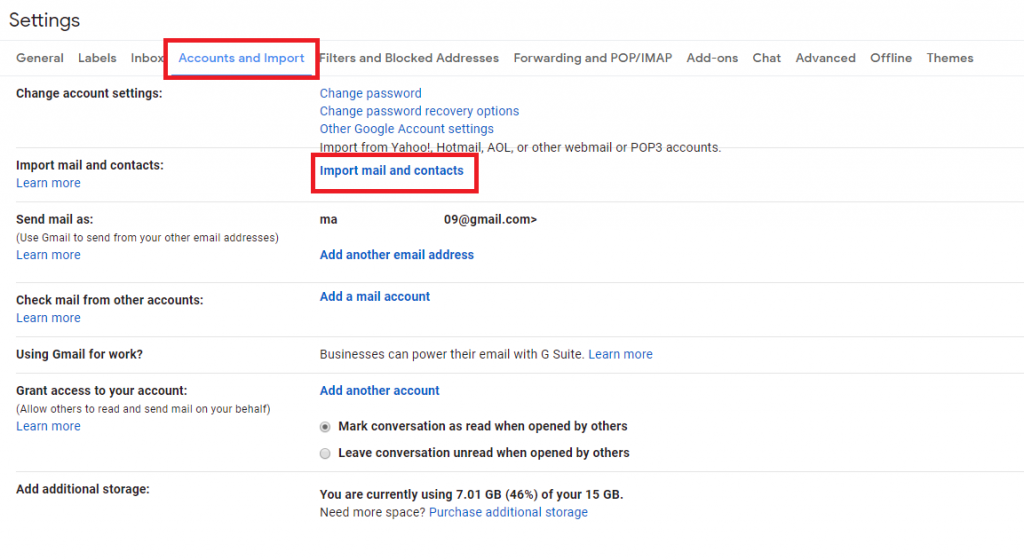
STEP 4- Click Continue again on the next pop-up menu & sign-in with your old account.
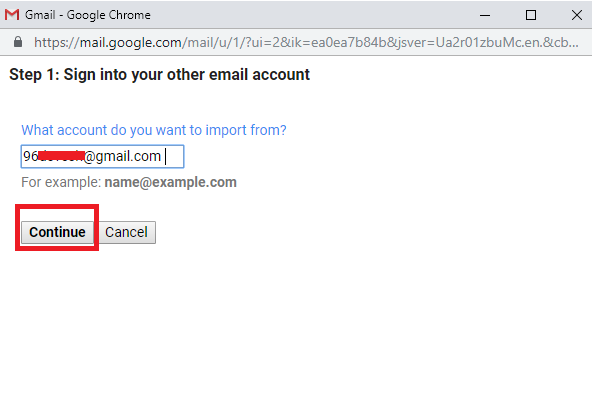
STEP 5- Verify certain permissions. On the next window, check all the boxes (Import contacts, Import mail, Import new mail for next 30 days) & hit ‘Start Import’ button!

Depending on the number of mails, the process could take time, but all your old mails would be transferred to your new Gmail account.
 10 Quick Gmail Tips and Tricks to Boost...Gmail tips and tricks to boost productivity will not only help you be a pro. But will also save time...
10 Quick Gmail Tips and Tricks to Boost...Gmail tips and tricks to boost productivity will not only help you be a pro. But will also save time...How To Manage Your Old Gmail Account From The New Google Mail Account?
If you think that you’re going to keep getting important mails on the old Gmail address. You can set it up to keep fetching all the incoming mails & forward it to new Gmail ID, so that it can be easy for you to manage both the mails at one place.
Gmail’s inbuilt functionality POP (POST Office Protocol) would do that task for you. By enabling it, you can allow your old account to fetch mails and keep transferring to your new Gmail account.
To enable POP on Gmail, all you have to do is:
STEP 1- Open your old Gmail account & head towards Setting at the top-right corner.
STEP 2- Click on ‘Forwarding and POP/IMAP’ tab > Add a forwarding address (your new Gmail account address).

STEP 3- A verification code will be sent to your new Gmail account. Enter that confirmation code to verify your forwarding address.
STEP 4- Check Enable POP for mail that arrives from now on option under POP Download head.
Click on Save Changes & log out from your old Gmail account.
STEP 5- Sign into your new Gmail account now. Go to Settings > Under Accounts tab > Click on Add a mail account.

STEP 6- A pop-up window will appear asking you enter email address. Add your old Gmail account ID here and click Next.

STEP 7- On the next screen, choose Import emails from my other account (POP3) & click Next.

 Improve Gmail Experience with These 15 Tips &...Gmail is complete webmail service to help amateur and professional users. It offers numerous useful features and tips to improve...
Improve Gmail Experience with These 15 Tips &...Gmail is complete webmail service to help amateur and professional users. It offers numerous useful features and tips to improve...STEP 8- Fill necessary details & Check Label incoming messages. Click on the Add Account.

That’s all! From now on, all the incoming mails received on your previous Gmail account would be transferred automatically to your new Gmail Account.
Want to learn the best tips & tricks to enhance your Gmail experience? Click here!


 Subscribe Now & Never Miss The Latest Tech Updates!
Subscribe Now & Never Miss The Latest Tech Updates!