Taking screenshots on mobile phones is a frequent thing and everybody does it. All these years, the conventional method to take a screenshot on a Samsung phone has been same. However, Samsung has gone a step further with its new releases. With Galaxy S8 and S8+ in the market, Samsung has introduced some innovative ways to take screenshots.
Since there are ample features introduced in this new smartphone, the vintage method of taking a screenshot has also changed. With digital home button and the fingerprint sensor on the back, Home + Power button combination is not the only way out to capture a screenshot.
Confused as for how to take a screenshot on Galaxy S8 and S8+? Well, you don’t have to. Samsung has come up with new and simple methods using which you can easily take screenshots on your Galaxy S8 and S8+ smartphones. Let’s dive in to explore all of them.
Take Screenshots On Galaxy S8 and S8+
1. The Old-style Method

This is the vintage method to capture a screenshot and works with every Android smartphone. Here is how to do it:
- Make sure your screen has the information/content you want to take a screenshot of.
- Now, simultaneously press and hold both the Volume down and Power button.
That’s it! The screenshot will be saved in your gallery under the screenshots folder.
2. Use Palm Swipe Feature

Another method using which you can take a screenshot on Galaxy S8+ and S8 is using the palm gesture. Read below to see how:
- Make sure your screen has the information/content you want to take a screenshot of.
- Post this, swipe the screen completely from left to right to capture a screenshot.
Palm Swipe feature can be turned on and off as per requirement. To do so, navigate to Settings > Advanced Features. From Advanced Features locate Palm swipe to capture option. The Palm swipe to capture feature can be simply toggled on or off per user’s will.
3. Make Use Of Scroll Capture
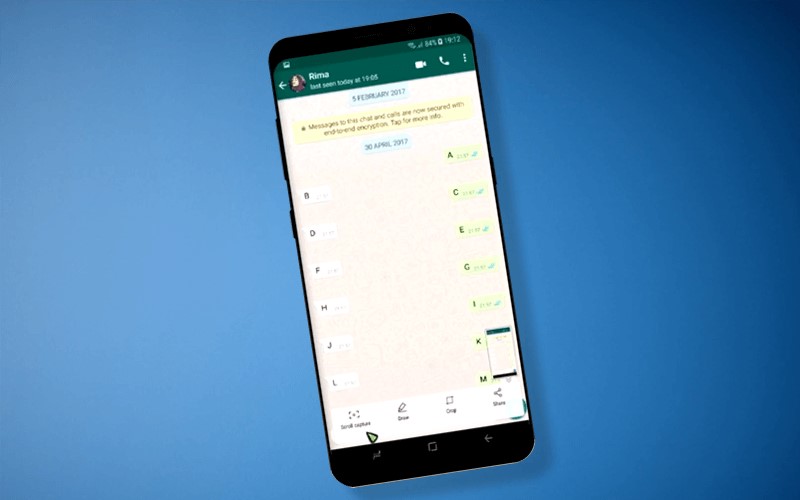
Another method to capture screenshots is Scroll Capture method. This is the best method when you want to capture multiple screens. Here are the steps of how to capture a screenshot on your Galaxy S8 and S8 + with Scroll Capture feature:
- Make sure your screen has the information/content you want to take a screenshot of.
- Make use of any of the methods mentioned above to take the screenshot.
- The bottom of the screen will then display a menu with different options. Click on Scroll Capture.
- Continue scrolling down while hitting the Scroll Capture option every time you want to take a screenshot of the page.
Yeah, it’s that simple! Like the Palm Swipe feature, Scroll Capture too can be turned on or off. Just navigate to Settings > Advanced Features. Locate the Smart Capture section and toggle it on/off as per requirement.
4. Using Galaxy S8 Smart Select
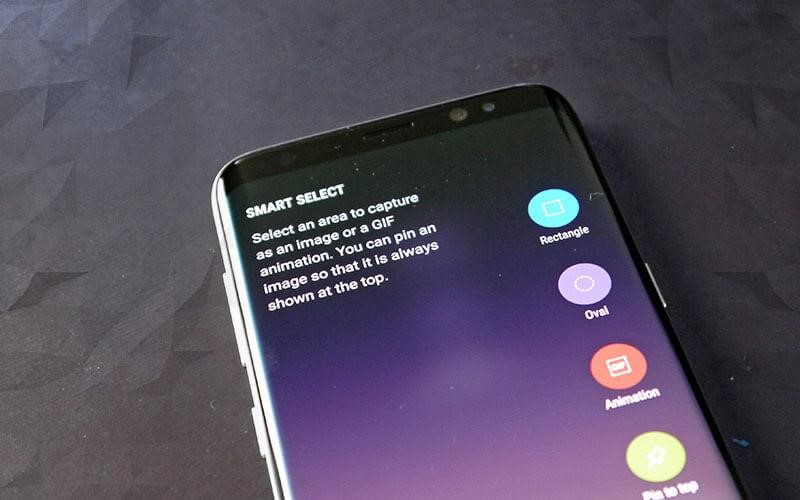
Smart Select is one more amazing feature of Samsung Galaxy S8 and S8+ series using which you can take screenshots in different shapes like squares and ovals. Not only this, using Smart Select feature you can also pin screen sections and put GIF’s together and pin screen sections. See below how to do it:
- Make sure your screen has the information/content you want to take a screenshot of.
- Now, Launch the Edge Panel.
- Here, locate the Smart Select option by sliding left and right.
- From the Smart Select option you can choose the shape you want to make. You can select from these options – circle, oval or rectangle.
After you have selected the shape, get back to the capture page and make a frame of the section you want to select. The Frame can also be resized or repositioned as per requirements. Once the frame is final tap Done.
With the Smart Select feature, you can do a lot more than just taking screenshots. It helps you to extract data, draw on data an even share it.
Smartphone tycoon, Samsung has introduced a variety of options to capture screenshots with its brand-new Galaxy S8 and S8+ series. Make full use of them today.


 Subscribe Now & Never Miss The Latest Tech Updates!
Subscribe Now & Never Miss The Latest Tech Updates!