For some people gaming is not just a mere hobby or passion—it’s an obsession. And especially when modern day games are so marvelously beautiful, we just can’t live without them. Gaming is all about flaunting your pro skills with your friends (or rivals maybe). When one sets a high score after days of struggle and dedication, we really wish to cherish this moment by taking a screenshot and sharing it with our dear ones.
Playstation 4 is an ultimate destination for gaming junkies. Not many of us are aware about this unique feature where PS4 allows you to tag and share screenshots with other people.
Let’s see how!
How To Tag and Share Screenshots On Playstation 4
- To quickly capture a screenshot press the “Share” button on the controller.
- You’ll see a tiny icon on the top-left corner of the screen indicating that the screenshot has been successfully saved in the gallery.

- Now that you have all screenshots in hand let’s see how to tag and share them.
- Launch the Capture gallery.

- Now select the screenshot which you would like to share with your friends and hit the “share” button on the controller.

- On the next window you’ll get various options allowing you share the screenshot on Facebook, Twitter, Messages and more.

- Suppose you decide to flaunt your gaming skills on Facebook, tap on Facebook.
- PS4 also allows you to edit the comment along with hashtags and text.

- You can also tag another player in the comment box by using the “Select Players” box. Your friends list will instantly pop up and here you can select any friend of your to tag them in your post.

- Once you’re done selecting your friends, tap on “Confirm” button.

- You can also customize privacy settings to restrict audience and select from “Friends Only”, “Public”, or “Friends of Friends”.

- Voila! All set! Now tap the Share button to publish your post on Facebook.
How To Delete a Post from Activity Stream
If you accidentally posted the wrong screenshot then don’t panic. You can anytime delete you post from the Activity Stream which’ll restrict your friends and family from seeing it.
Follow these quick steps to delete a post from Activity Stream of PS4 account:
- First, look for the game whose screenshot you shared and then head on to “Activities”.
- Now tap on the post which you wish to remove.

- A new window will pop including the post. Tap on “Delete” to delete that particular post from Activity Stream.

- It’ll ask you to confirm the deletion. If you’re sure, click the OK box.

- Bam! The post will now be removed from the Activity stream like it never ever happened.
So folks, hope this will help you to flaunt your gaming skills with your near and dear ones. What are you waiting for? Set a new high score today and share it instantly to make your friends jealous.
Get Set n Go!


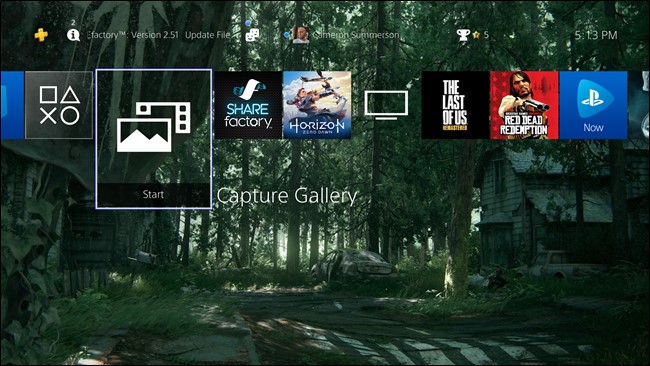




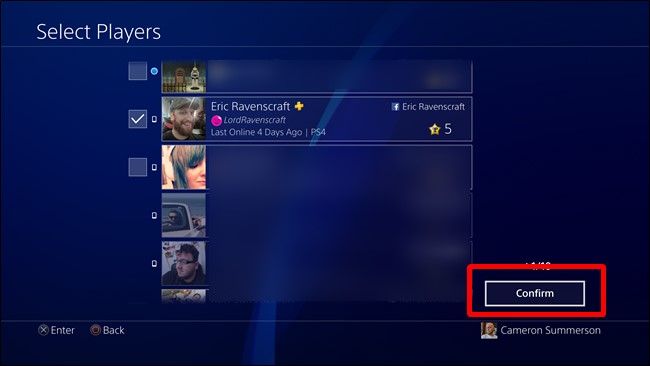





 Subscribe Now & Never Miss The Latest Tech Updates!
Subscribe Now & Never Miss The Latest Tech Updates!