Stop Avast Browser From Opening On Startup Every Single Time
Avast Browser comes from Avast, developers of one of the best Antivirus. There is no doubt that Avast is one of the best browsers around, yet, there have been instances when users have reported that Avast browser keeps on launching at the startup which can be somewhat annoying. So, here are ways to stop Avast browser from opening on startup. And, believe us there are more than one. So, without any further ado, let’s dive in!
Advanced PC Cleanup – A Quick Way To Stop Avast Browser From Opening On Startup
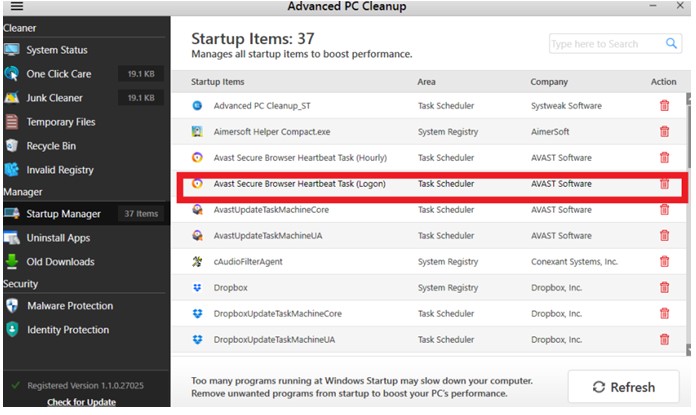
Knowing the fact that some startup items can be unwanted, it is important to get rid of them so that the PC’s speed can be enhanced.
We’ll start by enlisting the easiest way you can stop Avast browser from opening on startup, and that is to use a Windows utility. Advanced PC Cleanup apart from being a fantastic PC optimizer software, is one such tool which has a dedicated Startup Manager that can help you delete unwanted items from the startup with just one click.
|
As a startup manager Advanced PC Cleanup exhibits the following features –
Also Read: Comprehensive Review Of Advanced PC Cleanup |
Here How Can Stop Avast Browser From Opening On Startup Using Advanced PC Cleanup –
- Install and launch Advanced PC Cleanup.
- Under Manager on the left-hand pane, click on Startup Manager.
- From the list of startup applications on the right-hand side click on item/s related to Avast browser and then click on the bin icon under Action.
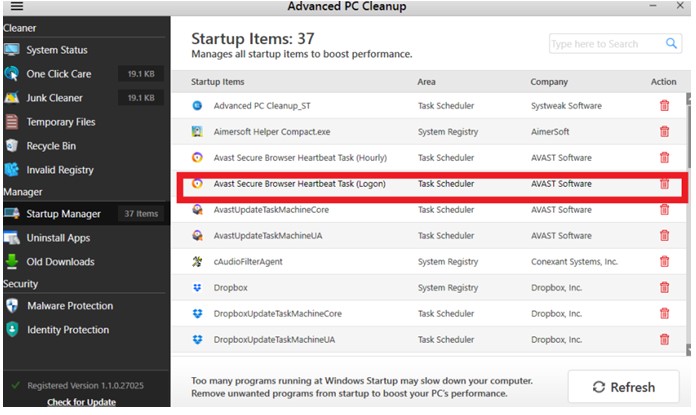
- Click on Yes when the prompt appears
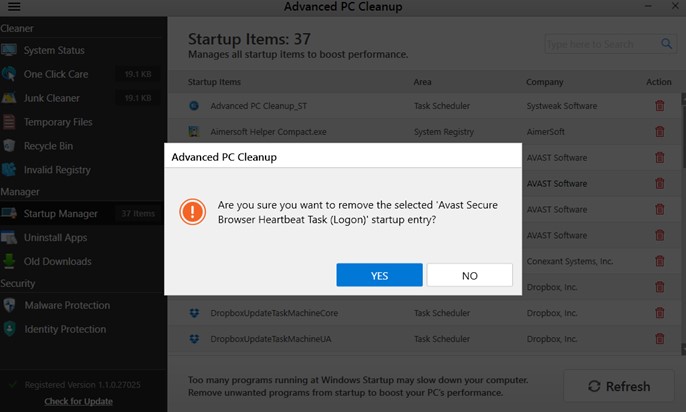
Ways To Stop Avast Browser From Opening On Startup
1. Using The Startup Tab In The Task Manager
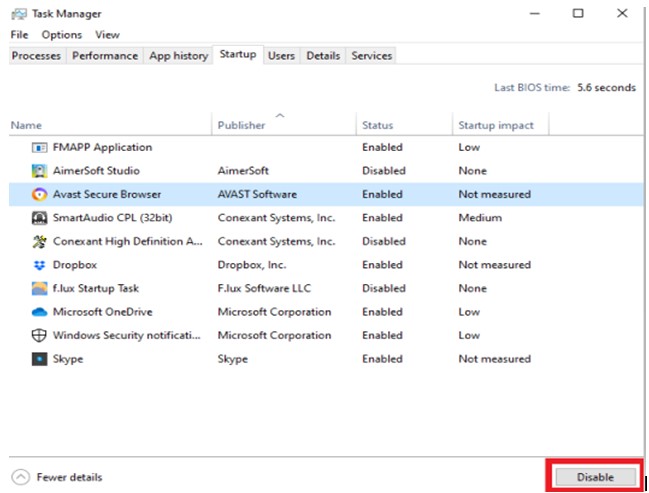
One of the easiest ways to stop the Avast browser from opening on startup is to open the Task Manager and disable the Avast Secure browser. It is as simple as 1-2-3 –
- Open the Task Manager by pressing Ctrl + Shift + I
- Click on the Startup tab
- Locate the Avast browser, right-click on it and click on Disable
2. Uninstall Avast Browser Using Control Panel
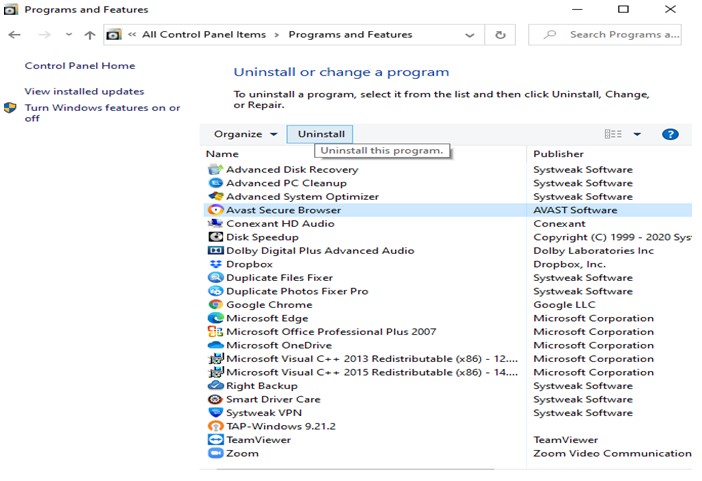
If due to some reason you are just not able to prevent Avast Secure browser from opening on the startup, you can uninstall it using the Control panel and then reinstall it once again later.
- Type Control Panel in the Windows search bar.
- Click on Programs and Features.
- In the list of given programs, locate Avast Browser and click on it.
- Click on the Uninstall option at the top.
3. Disabling Startup Option Via Avast Browser Settings
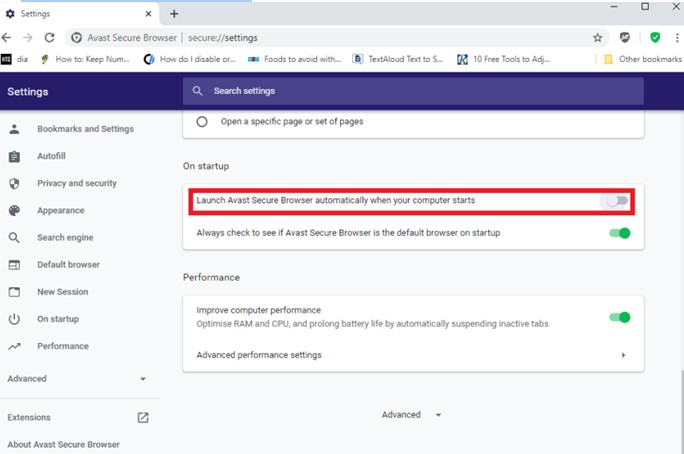
A simple method to stop Avast browser from appearing on the startup is to reach out to the startup settings in Avast Secure browser. The steps for the same are mentioned below –
- Launch Avast Secure browser.
- Click on the three vertical dots (hamburger icon) at the top right corner.
- Select Settings.
- Scroll down till you find On Startup.
- Toggle off the switch beside Launch Avast Secure Browser automatically when your computer starts to the left
4. Change Avast Antivirus Configuration
Since Avast browser may come bundled with Avast Antivirus with, another way to stop Avast browser from opening on startup is to change Avast Antivirus configuration in the Control Panel and here’s how you can do that –
- Again, go to the Control Panel
- Click on Program and features
- Locate Avast Antivirus, click on it
- Click on Change next to the Uninstall option
- When the Avast Antivirus configuration window appears, uncheck the browser option
- Restart your computer/ laptop
Conclusions
No matter how good an application is, but if it unknowingly and unwantedly appears on the startup, it can create a lot of annoyance. And, we hope we have outlined the easiest possible ways you can stop Avast browser from opening on the startup.
If the blog has been of help, do give it a thumbs up and share it with others. For more troubleshooting tips, tricks and hacks keep reading Systweak. You can connect with us on Facebook and Twitter and subscribe to our YouTube channel. You can also drop in your suggestions in the comment section below or write to us at [email protected]
Frequently Asked Questions
1. Is Avast browser good?
Avast browser is one of the efficient browsers around that not only helps you browse the world wide web with ease but provides you with tools like anti-tracking, ad blocker and anti-phishing. It can be downloaded on all major versions of Windows (10/8.1/8/7), and you don’t have to download Avast Antivirus to use it.
2. Why does the Avast browser keep popping up at the startup?
One of the main reasons why Avast keeps popping up at the startup might be because you have accidentally permitted it to do so. You can refer to point no 3 and know how you can disable Startup Option Via Avast Browser Settings. Also, there are chances that Avast browser has come bundled with your Avast browser.
3. How do I stop Avast browser from opening at the startup?
You can use one of the above ways to stop Avast browser from opening at the startup. If you want to do that in the quickest way possible, you can install and use Advanced PC Cleanup which has a dedicated Startup Manager, using which you’ll be able to remove the Avast browser in just a few simple clicks.



 Subscribe Now & Never Miss The Latest Tech Updates!
Subscribe Now & Never Miss The Latest Tech Updates!
Gajendra singh
this guide is something which I was looking forAbhi Sharma
Avast has been recently come under heavy scutiny for breaching user consent and selling information. Can’t believe Avast getting slammed for data privacy breach Such a reliable brand and it feels like backstabbing.Sarang Bhargava
Hi Abhi Yeah, true that! I had myself been a user of Avast for a long time.CHTN
Bingo.. along with many others, Avast also pops up as soon as I start my system.. thank you for the easiest solution guysSarang Bhargava
Hi Chetan Glad that you found the fixes to be helpful.