Users encountering hardware error code 43 “Windows Has Stopped This Device Because It Has Reported Problems,” refers to a problem when their device drivers become inefficient to communicate with Windows OS properly. In such scenarios, the best bet is to update or remove problematic drivers. If you see a red cross or exclamation mark against the device (In Device Manager), it will automatically disable the specific device.
The Error Code 43 is common in USB devices, Bluetooth devices, hard disks and graphics cards. But there’s surely nothing to worry about; we’re here to help you with all the effective solutions to solve the “Windows has stopped this device because it has reported problems.” Hence, you’ll be able to use your hardware again on your PC without any hassles.
| TABLE OF CONTENT | |
|---|---|
| PART 1- Fixed Error Code 43: Windows Has Stopped This Device Because It Has Reported Problems | |
| PART 2 – Bonus Tip | |
| PART 3 – Recommended Articles | |

PART 1- Fixed Error Code 43: Windows Has Stopped This Device Because It Has Reported Problems
We’ve curated seven solutions that can help you solve the Windows 10 error with different devices.
Workaround 1 – Check Your Hardware Devices
Before you implement measures to fix the hardware error code 43, you must check your hardware for any issues.
For instance, if the problem is with your graphics card, you need to make sure that it is placed in the right slot. Make sure the GPU fan is cleaned and not covered with dust. It’s essential to check whether there’s a suitable amount of power supply for the GPU as well.
Let’s check another example to make you understand better if there were a problem with your USB device, you would make sure the connector is at its proper place, the port has not been oxidized. If it is, you should try another plot or slot to fix the issue.
Similarly, if your Bluetooth device is encountering the error code 43, then we recommend testing your device on another machine. This would help you have a clearer picture of whether your hardware is at fault or not. If everything is working well at this level, you can try the next method to fix the “Windows Has Stopped This Device Because It Has Reported Problems.”
Workaround 2 – Reinstall Faulty Drivers
This method would work for the majority of the users. Simply reinstall the drivers for all the devices that are giving you trouble and showing the Error Code 43.

You can use Device Manager, the inbuilt feature, to reinstall the problematic driver, but it could be tedious and takes time, especially if you don’t know your way around Windows. That’s why we recommend you use Smart Driver Care, an ultimate solution to your driver-related issues.
This driver updater not only helps you to reinstall multiple drivers in a click but also helps you get the most compatible and latest drivers for your PC. The Driver Updater Software can automatically recognize the faulty drivers, so you don’t have to look for all the drivers individually for problems. It can help you reinstall bulk drivers in one go from trusted manufacturers.

Restart your PC to implement the changes. Hopefully, after installing the correct & latest drivers, you won’t receive the error code 43, ‘Windows has stopped this device because it has reported problems’!
Workaround 3- Repair Hardware Device Drivers
In case you have updated drivers and are still getting hardware error code 43, follow further steps to repair drivers.
STEP 1- Firstly, you have to Disable Driver Signature Enforcement. You can refer to our complete guide to know the step by step process.

STEP 2- Secondly, you have to make certain alterations in Windows 10 Safe Mode. This method will uninstall the problematic driver in Safe Mode. To do so:
- Go to the Start Menu
- Hold the Shift key & choose Restart.
- Hit the troubleshoot > Advanced Options > Startup Settings
- Hit the Restart Button & press F5 key to Enter Safe Mode with Networking

- Press Windows + X keys to launch Device Manager
- Now locate the device that is giving you troubles and right-click on it to Uninstall it
- Restart your PC to implement the changes!
- Consider using a dedicated driver updater utility to reinstall the drivers on Windows 10
Once you have the right and most compatible drivers installed, you’ll not face error code 43 anymore!
Workaround 4 – Power Management
If you are using a laptop or have any power plan, but high performance, the particular save power functionality can also result in Hardware Error Code 43 – Windows has stopped this device because it has reported problems. To manage Power Management options, follow the steps carefully.
- Launch Device Manager
- Under Universal Serial Bus Controllers > Find USB Root Hub components
- Double-click on the option & select its Properties.
- Simply switch to the Power Management tab as soon as the new window opens.
- Now you have to remove the checkmark in front of “Allow the computer to turn off this device to save power.”
- Hit the OK button & repeat the process for any other USB Root Hub device, if listed
Now, you have to make some changes to the second Power Management feature.
- Hit the Windows-key and type powercfg.cpl and hit Enter.
- Find the active Power plan and click on the option, next to it “Change plan settings.”
- Head towards the USB Settings, click on USB selective suspend setting in the Power Options window that appears on your screen.
- Disable the respective settings & click on Apply!

Workaround 5 – Run Windows USB Troubleshooter
Microsoft brings a quick Fix It solution to help you troubleshoot common USB related issues on Windows PC. To run and fix the Error Code 43, ‘Windows has stopped this device because it has reported problems,’ download the program from the official Microsoft website.
- Once it is installed, make sure you remove the checkmark ‘apply repairs automatically’ from the very first screen that appears on your screen.
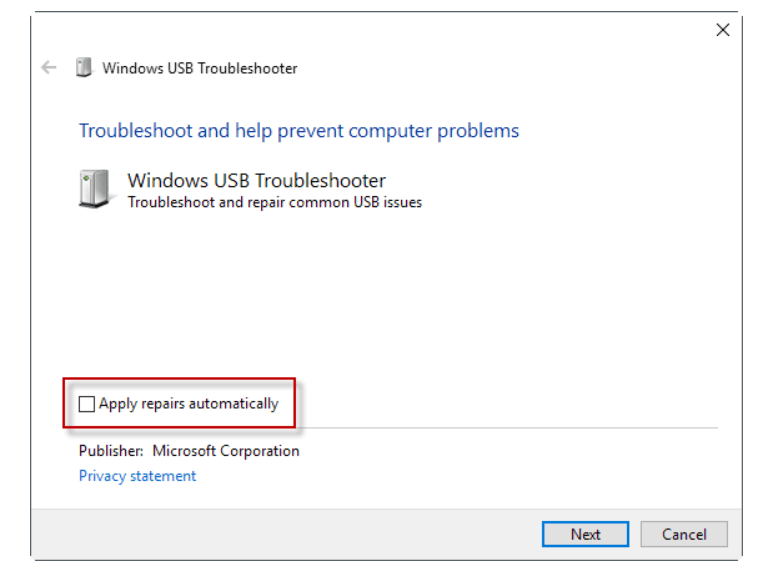
- With the Fix It solution you can have better control over the following processes:
- Your USB Class Filter Was Not Recognized
- USB Printer Device Is Not Printing
- Windows Update Is Configured To Never Update Drivers
- USB Storage Device Cannot Be Ejected
- Your USB Device Is Not Recognized
The Windows USB Troubleshooter will certainly fix all the solutions, as mentioned above, in a click.
Workaround 6 – Perform System Restore
If the aforementioned methods were not effective enough to resolve the error – Windows has stopped this device because it has reported problems, then you should definitely System Restore your PC. If you’ve created a Restore Point ever, rolling back to the previous normal state of Windows OS is the best bet to fix the hardware error code 43. You can refer to our guides to learn How To Create & System Restore On Windows & Other Versions.
- How To Use System Restore In Windows 10?
- How To Create Restore Point On Windows 10, 8, 7, Vista & XP?
- Things To Do After Restoring Windows Settings Using System Restore
Workaround 7 – Reset Windows 10 System
Even after trying several workarounds, you are unable to fix the ‘Windows has stopped this device because it has reported problems code 43’, the last resort is to reset your PC. But before doing so, make sure you backup all your important files and photos. (Though you’ll get an option to keep all your files safe, there’s nothing wrong with backing up your files to be on a safer side.)
- Head towards the Power icon through Start Menu
- Hold on the Shift key & choose Restart.
- Hit the Troubleshoot option & click on the Reset This PC
- Select Keep my files.
- Confirm the information & click on the Next button
- Read the pop-up warning and hit the Next button again.
- Press the Reset button to confirm the process

PART 2 – Bonus Tip: How To Recover Data Using Advanced Disk Recovery?While resolving the Windows has stopped this device because it has reported problems code 43 error. If any of your files or important data gets deleted, you can quickly recover them through this method. Advanced Disk Recovery is an ideal solution to recover formatted, inaccessible, unreadable, infected, lost or accidentally deleted data from both internal & external devices. Step 1- Install Advanced Disk Recovery. It is compatible with Windows XP & above versions. Step 2- Launch the file recovery software & click on the Start Scan option. Step 3- it will scan and locate your missing data in no time. Step 4- As soon as the software lists all the potential deleted or missing files, you can click on the Recover button to get your files back.
|
Hope our detailed guide was helpful enough to fix hardware error code 43, “Windows has stopped this device because it has reported problems.” If you have any queries, please feel free to mention them in the comments section below!
If this article helped you, do Upvote it!




 Subscribe Now & Never Miss The Latest Tech Updates!
Subscribe Now & Never Miss The Latest Tech Updates!
deleted video recovery app|
Video recovery tutorial just after accidental deletion.