WhatsApp is a popular Instant Messaging app that needs no introduction as it is popular across the world and used by billions of people. Although this is a fun app and most messages are with family and friends, there can be certain chats that you would not want to share with others. This guide helps users to protect their WhatsApp from snooping people by locking it with your fingerprint.
Note: This guide explains how to lock WhatsApp with fingerprint for those Android smartphones that are compatible with a fingerprint scanner and have the required hardware.
How to Setup Fingerprint Lock on WhatsApp
There are two ways to apply fingerprint lock in WhatsApp, use the default method provided by WhatsApp or use a third-party application.
How To Put Fingerprint On Whatsapp – Default Method

WhatsApp has provided its users to apply fingerprint lock in WhatsApp for those phones that support this feature. Here are the steps to enable fingerprint authentication on WhatsApp.
Step 1: Ensure that you have set a fingerprint pattern in your smartphone. This can be done through the Settings app.
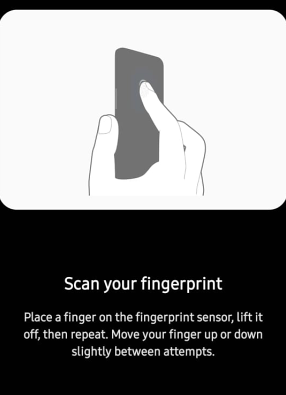
Step 2: Launch the WhatsApp application and tap on the three dots on the top right corner to reveal the drop-down menu.
Step 3: Choose Settings and then tap on Accounts.
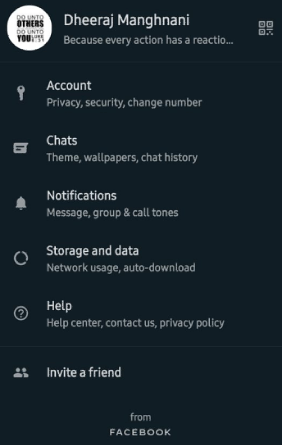
Step 4: Further tap on Privacy and scroll down until you see Fingerprint Lock and tap on it.
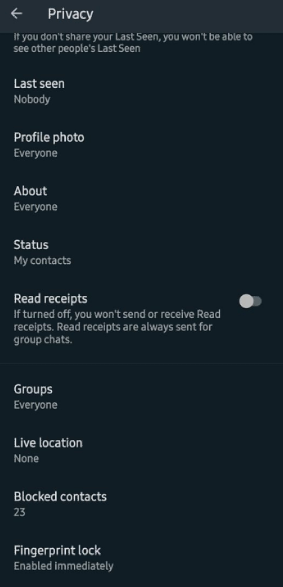
Step 5: Enable Unlock with Fingerprint option and choose the automatic lock time which will ensure when to lock your WhatsApp.
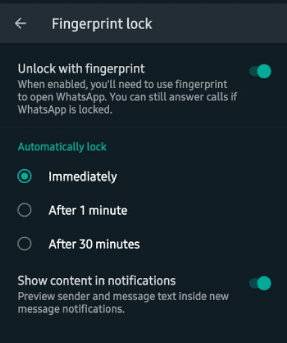
Once you have successfully carried out these steps, you will find a lock on WhatsApp the next time you try to access it which can be opened easily by using your fingerprint.
How To Lock Whatsapp With Fingerprint – Locker for Whats Chat App
The alternative method to the WhatsApp default application is to use a third-party application known as Locker for Whats Chat App. Here are the steps on how to put a fingerprint on WhatsApp using this application.
Step 1: Download and Install the Locker for Whats Chat App from the Google Play Store.
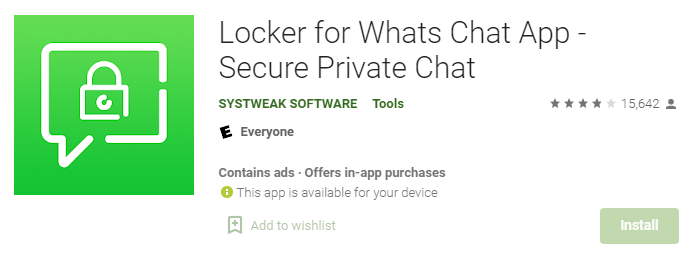
Step 2: Launch the app open by tapping on the shortcut created and the app will prompt you to create and confirm a 4 digit passcode.
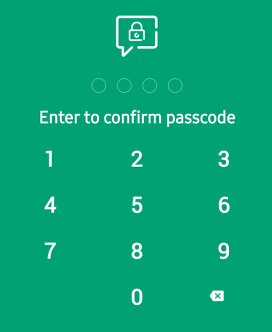
Step 3: The next screen will ask you to confirm the Passcode recovery email in case you forget your passcode. Click on Save to proceed further or Skip this process to add later.
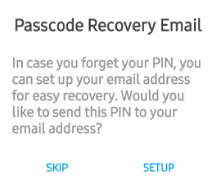
Step 4: Tap on the hamburger menu on the top left corner and tap on Settings.
Step 5: Enable App Lock and Fingerprint Authentication options by toggling the switch next to them towards the right.
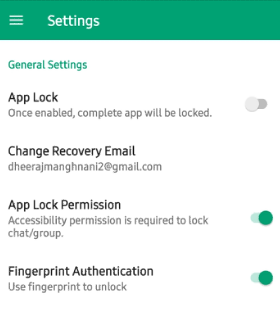
Now, exit this app and try launching WhatsApp and you will have to enter the passcode you set in Step 2 or use your fingerprint to unlock the WhatsApp application.
Why Should I Use Locker for Whats Chat App Over The Default Method?
If you are confused as to which method you should choose on how to put your fingerprint on WhatsApp, then there are certain features that you must know before making this decision. The Locker for Whats Chat App has two unique features in addition to applying fingerprint lock in WhatsApp that are not available with the default WhatsApp application.
Lock Individual Chats. WhatsApp default lock feature allows users to apply fingerprint lock on the complete WhatsApp application. However, with Locker for Whats Chat App, you can not only lock the entire app but also choose individual chats that you wish to lock and let the remaining WhatsApp open to all.
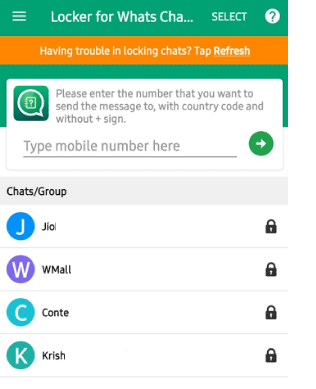
Send A WhatsApp Message To An Unknown Number. One of the most commonly felt missing features in WhatsApp is that you cannot send a Whatsapp number to another number unless it is saved as your contact. This limitation can be overcome by Locker For Whats Chat App as with this application you can send a WhatsApp message to any number (including yourself) by entering the country code followed by a number.
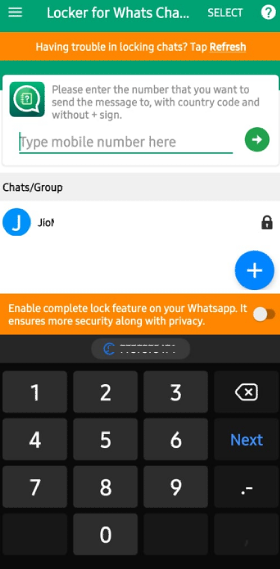
The Final Word On How to Setup Fingerprint Lock on WhatsApp
The above two methods on how to lock WhatsApp with a fingerprint are the easiest methods that one can use to set a fingerprint lock in WhatsApp. If you want to just lock your complete WhatsApp, then the default method is suitable for you. However, to lock individual chats only and send WhatsApp messages to unknown numbers, you need to use the free application – Locker for Whats Chat App.
Follow us on social media – Facebook, Instagram, and YouTube. For any queries or suggestions, please let us know in the comments section below. We would love to get back to you with a solution. We regularly post tips and tricks, along with answers to common issues related to technology.



 Subscribe Now & Never Miss The Latest Tech Updates!
Subscribe Now & Never Miss The Latest Tech Updates!