Did you know you can send a large file on WhatsApp and sharing it becomes super easy? Since most people use the messaging service as the communication and sharing platform. Today in this post, we are here to tell you about how you can send even larger sizes of files over in WhatsApp. The various solutions on how to send long videos on WhatsApp.
The limit for sending files over WhatsApp varies with the device you use. Android is allowed to send a 100 MB file, whereas an iPhone can 128MB. But when it comes to videos, the limit is upto 16MB for the application. So what do we do when we have to send large video files. The answer to how to send big videos on WhatsApp lies in various methods used by people.
Solution On How To Send Long Videos On WhatsApp-
Since the high-quality media files are mostly large files and sending them over WhatsApp can be frustrating. Well, not anymore as we give you multiple options to tweak your way with WhatsApp sending options. Learn how to send large videos on WhatsApp with the following methods-
1. Use Video Compression-
Here we would like to tell you how to send long videos on WhatsApp with a video compression method. It will require the use of a video compression app or website. In easy steps, you need to convert the video on the app and share it with WhatsApp contacts.
Step 1: To ensure the privacy of our media file, we recommend using a video compression app. So download an app for your smartphone, Google Play Store for Android and AppStore for iPhone.
Step 2: Upload the video you want to share on a video compression app.
Step 3: Click on the video compression size required which should be upto 16MB.
Step 4: Download the compressed video file.
Step 5: Now share this video with your contacts on WhatsApp.
2. Use Files App for iPhone-
Now if you are wondering how to send long videos on WhatsApp on iPhone with Files app. Here are the simple stepwise instructions for you to follow to get the large videos upto the file size of 100 MB to be sent as documents. This method can be used primarily when you are not ready to compromise with the video’s picture quality, and the compressor apps are not the option.
Step 1: Let’s begin with sending the long video to the Files app. Open the Photos App on your iPhone.
Step 2: Choose a video and select it by long press. You will get the share options in the below panel.
Step 3: Tap on the Save to Files option to save the video to the Files app.
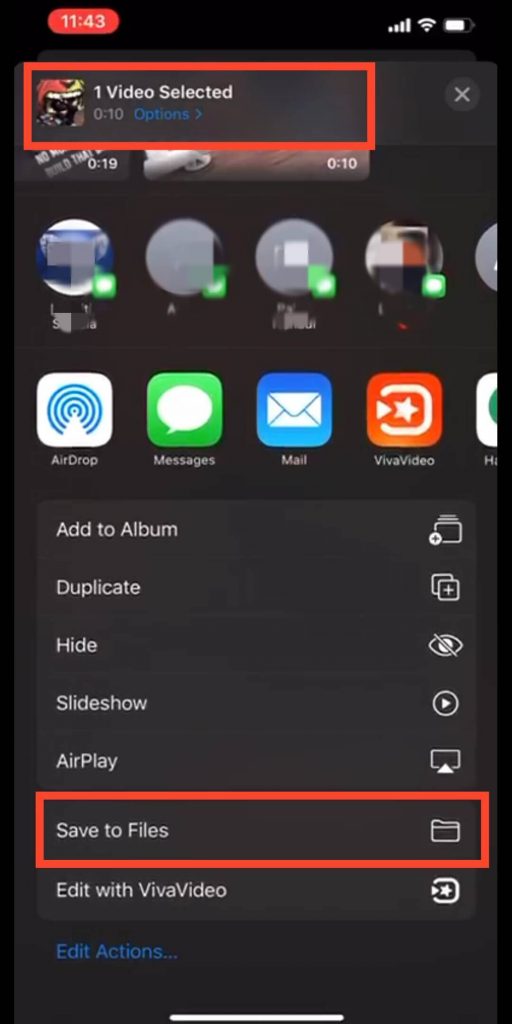
Step 4: Now, this opens a new tab for you to choose iCloud Drive and tapping on it will show you more options. Save the file to Downloads and close this tab.
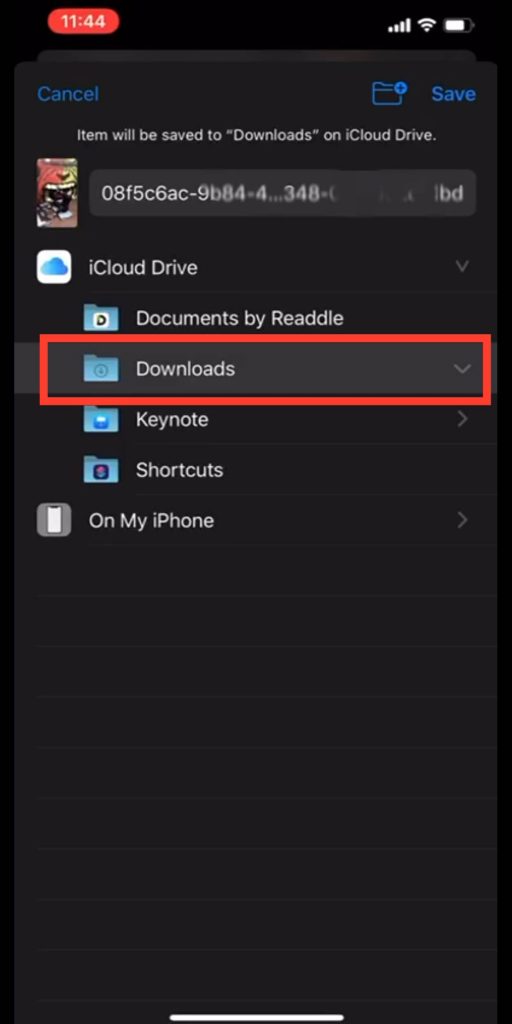
This step moves your file from Photos app to the specific location on iCloud.
Step 5: Now open WhatsApp and select the contact you want to share the video file with.
Step 6: As you tap on the Attachments icon, you get multiple options; usually you will go to Gallery to attach media files. But, here you tap on documents to open the video file share on Files app.
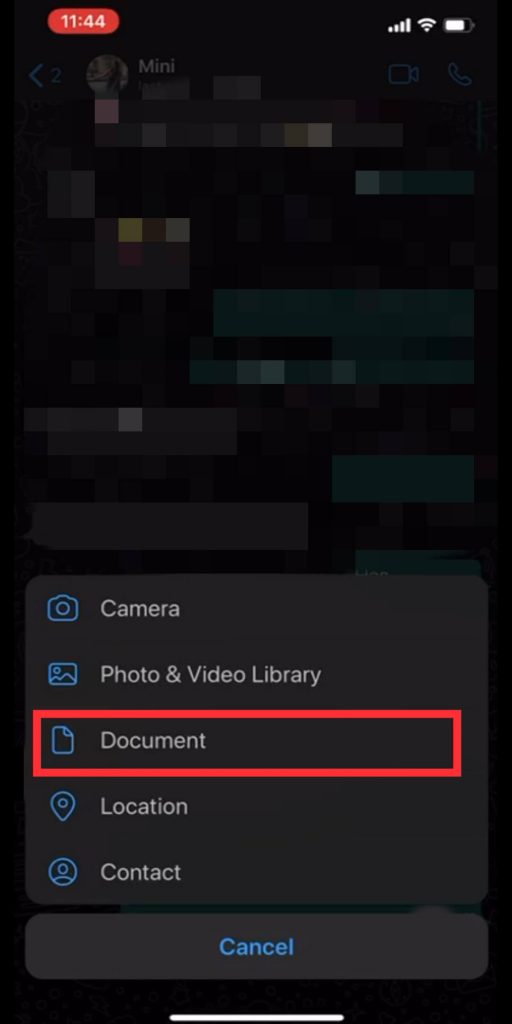
Step 7: Select the video from the same location from the Files app and click on send.
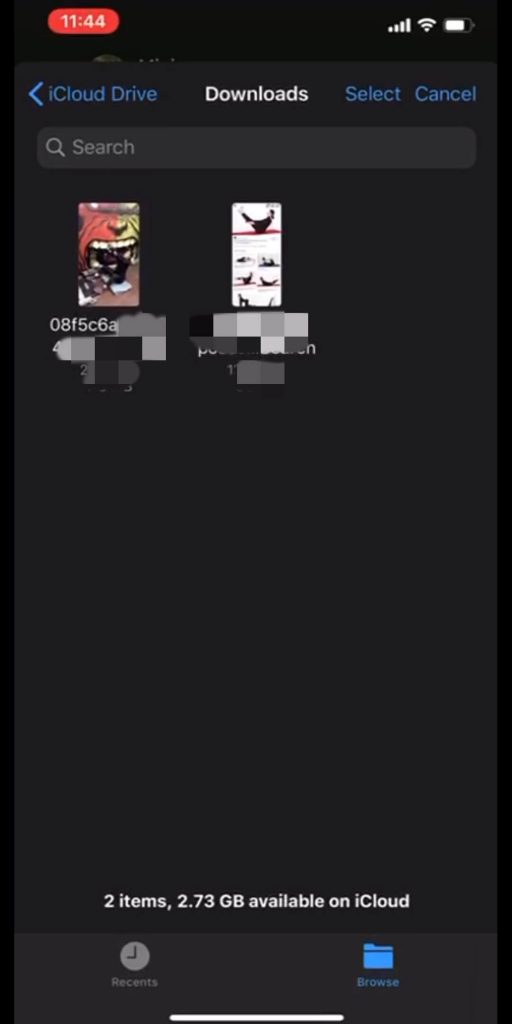
Step 8: The video will now be sent as a document, and that holds a limit upto 100MB on WhatsApp.
3. Send as a Document on Android-
Similar to the option used on the iPhone, the large video files can be sent as documents on WhatsApp for Android devices. All you need to do is go to the internal storage and browse the files and select them to share on WhatsApp. Follow these steps to learn how to send large files on WhatsApp on Android as documents.
Step 1: Open WhatsApp and go to the chat conversation. Tap on the attachment icon and then choose Documents.
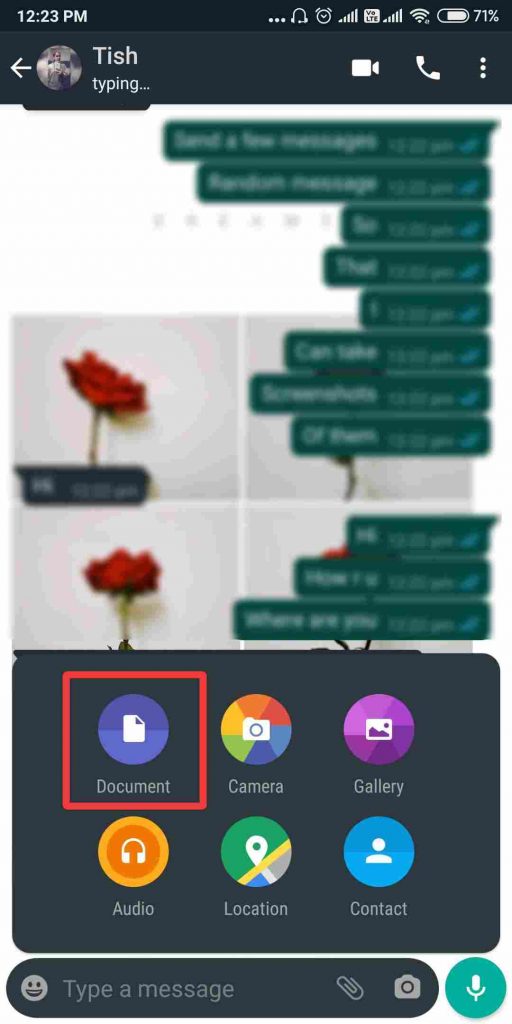
Step 2: This opens the recent documents on your Android device. If the video file which you want to send appears in this list, select it from here or tap on Browse other docs.
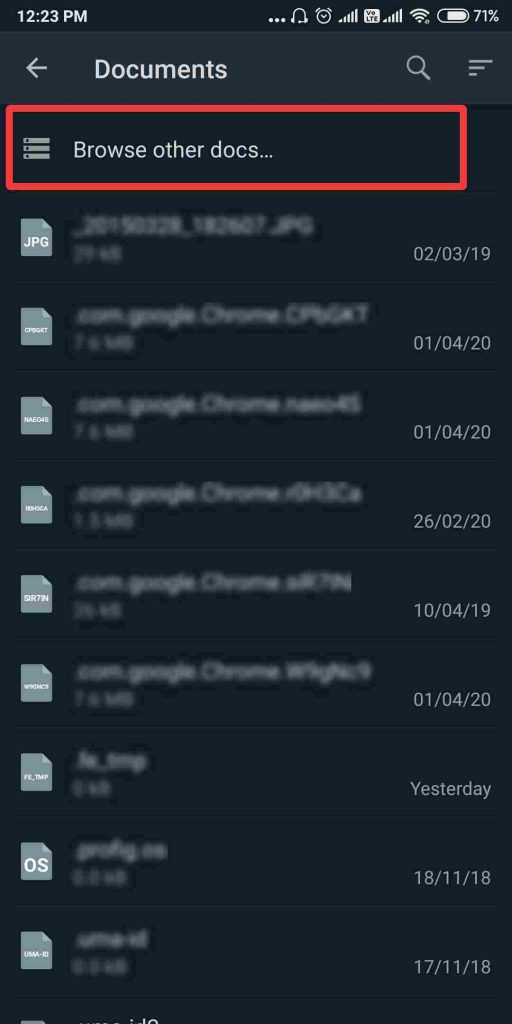
Step 3: Go to the exact location of the saved file or slide the let panel and simply the search by tapping on Video. It will show you all the saved videos on your Android device. Here, locate your large video file and select it.
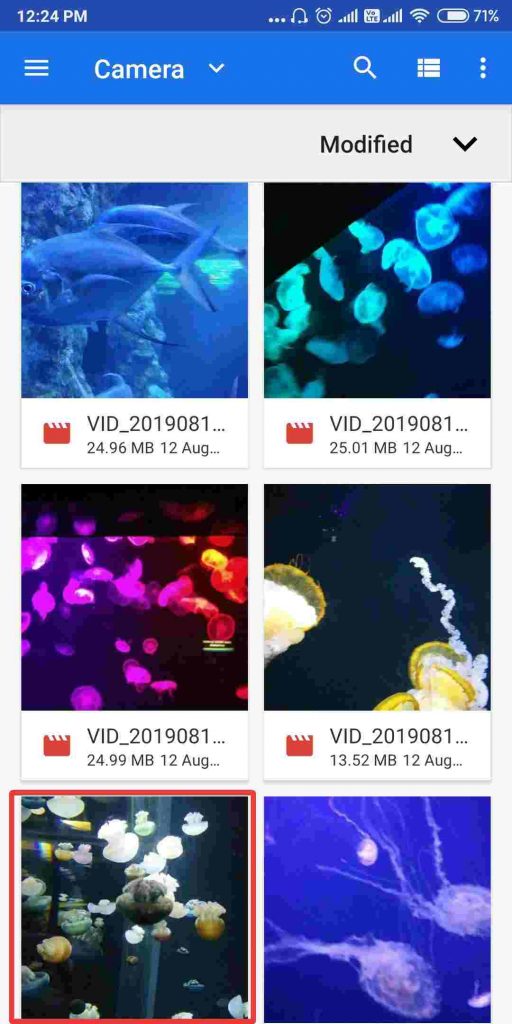
Make sure the documents option on WhatsApp has a limit of 100MB so the video file size should not exceed this limit.

4. Use Google Drive –
Using Google Drive to share lengthy videos on WhatsApp is another solution. Since Android phones come equipped with the Google Drive app on them, it’s easier to share the files. You can download the app for your iPhone as well. If you want to learn how to send large videos on WhatsApp with the help of Google Drive, get the app on your smartphone. All you need to do is get a Google account and then start with your Google Drive account. Upload the large video file on Google Drive and share the link for the video on WhatsApp.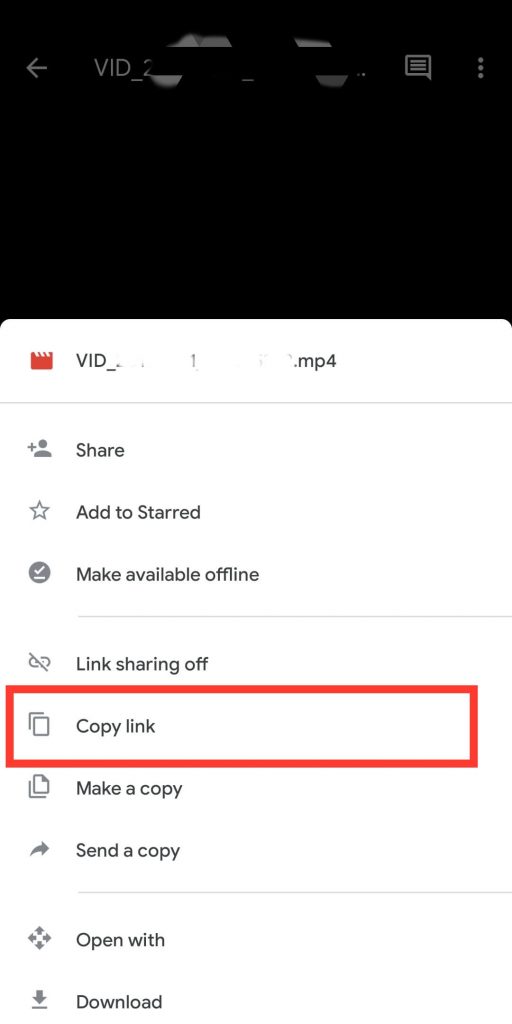
It is another way to share files and is easy as no one has to download the files on the device, and it saves storage.
5. Use GBWhatsApp-
This method is what can help you with increasing your limit of video file size up to max. GBWhatsApp is a mod app which comes with many changes in the original app. It works as much like the original WhatsApp but with numerous features added which are user friendly. Similarly, one of these is sending long video files over the messenger. As most people are not acquainted with other methods to share files, they prefer the easier application on their smartphones. Why not get GBWhatsApp and solve this issue of how to send large video files.
Read More: What is GBWhatsApp and how to download it.
To Sum up-
We hope you understand how to send large videos on WhatsApp with this post. It is possible to share lengthy videos from various methods. For a quick solution, you can use the video to be sent as a document from Android or iPhone. Another method will be to get the video compressed and then share it. Both the ways work great and thus can be used depending on the user’s criteria.
We would like to know your views on this post to make it more useful. Your suggestions and comments are welcome in the comment section below. Share the information with your friends and others by sharing the article on social media.
We love to hear from you!
For any queries or suggestions, please let us know in the comments section below. We love to get back to you with a solution. We regularly post the tips and tricks along with solutions to common issues related to technology. Subscribe to our newsletter to get regular updates on the tech world.
Related Topics:
WhatsApp allows 8 participants in voice and video calls.
How to use WhatsApp on Apple Watch.
Get Attractive WhatsApp wallpapers for your Android and iPhone.
Extend 30 seconds WhatsApp Status limit on Android and iPhone.


 Subscribe Now & Never Miss The Latest Tech Updates!
Subscribe Now & Never Miss The Latest Tech Updates!