In this articles, we will discuss how to reopen the previous sessions in Microsoft Edge, Chrome, Firefox, Internet Explorer.
Whenever using the internet to gather information of some sorts, we usually open various tabs on the browser. However, in case the browser crashes or closes unexpectedly due to a faulty add-on or any other reason all the tabs get closed automatically. And we end up losing the current browsing session.
So, if you guys want to restore your last browsing session with the start of your browser then you just need to go through the steps provided in the article. Moreover, we have tried covering all the 4 major browsers Google Chrome, Mozilla Firefox, Internet Explorer and Microsoft Edge.
Restore Recently Closed Tabs in Microsoft Edge, Chrome, Firefox, Internet Explorer
Restore Previous Session Tabs in Microsoft Edge:
If your preferred browser is Microsoft Edge then go through the steps listed below restore last session in Edge :
- Open Microsoft edge and click on the menu at the top right corner of browser screen. Now from the drop-down menu select Settings.

- In the Settings Panel click on Open Microsoft Edge with and select Previous pages from the drop-down menu.

Your settings will be saved automatically.
Restore Recently Closed Tabs in Google Chrome:
If you use Google Chrome as your preferred browser then you need to follow the steps given below to restore previous session in Chrome :
- Launch Google Chrome and click on the menu button located at top-right corner browser. From the drop-down menu click on Settings menu.

- This will open a new tab in the browser. Now scroll down and select Continue where you left off. That’s it. The settings will be saved automatically.

Restore Previous session in Mozilla Firefox:
If you are using Mozilla Firefox as your default browser then continue with the steps given below to restore last session in Firefox :
- Open Firefox and click on the menu button located on the top right corner of browser. From the drop-down menu select Options.

- In the new tab that opens, click on General and select the option Show your windows and tabs from the last time in When Firefox starts setting.

You can close the tab as the settings will be saved automatically.
Reopen Last Browsing Session in Internet Explorer:
If you still prefer Internet Explorer over all other browsers then follow the steps given below to restore last session in Internet Explorer .
- Open Internet Explorer, and click on Gear icon at the top right corner of the browser screen and from the drop-down menu select Internet Options.

- In the Internet Options window that opens select General Tab and select Start with tabs from the last session. Click on Apply>Ok to save the settings.

That’s it guys. Now from onwards whenever your browsing session will end unexpectedly your last browsing session will be automatically restored with the start of browser.

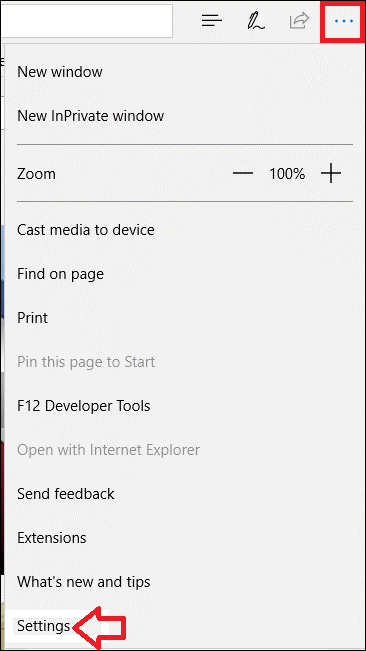
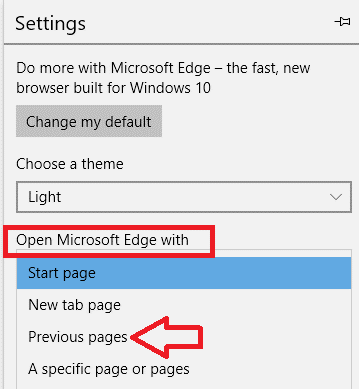

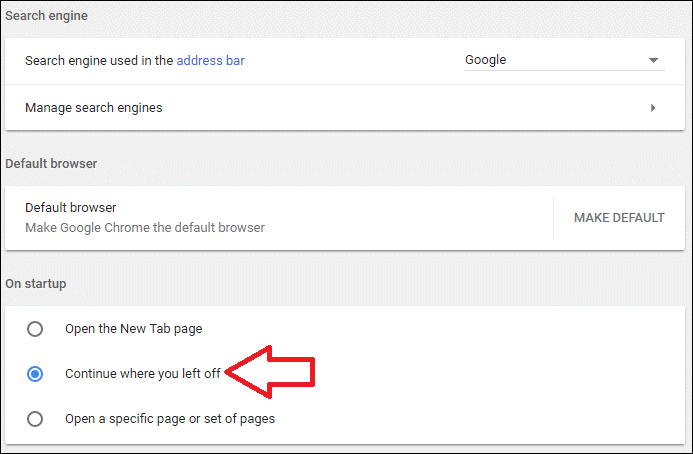

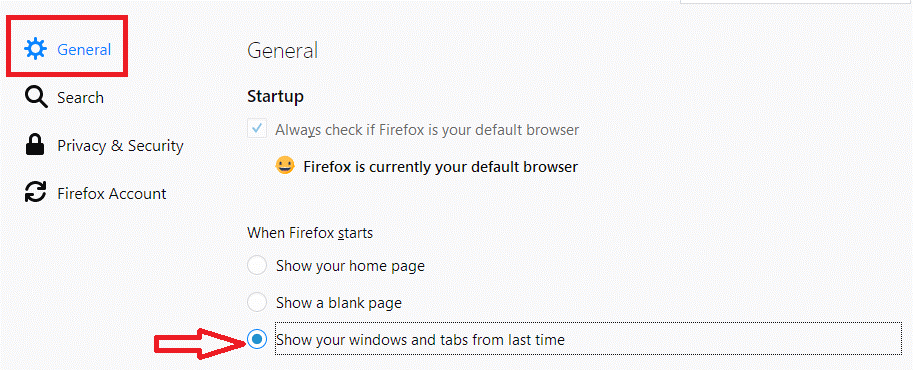

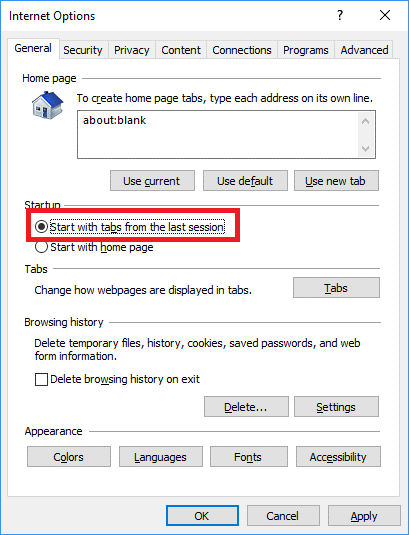

 Subscribe Now & Never Miss The Latest Tech Updates!
Subscribe Now & Never Miss The Latest Tech Updates!
Terri Crow
There is no “open microsoft edge with” option!!!!Al O
That is not at all the screen I see when I click Settings in Edge. There is no “Open Microsoft Edge with” option on my Settings screen.Al Mount
Answer is worthless, see above replysBrad
Just press Ctrl+Shift+T (reopen last closed tab), until the whole last session gets restored.Yorick
Except these settings do not appear in Edge. It seems MS has removed that functionality and the only way to restore edge is via PowerShell or a Command prompt. Type Start MSEdge –Restore-last-session and hit enter.Mr Robert Fraer
Hi, your service is most appreciated. this “restore previous session” on chrome – to wit – open the tabs i ws on previously, does not act retrospectivly? IE, I set “Continue where you left off.” after my previous sessions tabs have been lost? how do I find the four closed tabs that i can not remember the addresses of after the session was ended? please. Rob