Our smartphones are simply packed with a plethora of high-end features & functions that even iOS lacks. Nevertheless, there can be times when a software or hardware component can malfunction since we have observed several users complaining about their Power Button giving troubles. We have tried listing the best ways to restart the phone when the power button is not working properly.
Don’t worry if a ‘broken power button’ seems like the endgame of your Android phone because it doesn’t have to be! You can try multiple workarounds mentioned below that will help you to keep using your device without any hiccups.
In case you’ve locked yourself out of your phone, try one of these methods to bypass the lock screen.
How To Restart a Phone Without Power Button?
The methods you use will work according to whether the phone screen is On/Off or just lying in Sleep Mode.
First will discuss appropriate workarounds to restart the phone when the power button is not working (while the screen is OFF).
METHOD 1- Use Volume & Home Buttons
You need to enter the Boot menu to restart the phone when the power button is not working. Once you are into the boot menu, you can fix lots of issues related to your Android. However, these options are often used to Factory Reset Phone or for Clearing Android Cache. Most people know that it can also help you reboot Android when the Power button is broken or not working properly.
STEP 1- Press both the Volume Up & Down buttons. If your device has a Home button, try to press the Volume & Home button simultaneously.
STEP 2- When the boot menu appears on your screen, using the volume button, select the options saying Reboot or Restart your device.
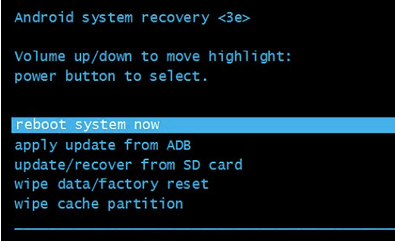
Fortunately, this workaround should help you to reboot the phone without the power button without any hassles.
METHOD 2- Charge Your Device
If your phone is out of battery, the first method won’t work for you while you want to reboot your phone when the Power button is not working. So, the next best bet is to plug your smartphone to a charger & wait for your smartphone to restart its own.
We will discuss appropriate workarounds to restart the phone when the power button is not working (while the phone is in Sleep Mode).

You Might Find This Useful: Best Lock Screen Removal Apps For Android
METHOD 3 – Use Double Tap To Wake The Screen
Well, things will become much easier if your phone is in Sleep mode. Since most of the Smartphones have DTSO (Double Tap Screen ON/OFF) capability. You can try using this useful feature to ensure you can easily restart your Android when the Power button is not working. To enable the feature, follow the steps below:
STEP 1- Head towards Android Settings & navigate to the Display menu.
STEP 2- Now, simply toggle on the option “Double tap to wake.”
In some phones, you can find this option in Sleep Mode & other related settings. If your Android phone lacks this setting. There’s a simple hack too that will help you restart the phone without the power button :p
(Just call on your phone from some other device & this will simply light up your screen)
METHOD 4- Restart Android With ADB (Android Debug Bridge)
This method will only work if you have USB Debugging options enabled on your device. If it is, then it will be effortless to reboot the phone without power button. Follow the steps carefully:
STEP 1- Download Android Studio & SD Tools from the official developer’s site on your system.
STEP 2- After successful installation, navigate to the directory where you have installed ADB.
STEP 3- Launch Command Prompt & simply head towards the respective location of your ADB directory.
STEP 4- At this step, connect your smartphone to your PC via USB Cable.
STEP 5- Execute the command: ADB devices.
STEP 6- As soon as you do that, your device’s ID & name will be shown. If you don’t see this information, the device’s drivers are probably not installed, or the USB Debugging option is disabled on your phone.
STEP 7- If the phone’s ID & Name is displayed, simply make a note of it & execute the command:
adb – s <ID> reboot. Additionally, executing the command line: adb reboot would also work!

Keep patience; your Android will restart soon without the Power button!
You Might Find This Useful: What Can You Do With Developer Mode In Android?
METHOD 5- Use Scheduled Power ON/OFF Feature
Well, most of the Android smartphone does come with Scheduled Power On/Off Feature. This helps to restart your turn off your device according to set timings. To enable it on your Android, you need to follow the steps below:
STEP 1- Head towards Android Settings & navigate to the Accessibility menu.
STEP 2- From the list of options, simply locate Scheduled Power On/Off.

Activating this option will ensure that in case your phone turns off for some reason. It will at least reboot at the scheduled time. Hopefully, it helps you get out of the loop, “how do I restart my phone without the power button.”
METHOD 6 – Remap Power Button
The Android market is packed with lots of third-party applications that help users to remap power buttons. You can simply use the Power button’s benefits through some other button (which is working correctly. To remap power button, you need to follow the steps below:
STEP 1- Install the Android application: Power Button to Volume Button
STEP 2- You need to check ‘boot’ & ‘screen off’ options.
STEP 3- Additionally, you need to grant necessary permissions so that the app can work smoothly.

Once successfully set, you can simply lock your phone by tapping on the notification & turn it on using the volume buttons. Alternatively, you can use an application like Gravity Screen to replace power buttons. Hopefully, you can reboot your phone without the Power button using any of these apps.
Bonus Tip: Hard Reset Your Android Device Time To Time
Well, there are times when your Power button stops working due to software glitches. To resolve this, you can hard reset your Android smartphone. This will help you repair all the potential bugs & glitches related to your software. Just remember Hard Resetting your phone may result in the loss of your data. So, make sure you backup your files & folders stored on your device & follow the method below: STEP 1- Turn off the phone. STEP 2- Press & hold the Power & Volume Up buttons altogether till Recovery mode appears on your screen. STEP 3- Using the Volume button, scroll through the list of options & select the Wipe data/factory reset option. |
Useful Tips To Protect Power Button In Future
Well, these are certain precautions that you can take so that you don’t get stuck in the loop, “How Do I Restart My Phone Without The Power Button?”.
- Use fingerprint lockers to reduce the usage of Power button.
- Remap your Power button to another key.
- Make sure USB Debugging options are enabled on your device so that you can have access to several other settings without any issues.
Have any suggestions? Please feel free to mention them below. Hope our guide helps you restart your phone device without Power button!
NEXT READ: How To Install Android on Windows Tablet or Vice Versa?


 Subscribe Now & Never Miss The Latest Tech Updates!
Subscribe Now & Never Miss The Latest Tech Updates!
mariya jonsan
Its amazing as i dont know about it, some time also face such problem but now i got m solution i will try this for sure hope it works for me.James
There are really useful tips, thanksAnamika Sinha
Let me try this processAbhishek
That remapping option is quite a good choice. MI phones have this problem especially. Thanks??Mridula
Is it safe to reboot the phone with volume buttons ?Tommy dawson
Can’t qet temperature on front of screen were I can see what the temperature is in that city then when we’re she can tell me what the temperature is in another were she can tell me what the weather going to be in that city and the low for that city at nightPreeti Seth
Hello Tommy, To get the temperature widget on the Home Screen of your Android phone, tap and hold an empty space on your home screen and tap “Widgets.” Swipe through the available widgets until you locate the Weather widget. Tap the “Weather” widget and drag it to the location on your home screen where you want it to appear. Thank you.