GIFs are so much fun, aren’t they? Unlike other file formats, they support animations. They are widely popular across the Internet as reaction memes, jokes & even tutorials. But if you want to make a simple edit like cropping or resizing, it gets extremely difficult to deal with these animated GIFs. For doing such edits, you need special tools & websites.
So, today we’ll be discussing some quick ways to resize & crop GIFs online & on your Windows, Mac, Android & iPhone.
Top Ways To Crop & Resize Animated GIFs
Here’s a rundown of the best ways to crop & resize animated GIFs on almost all the devices: Windows, Mac, Android & iPhone.
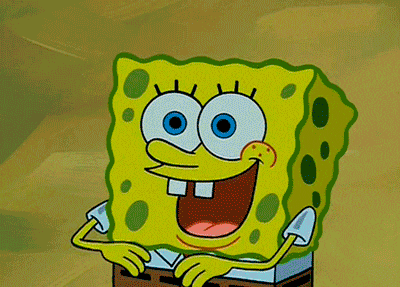
Using Windows & Mac GIF Resizer & Cropper
Both the software are available for Windows & Mac. And has great capabilities to resize and crop GIFs & other popular image file formats.
1. Image Resizer
As the name suggests, Image Resizer is a dedicated utility to make resizing and optimizing single or multiple files super-easy. The application supports almost all image file formats, including JPG, GIF, TIF, BMP, PNG & more. It lets you resize, rotate, rename & convert batch images in one-go without compromising quality. You can even set predefined dimensions for quick scaling of images.
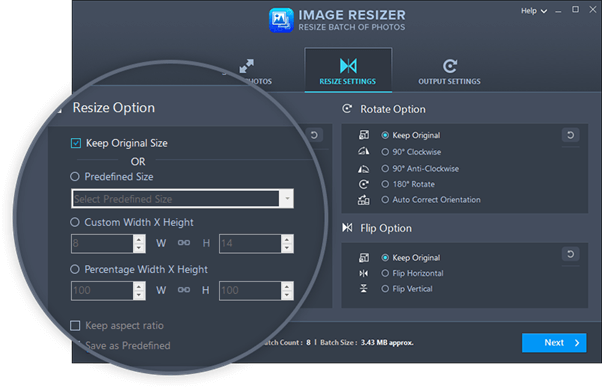
2. Movavi Video Editor Plus
Movavi is a multi-functional editing tool to create appealing GIFs & videos. The software works well to crop, rotate, reverse, alter colors, add filters, effects, text and much more. To use Movavi for cropping GIFs, all you have to do is: Add Media Files > click Crop button from the toolbar > adjust the frames to remove the unwanted parts & click on Apply. Try using the app, to explore interactive features to create GIFs & videos.
Using Android GIF Resizer & Cropper
Check out the best apps to edit GIFs on your Android phone.
1. GIF Maker
An all-in-one GIF editor & maker for Android, here comes one of the best tools to crop, resize, speed, trim, add emojis/captions/stickers/filters, etc. on your favorite GIFs. The tool works amazingly well to compress, convert, remove background & do much more to create interesting results. Apart from GIF, it also supports popular video & image formats such as PNG, JPEG, MP4, FLV, 3GP, etc.

2. GIF Studio
GIF Studio is an amazing Android app designed to crop, edit, add a sticker, change the background color, control timings, create GIF collage & a lot more. Thankfully, the user-interface is pretty straightforward, hence you can easily perform different edits to your GIFs without much hassles. Additionally, you can also make slideshows with different effects using GIF Studio.
Using iPhone GIF Resizer & Cropper
Here are the iOS compatible apps to crop GIFs, resize them & do other alterations.
1. GIF Maker – ImgPlay
iPhone users can rely on this free GIF creator app to edit GIFs easily. The iOS app works amazingly well to convert, split, edit your GIFs & videos. You can even combine great captions with it directly to Facebook, WhatsApp, Instagram, Twitter & Tumblr. GIF Maker supports GIF or video creation using live photos, burst photos, slideshows, etc.
2. Photo Compress – Shrink Pics
True to its name, Photo Compress helps reduce the size of almost all image files, including Live Photos taken from iOS devices. The application gives you great control to adjust the size and orientations for perfect results. Once you’re done resizing animated GIFs, you can save and share the files through WhatsApp, iMessage, Facebook & Instagram.
Using Online GIF Resizer & Cropper
Try these below mentioned online tools to resize animated GIFs, crop & beautify them.
1. EZGIF.COM
Here’s a great tool to resize, optimize, convert & crop GIF online without much hassles. The online application supports file formats such as GIF, JPG, BMP, WebP, APNG, FLIF, MNG, etc. To crop or resize animated GIF, using EZGIF.COM, all you have to do is:
- Upload the moving clip from your PC or Mobile (you can also paste the URL of the image type).
- Choose the Crop tool or Resize tool, located at the top panel.
- Set the width, height & adjust the aspect ratio, as required.
- And hit the Crop or Resize button to get instant results!
2. Gifs.com
An easy-to-use GIF Editor, Gifs.com is a great online tool to crop, add effects, text, stickers & more. It presents an appealing interface & easy to navigate buttons to pick videos or GIFs, crop them, highlight parts & share them with your friends & family. To use Gifs.com, follow the steps:
- Just upload the file to the GIF Cropper site or paste the URL.
- Click on the Crop button.
- Simply drag the highlighted area over the parts of the file to crop GIF.
- Click Save, Create GIF.
- Now, you can easily share your cropped GIF directly on Facebook, Twitter, etc.

Bottom Line
Well, this was all about resizing and cropping GIFs on your devices. It’s up to you which GIF Resizer & Cropper you choose, just make sure you adjust the size and orientation carefully so that you do not lose the quality.



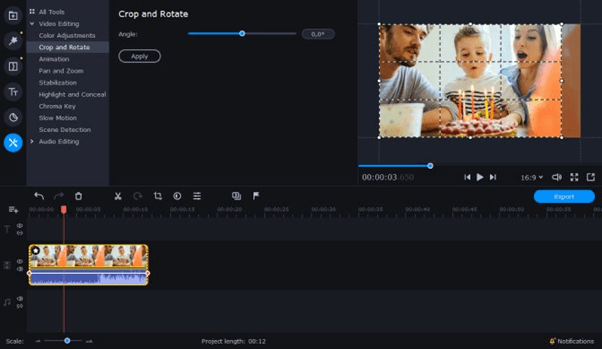




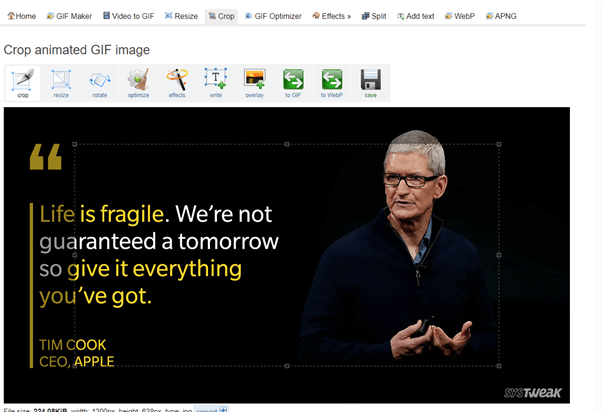

 Subscribe Now & Never Miss The Latest Tech Updates!
Subscribe Now & Never Miss The Latest Tech Updates!
Pencil Sketch
NICE WORK I LIKE IT VERY MUCHblur
I would like to thank you for the efforts you have made in writing this article.i am hoping the same results from you in the future as well