If you are visiting the page, you may have also encountered the error which says windows system32 config. It might interrupt your work and stop you from accessing your system. In this blog post, we will help you find out the reasons and the possible solutions to help you fix the missing or corrupt system32 config Windows system.
What is System32 config?
System32 config is the main location for the Windows registry to be saved on Windows NT. Therefore, if it goes corrupted or missing then you must look to fix the registry entries. Windows system32 config errors can be caused by bad registry entries. It will result in a malfunction of the computer and sometimes lead to complete failure from booting. In the next section, we will learn how to fix the missing or corrupt Windows system32 config.
How to repair Windows system32 config system-
If the Windows system32 config system error is preventing you from accessing your system. There might be a few things you can try to fix this issue. First of all, try a hard reset, this usually fixes the temporary errors. If this doesn’t solve your problem, try to get into the safe mode to boot the computer. In this way, you can enter the system and run a diagnosis and troubleshoot the issue.
Fix 1: Corrupted Registry –
To fix the corrupted registry, we have a very easy solution – Advanced PC Cleanup. It is a great PC cleaner tool that will clean all the unnecessary items on your computer and optimize them for better performance. One of the main features of this tool is that it can clean up invalid registry entries. For that, you need a third-party app to get the job done without any hassle. Advanced PC Cleanup is one such app that can successfully scan and remove the invalid registry and then fix the errors on your computer.
If you want to fix the Windows system32 config system error, follow these steps-
Step 1: Download Advanced PC Cleanup from the download link given below-
Step 2: Run the setup file and install the software on your computer.
Step 3: The application will launch upon the successful installation.
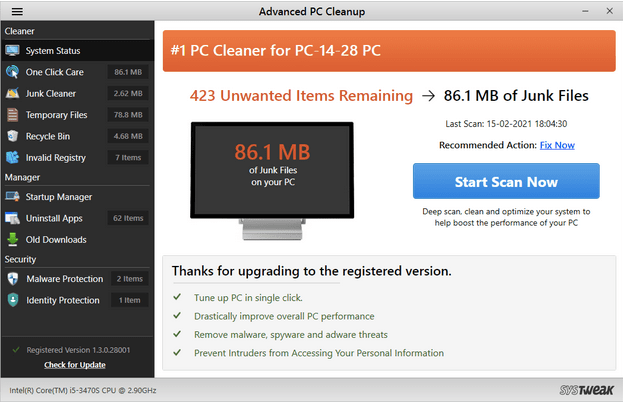
Advanced PC Cleanup will run a quick scan and show you the system status.
Step 4: Now you can click on the Start Scan Now button to get a detailed scan.
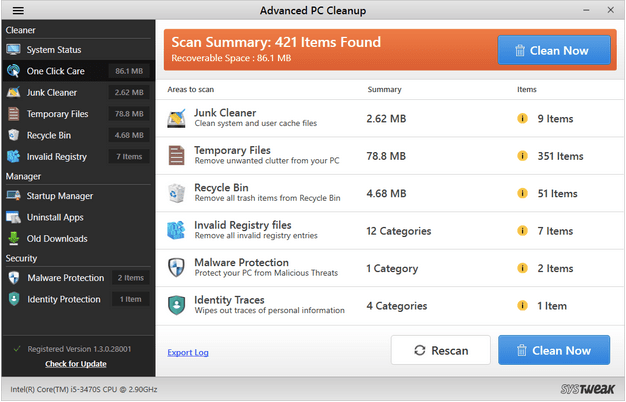
As you can see the areas scanned with the summary and the unwanted disk space it has acquired.
You can click on the Clean Now button to clear it all at once or go to the next step.
Step 5: Go to the Cleaner section on the left pane and click Invalid Registry.
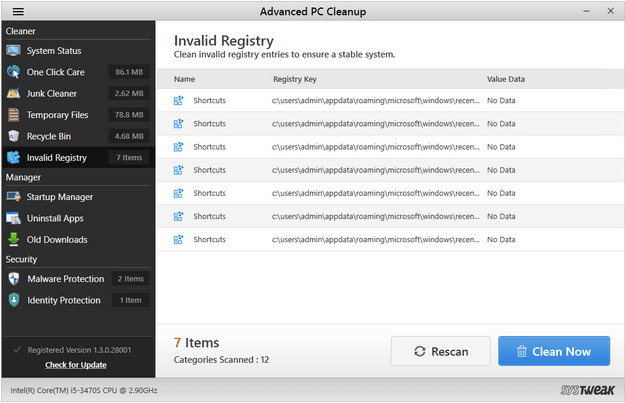
The scan will show you all the bad registry entries on your computer. It will help you repair the Windows system32 config system error on your computer.
Fix 2: Run SFC scan –
We would recommend you run the SFC scan in safe mode. If you don’t know how to run in the safe mode, please follow the steps given below:
Step 1: Hold the Shift key to see the Restart option.
Step 2: Now click on Troubleshoot.
Step 3: Go to the Advanced options.
Step 4: Now go to the Restart option, select the safe mode with the function key.
Step 5: Open command prompt and type the following command –
sfc /scannow /offbootdir=C:/offwindir=D: Windows.
Once you press Enter, you will see a list of scanned files.
Restart your computer to see if the problem has been resolved.
Conclusion-
This concludes the post with all the possible methods to fix device inaccessible error on Windows PC. Updating the Windows to the latest version and making changes to the Power settings are also helpful. We recommend using Advanced PC Cleanup for fixing the issues for Windows startup related to the system32 config system.
We hope this article will help you in fixing the Windows system32 config system error. We would like to know your views on this post to make it more useful. Your suggestions and comments are welcome in the comment section below. Share the information with your friends and others by sharing the article on social media.
We love to hear from you!
We are on Facebook, Twitter, and YouTube. For any queries or suggestions, please let us know in the comments section below. We love to get back to you with a solution. We regularly post tips and tricks along with solutions to common issues related to technology.
Related topics-
Simple Steps to Fix Driver Power State Failure on Windows 10, 8, 7.
How Do I Update My NVIDIA GeForce Graphics Card Driver?
How To Fix Sleep Mode Issues On Windows 10.
70 Ways To Make Old System Run Faster: Speed Up Your PC Like Never Before.



 Subscribe Now & Never Miss The Latest Tech Updates!
Subscribe Now & Never Miss The Latest Tech Updates!