If you use an email client such as Outlook or Mozilla Thunderbird, Avast Antivirus may include an email signature at the bottom of the outgoing emails to let the receivers know that the emails have been already scanned for potential malware. The message looks something like this: “This email has been sent from a virus-free computer protected by Avast. www.avast.com” The setting is enabled by default.
Understandably, the feature seems irritating to some users. It certainly adds an unprofessional element to emails. So, several of you might be looking for a way to remove the Avast Email Signature. If you are one of them, here’s what you need to do!
Must-Read: How To Send Encrypted Emails Using Gmail & Outlook?
How To Disable The Avast Email Signature?
We understand that Email Protection is a crucial part of almost every reliable Antivirus tool these days. All the security utilities automatically scan emails in your inbox and eliminate potential malicious attachments. But Avast takes the entire scenario a step further and puts an email signature almost everywhere it can. Nothing much, but it just looks like an ad attack!
In this article, we’ll learn how to stop Avast Email Signature. So, without further ado, follow this straightforward guide:
STEP 1- Launch Avast Antivirus on your PC and go to the Menu, located at the top-right corner of the screen. From the Menu, locate Settings and click on the same.
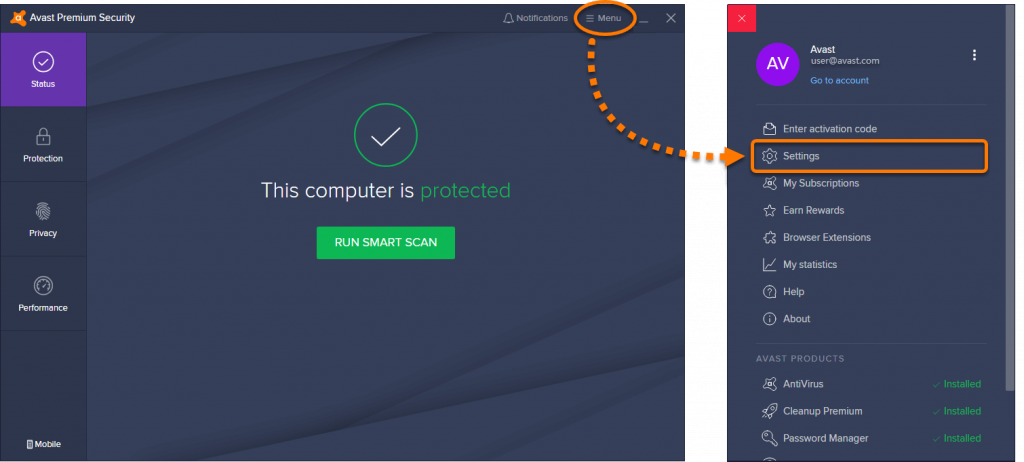
STEP 2- Select Protection from the left panel and navigate to the Core Shields option. Refer to the attached screenshot below for a better idea.
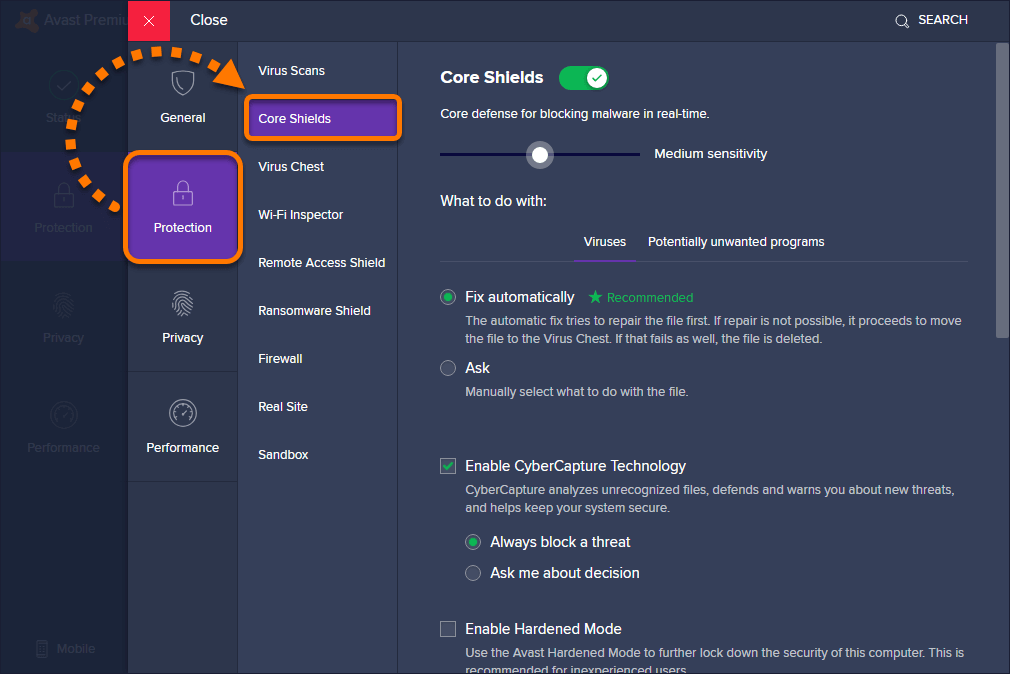
STEP 3- Now scroll down to the option that states: Configure shield settings and head towards the Mail Shield tab beside Web Shield.
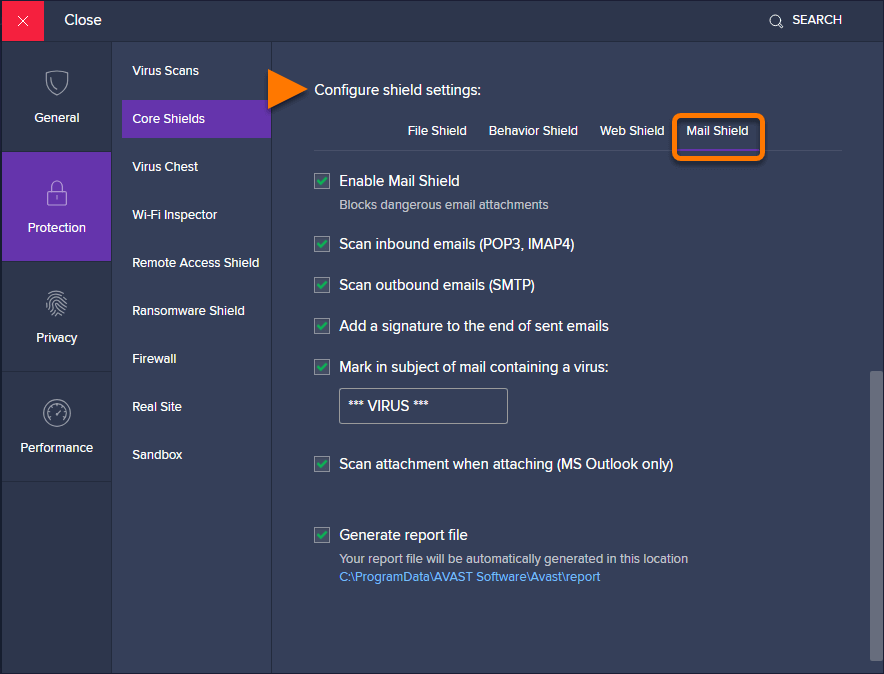
STEP 4- Simply untick the box next to – Add a signature to the end of send emails. Since the option comes enabled by default. You need to follow the process to manually disable the Avast Email Signature using the tool.
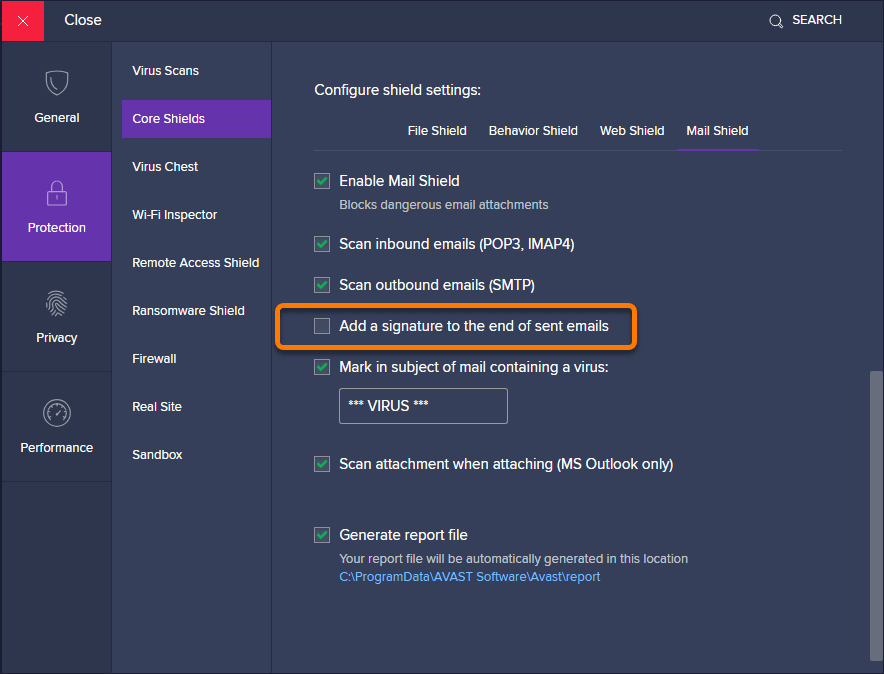
From now on, your outgoing emails will no longer include the email signature from Avast. In case you want to re-enable the option, you follow the steps mentioned above and check the option “Add a signature to the end of sent emails” in STEP 4.
Must-Read: How To Fix Avast Service High CPU Usage Errors?
Well, automated email signatures from your Antivirus Software such as Avast is quite annoying. If you are simply not being paid for it, why allow some free advertisements to run on any of your platforms. So, ensure you get rid of these Antivirus Email Signatures as soon as possible!
I had been using Systweak Antivirus on my laptop, since the program’s debut. Not once did it annoy me with annoying pop-ups. And, it sure kept my system spotless and even blocked suspicious web pages at times.
HIGHLIGHTS: Systweak Antivirus (Recommended Choice For Windows)
Systweak Antivirus is an award-winning solution and has earned incredible records for virus detection.
STRAIGHTFORWARD INTERFACE
Makes it easy for novices to set up & use the antivirus.
SOLID SCANNING ENGINE
Lightweight antivirus with fastest scanning speeds.
MULTIPLE SCANNING MODES
Comprehensive modes: Quick, Deep & Custom for thorough cleaning.
REAL-TIME PROTECTION
Shows how many real-time infections are detected on the home screen.
AD-BLOCKER EXTENSION
Blocks intrusive online ads with StopAll Ads extension.
AUTOMATIC SCHEDULER
Run scheduled scans to monitor the status of your computer’s health.
VALUE FOR MONEY
A cost-effective tool to get all the essential functionalities in one package.
| Pricing Models: | Suitable For: |
|---|---|
| $39.95 For 1 Device/1-Year Subscription | Individuals |
| $49.95 For 5 Devices/1-Year Subscription | Multi-Device |
| $59.95 For Up to 10 Devices/1-Year Subscription | Family |
Frequently Asked Questions
Q1. How do I remove my signature from my email?
Gmail users can follow the steps below to remove a signature from email:
- Launch your Gmail account.
- Go to the Settings.
- Navigate to the General tab and locate the Signature option.
- Locate the signature you wish to remove and click on the Delete option.
Q2. How do I turn off Avast Mail Shield?
To remove all the Avast Shields once and for all, follow the instructions below:
- From the system tray, right-click on the Avast icon.
- Select Avast Shields control.
- Click the Disable Permanently option.
- You might need to click the Yes button to confirm the process!
Q3. Does Avast scan email?
Yes, Avast scans your entire PC, including Email Attachments to give your computer all-around protection from new and existing threats.
READ OUR GUIDES ABOUT AVAST:
- Avast Virus Chest Won’t Restore My Files? Here’s the Fix!
- Avast Remediation.exe: What is it and How to Remove It?
- How Can Avast Battery Saver For Windows 10 Increase Your Productivity?
- How to Fix Avast Not Opening on Windows?
- How to Disable Avast Antivirus Temporarily? (Best Ways)
- 5 Best Avast Antivirus Alternative You Must Use!



 Subscribe Now & Never Miss The Latest Tech Updates!
Subscribe Now & Never Miss The Latest Tech Updates!