Cameras in our smartphones have improved by leaps and bound over time. So much so some of the video results look like professional shoots. We have come so far that now it is even possible to record a 4k video with a smartphone. Also with the increase in device internal storage and external storage which can even expand to 2 TB has given us a freedom to shoot videos more often.
However, a video with noisy audio or unwanted audio many a times ruins a beautifully shot video.
Therefore, in this article we are going to provide you with the steps to remove the audio from any video on your Mac.
How To Get Started?
If you look around the web then you will get a lot of programs which can remove the audio from a video. However, when there already exists an application in your Mac which can do the similar job for you then why go for paid or unreliable programs.
iMovie is the program which is absolutely free to use and can easily remove the audio from the video.
1) To get started, launch iMovie application and open the project tab.

Img src: idownloadblog.com
2) To get started with a new project click on the Create New button.
3) Now click on Import Media button to import a video file in iMovie application from your Mac.
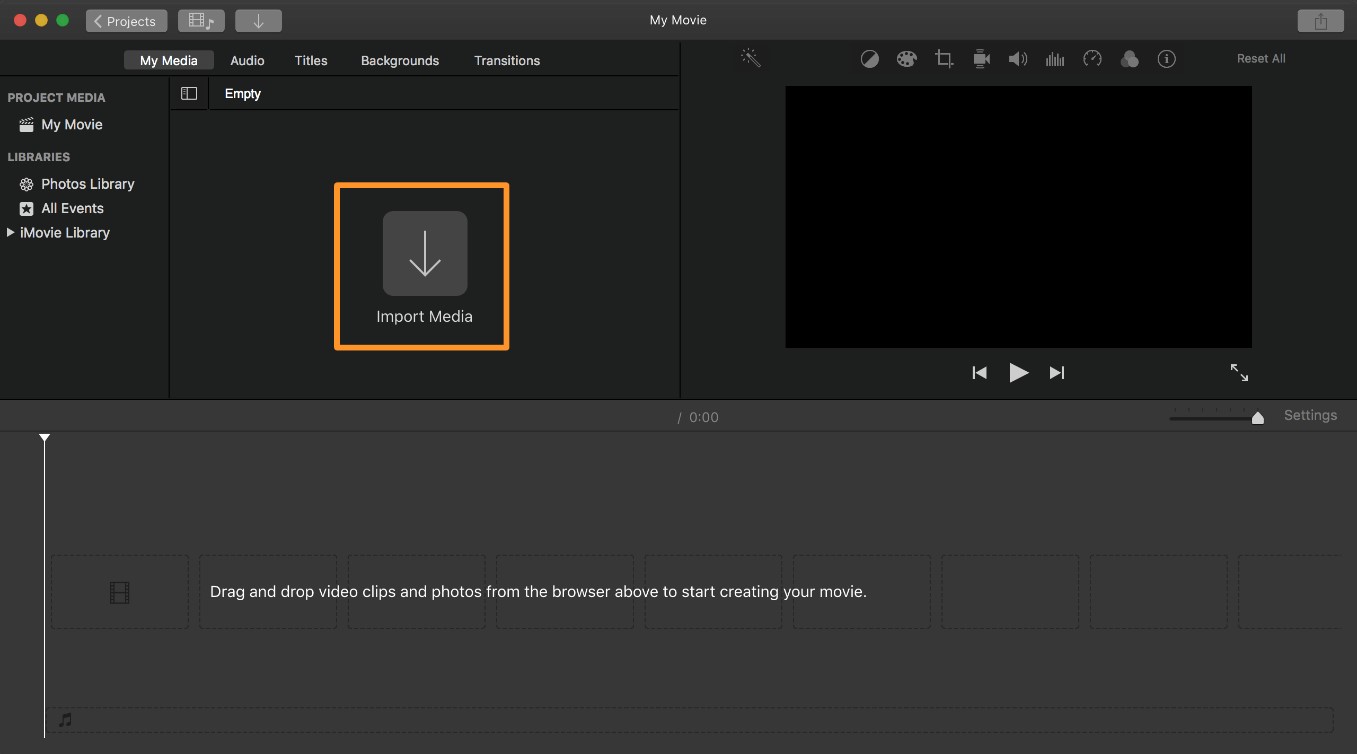
Img src: idownloadblog.com
4) Now select and open the video file for which you wish to remove the audio. Once the video is loaded drag it to the iMovie timeline
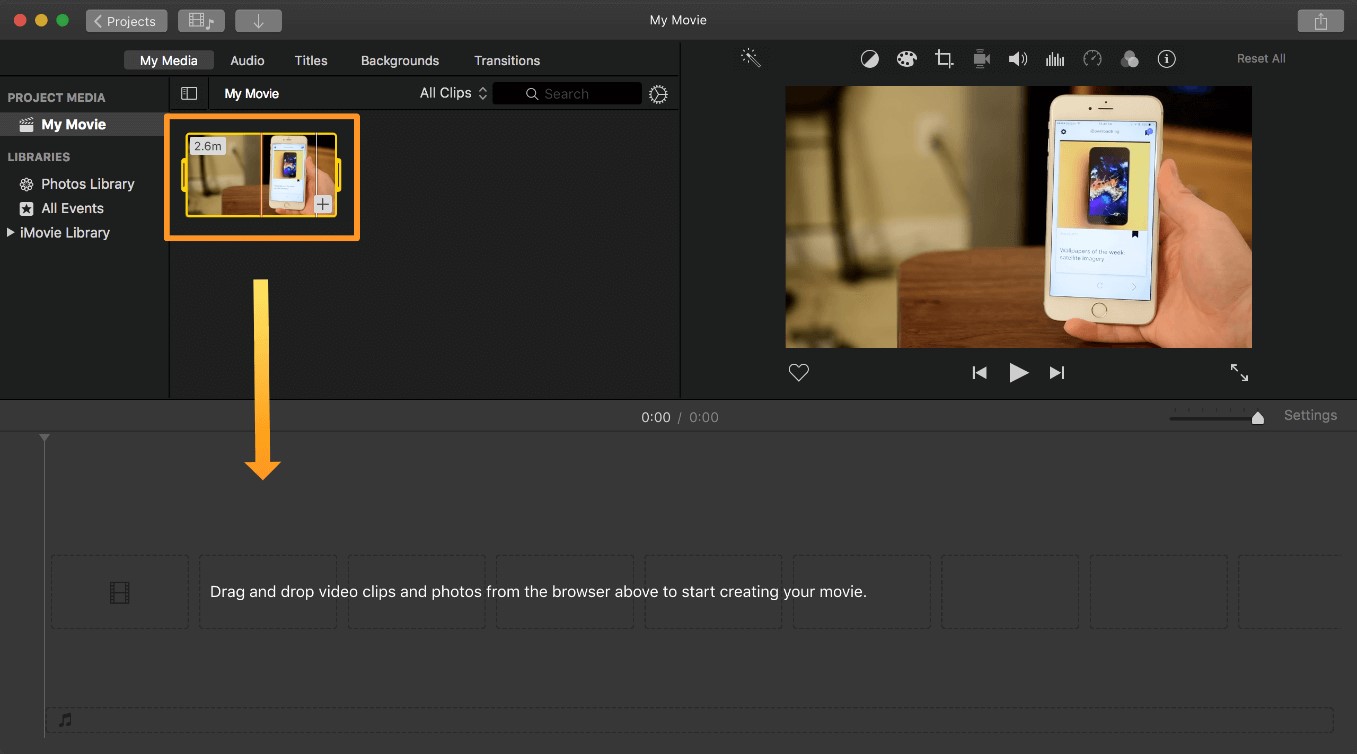
Img src: idownloadblog.com
5) You will now find that the video is loaded into the timeline of iMovie.

Img src: idownloadblog.com
6) To detach the audio from the video now right click on the video and select the Detach Audio option.

Img src: idownloadblog.com
7) Once you select the Detach Audio option the blue strip will be converted to green strip.
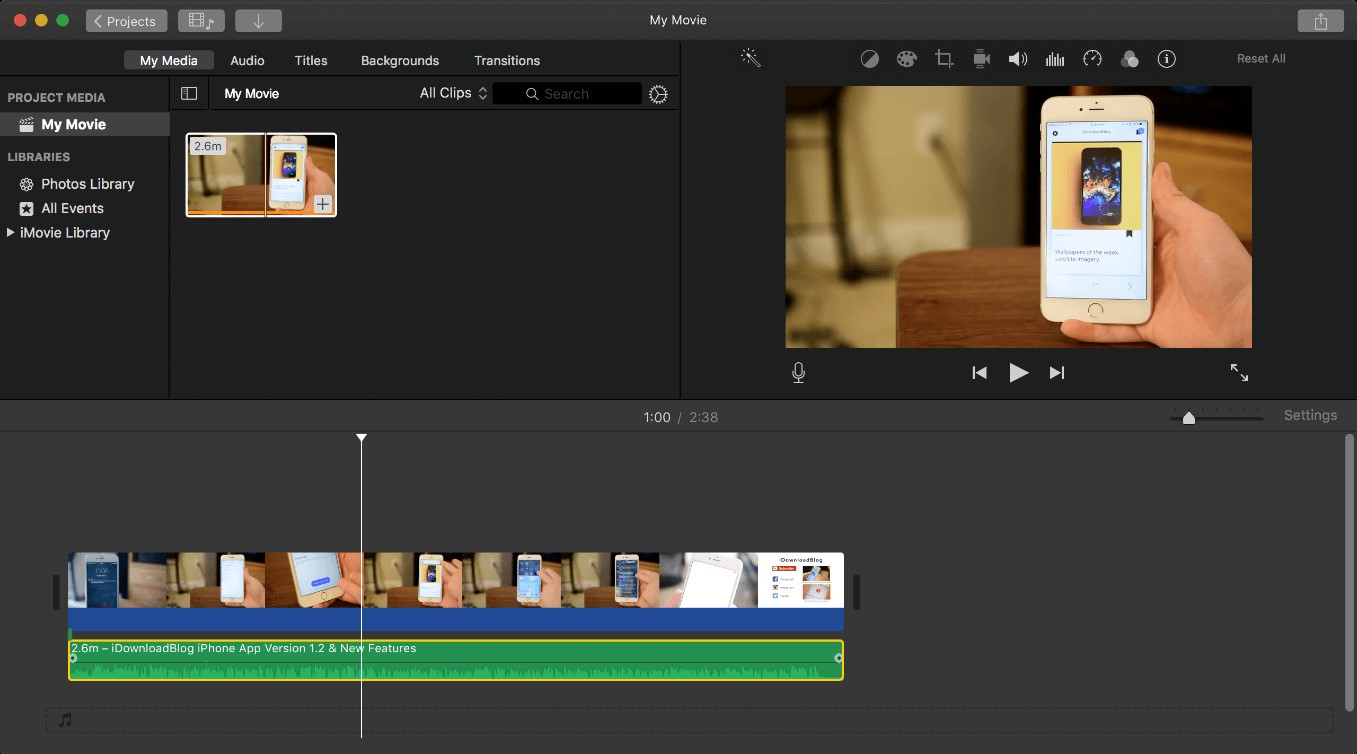
Img src: idownloadblog.com
8) Now right click on the green strip and select the Delete option.
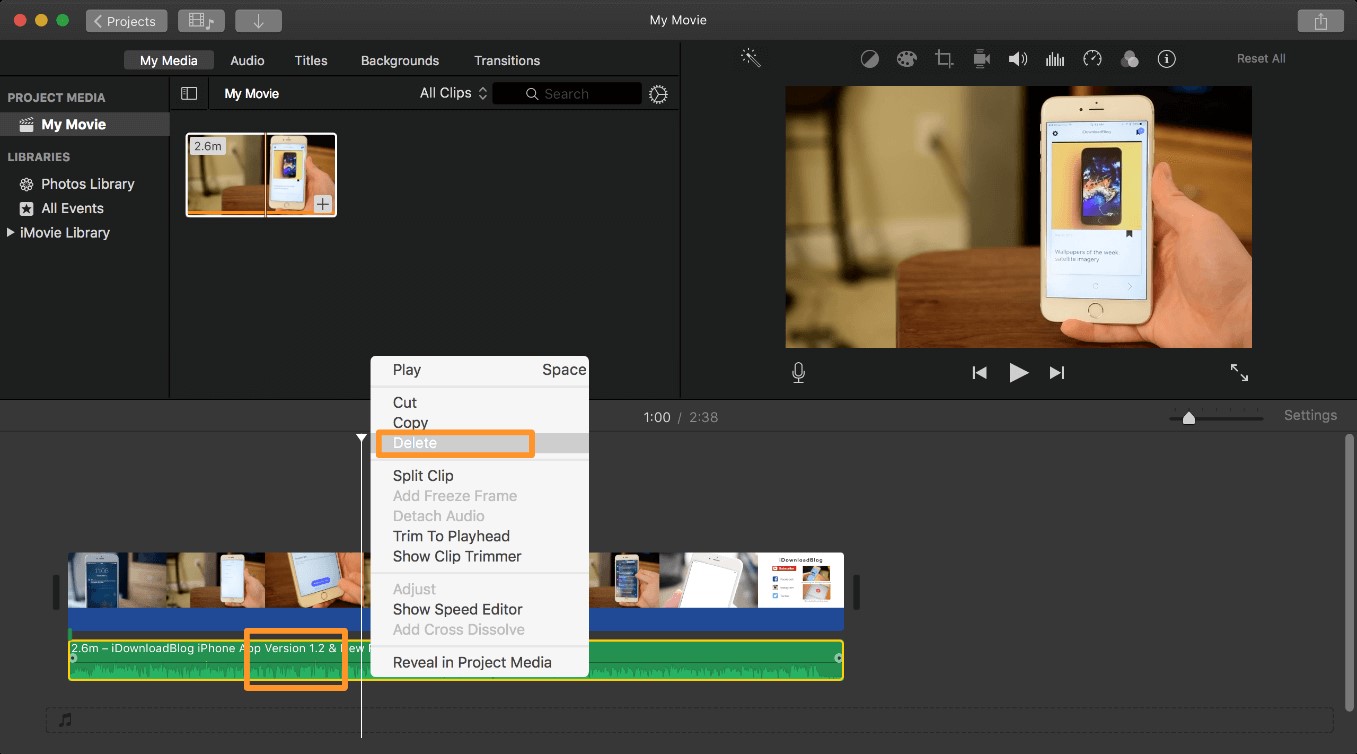
Img src: idownloadblog.com
9) Finally, now you are now left with a video clip with no audio.
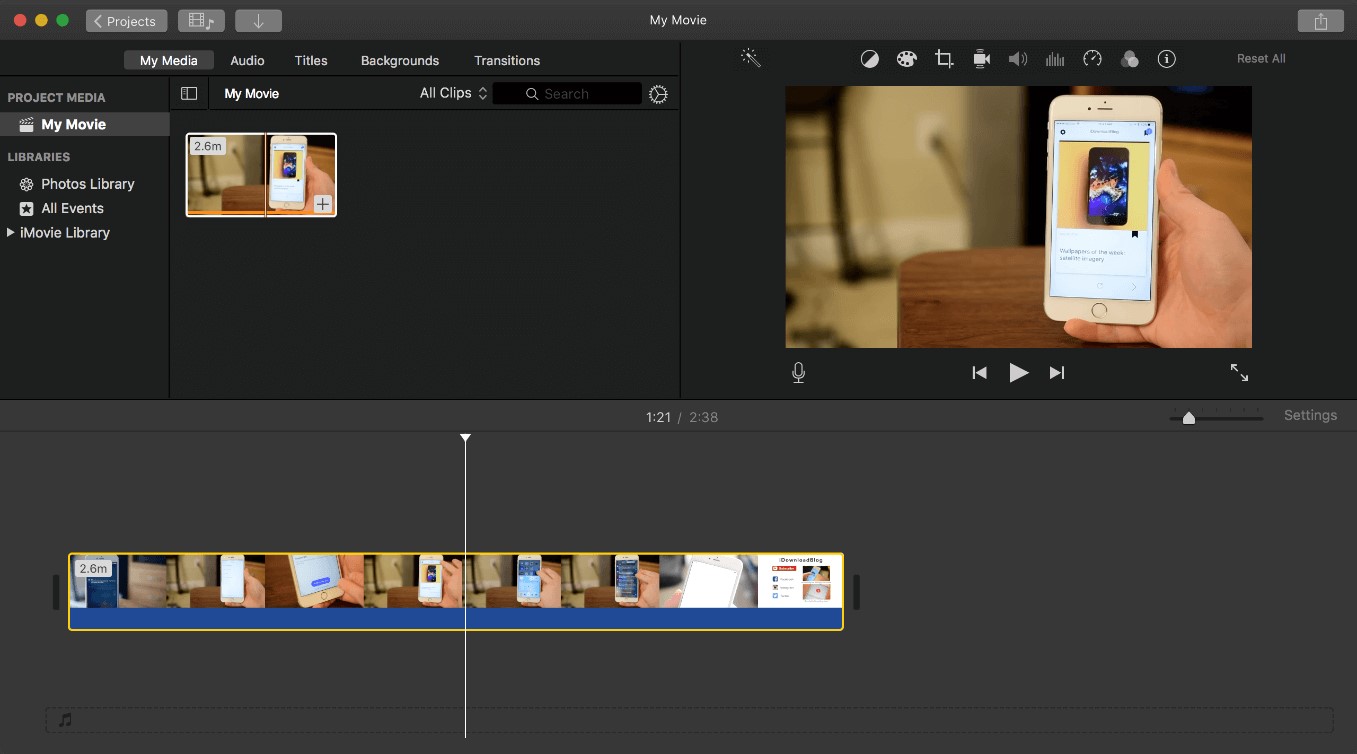
Img src: idownloadblog.com
10) Export the video and save it on your Mac.
Now, the video you are left with is the one with no audio. You are now all free to show the world your beautiful shot video. You can also add a background score to that video to make it more interesting.
So, guys, hope this article has helped you in removing the noisy audio from your beautiful shot videos. If you still have any questions feel free to share in the comment box below.


 Subscribe Now & Never Miss The Latest Tech Updates!
Subscribe Now & Never Miss The Latest Tech Updates!