Recycle Bin is one of the basic tools available with all versions of Windows. When you delete a file by pressing Delete on the keyboard, the file lands into Recycle Bin. As long as we don’t empty the Recycle Bin, the data stays in it. In this post, we have listed ways to recover deleted files from Recycle Bin after empty by manually and with help of third-party software in case you have deleted files permanently or emptied Recycle Bin.
How to Recover Deleted Files From Recycle Bin After Empty
If you have pressed Shift along with Delete button or emptied Recycle Bin, then you cannot recover the files manually so you need the help of a third-party software. One of the best software Advanced Data Recovery can help you recover files deleted from Recycle Bin.
Now, you must be thinking how is it possible to recover files when permanently deleted.
For us, a file is deleted permanently when we empty the Recycle Bin. However, these files can still be recoverable, if you have a good data recovery software. Using Advanced Disk Recovery can easily help you recover the deleted files from emptied Recycle Bin on all versions of Windows, be it Windows 10, 8, 7 or other version . Here are the steps to use this data recovery software:
- Download and install Advanced Disk Recovery software on your computer. Below is the link to download and recover files deleted from Recycle Bin.

- The interface will ask you to mention the location on the hard drive from where you want to recover the data.

- Now click “Start Scan Now”. You will get option to choose between ‘Quick Scan’ for quick scanning and ‘Deep Scan’ for profound scanning.
Note: – It is recommended to use ‘Deep Scan’ as it will deeply check and help you get your deleted files.
- When the scan is completed, you will get a list of deleted items in red font. Now, you can choose the data from the list that you want to recover.
- Now choose the preferred location to save recovered deleted files.
The software is available in both free and paid version. The free version will only allow you to scan hard drive to recover deleted files. The paid version of the software is available for $29.99
Recover Deleted Files from Recycle Bin In Windows
You can delete unimportant files in a single click and the files go to Recycle Bin. You can restore your files by just right-clicking on the file in the Recycle Bin and selecting “Restore”. Upon doing this, the deleted file or document will be in the original location just like before. Here we have mentioned the steps to do the same.
- Locate Recycle Bin and open it by double-clicking on the icon.
- You will get all the files that you have deleted so far.
- Locate the file that you want to restore.

- In Windows 10, to restore the file, navigate to Manage from the toolbar.
- You will get options to Restore all items and Restore the selected items.
- Click on Restore the selected items.
- The deleted file will get restored to its original location.
Note: If you are not able to locate your Recycle Bin on your computer then proceed further.
Restore Recycle Bin Icon
Follow the aforementioned steps to locate or restore Recycle Bin icon
- Right-click on the desktop and select Personalize.

- From the left side pane, select Themes if working on Windows 10, otherwise look for Change desktop icons.

- On Themes window, locate Desktop Icon Settings at the right-side corner.

- You will get to Desktop Icon Settings page, you will get Desktop Icons, look for Recycle Bin and then put a checkmark beside the same.

- Now, Recycle Bin icon will be visible on your desktop.
- Recover Deleted Files from Recycle Bin when you have deleted the files by emptying the Recycle Bin.
How to Avoid Accidental Deletion?
If you recover deleted files every now and then. Then probably a change in settings can reduce the hassle to an extent. You can set a prompt that will appear confirming whether you want to delete a certain file or not. To get prompt every time you delete a file, follow these Methods to Recover Files Deleted from Recycle Bin easily
- Right-click on Recycle Bin and from the context menu, select Properties.

- You will get an option Display delete confirmation dialog.

- Checkmark beside the option and now you will always be asked before deleting files.
We hope we were able to help you to recover deleted files from recycle bin after and before empty. Do share your feedback on this blog in the comments section below.

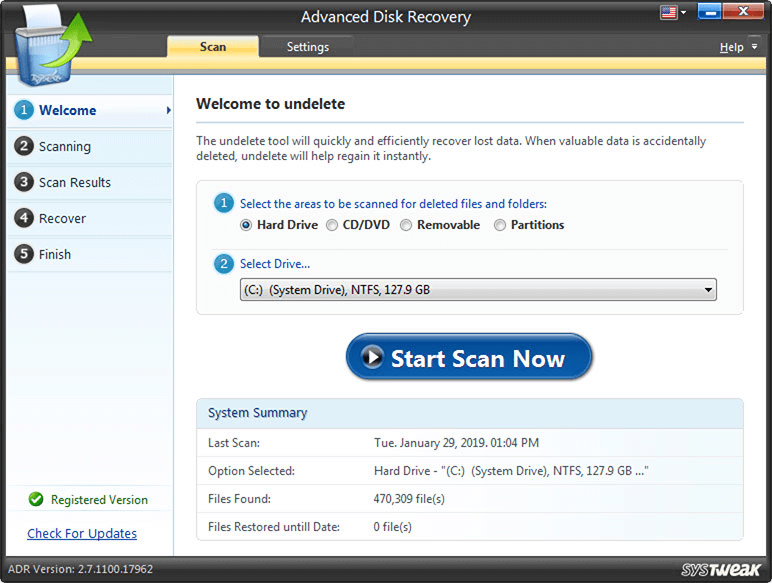






 Subscribe Now & Never Miss The Latest Tech Updates!
Subscribe Now & Never Miss The Latest Tech Updates!