There are often instances when you need to format your computer hard drive in order to get rid of malicious files that have been injected into your system. These viruses or trojans can lead to hacking attempts and other information damage, and therefore, the only option you’re left with is to sacrifice your data in the drive and format it to remove all sorts of malware from the PC. But, what if that data is too important to lose. Your memories, your professional documents, your YouTube content, your work; all of this is not something you can easily sacrifice. Even if you have to, the impact of such data loss remains there for long. So, what can you do in such circumstances? Read ahead and learn how you can recover data from formatted hard drive on your system and save yourself from unnecessary losses.
How to Recover Data From Formatted Hard Drive
Formatting requires you to erase all your data in the drive to get rid of the malware infecting it. These malicious files may have entered into your system through a phishing mail or via an unauthorized or unsecured download. But once you format it, the drive would be wiped off your data along with the malicious file. In order to recover the formatted hard drive, and therefore, recover all your lost data, it’s always better to use a reliable and easy-to-use tool, which can scan your PC for the hidden file signatures and help you recover your data from formatted drive.
To recover formatted hard drive data use Advanced Disk Recovery software . This is the best tools
Advanced Disk Recovery is a tool that can help you recover your data from a formatted drive on Windows 10, 8, and 7 PC. Besides working on all major Windows platform, Advanced Disk Recovery also offers recovery of data from all kind of formatted drives, whether it be system drive partition or an external storage drive. Advanced Disk recovery tool offers an easy-to-use recovery guide with a simple and comprehensive interface. This makes your data recovery task quite easier. Plus, it also offers you to run both quick and thorough scan of your selected drive for recovery. Moreover, to ensure that your formatted drive recovery is safe, the tool is secured with Norton Security, thus making it virus and malware free.
How Can You Use Advanced Disk Recovery for Recovering lost data after formatting hard drive?
To recover data from a formatted drive, using Advanced Disk Recovery, you need to install the tool from here.
Once installed, you’ll come across this window in Advanced Disk Recovery.
From here on, you can now start receiving data from your formatted drive partition, or the entire drive.
Step 1: Start Scan
Since most of the installed applications, system apps, and Windows software are in C: Drive of the system, it holds a majority of your system data. Thus, it’s the first drive one formats to make sure all the infected files and applications in the system are eradicated. So, recovering data from the formatted drive would begin with scanning the C: Drive of the system.

Step 2: Select the type of scan
Once you click on Scan Option, you’ll then have to decide which type of scan would you opt for. For a complete scan, select Deep Scan to look for every signature of the files to be recovered.

For a detailed scan and multiple file recovery from the formatted drive, it’s better to opt for a deep scan.
Step 3: Scanning
In scanning part, the Advanced Disk Recovery tool would thoroughly scan your selected formatted drive for possible signatures and headers of deleted files. The scanning time depends upon the size of your selected drive.

Step 4: Recovery
Once the scanning is complete, you’ll be directed to this window, where you can see all the files and extensions that you must’ve deleted from your system during drive formatting. Once selected, click on the Recovery option and proceed.

Step 5: Set Location for Recovered Files
Once you click on recover, you’ll be asked to browse for a folder where you’d wish to store the recovered files.
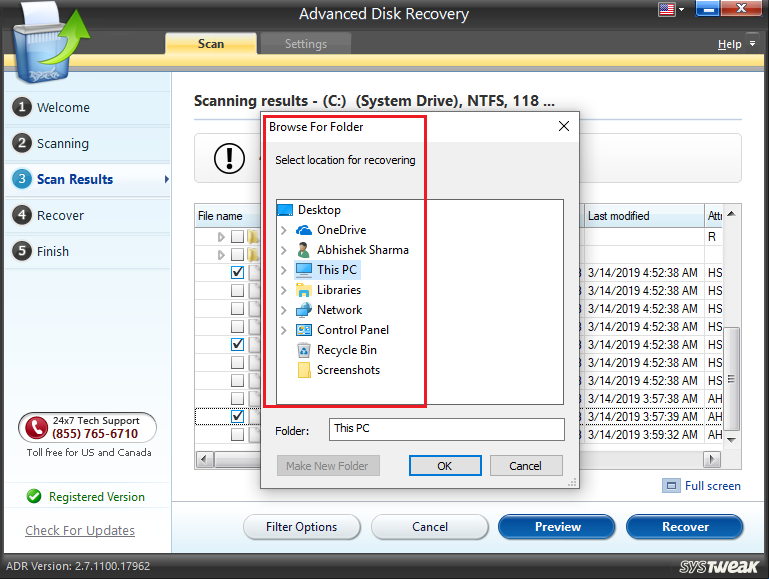
Make sure you don’t store the data in the original formatted drive. The data recovered from formatted drive should be stored in a different drive. So select a different drive partition and make a new folder where to store the recovered files. You can do that by clicking at the Make New Folder button
Once the destination is set, Click OK.

Step 6: Storing
The Advanced Disk recovery tool would now recover the files and store them in the desired folder.
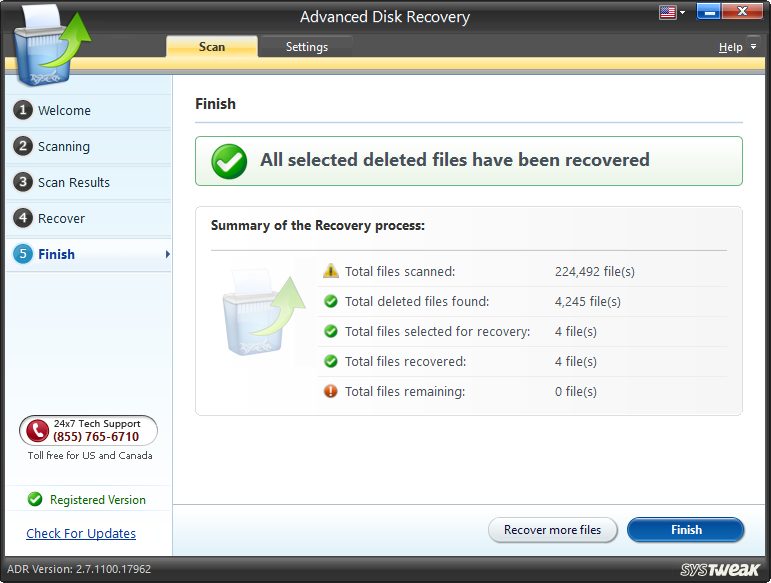
Once done, you can click on Finish and the process would be done.
Wasn’t that simple? Just a few clicks and you’ve successfully recovered the formatted drive. In the upgraded version of the Advanced Disk Recovery, you get to preview the files before recovering them as well.
How to recover data from a formatted hard drive – Video Tutorial
Why Use Advanced Disk Recovery to recover data from a formatted hard drive ?
It isn’t worth losing all your precious files in order to remove one single malware from the system. But that’s what you got to do when your system is infected, else the situation would be worse if you don’t. When you permanently delete your files, it’s quite difficult to recover them from the formatted drive. If you aren’t an expert, you’d hardly find any luck in recovering your data from the formatted drive by searching for file signatures and their headers. Especially, doing it that way can overwrite your deleted data. Once that happens, you can say goodbye to that data because once overwritten, data recovery becomes almost impossible.

However, with Advanced Disk Recovery, the process gets really simple. Advanced Disk Recovery does all the hard part for you which include tracing the system for deleted file signatures. All you gotta do is to just keep clicking until the final step and get all your files recovered in a very short time. So, why go for a risky manual recovery of data from a formatted
Recovering data from a formatted hard drive is not something you can do by yourself without risking it completely. So, Advanced Disk Recovery just come right at your rescue and this is the simplest way to recover a formatted hard drive. With Advanced Disk Recovery tool, you now know how you can get your formatted folders and their data back.



 Subscribe Now & Never Miss The Latest Tech Updates!
Subscribe Now & Never Miss The Latest Tech Updates!