Quick Navigation:
While ¼ of the world is under lockdown and working from home, staying in touch with your friends and family has become a priority. People have started using video conferencing software for the same. One such tool is Zoom Meetings, which is quite popular for team meetings. While on a video call, during a team discussion, if you wish to record Zoom meetings to ensure you don’t skip anything important, we will help!
In this post, we will discuss how to record a meeting on Zoom on Windows, Mac, iOS, and Android.
How To Record A Meeting On Zoom On Windows & Mac?
Wish to record your Zoom meeting on Windows/Mac? If you have initiated a meeting or the host has allowed you to record a Zoom meeting, then you can record the meeting using the following steps:
- Once the meeting has begun, click on the Record option on the Zoom interface.

Note: On the left-hand side, you will see a Recording sign, indicating that now the conversation is being recorded.

- Once the call is finished, the call will be converted into mp4 format.

Note: You can pause/stop the recording from the top and bottom of the screen.

Also, when you record the screen, the participants will get to know as a recording option will be shown beside your name.
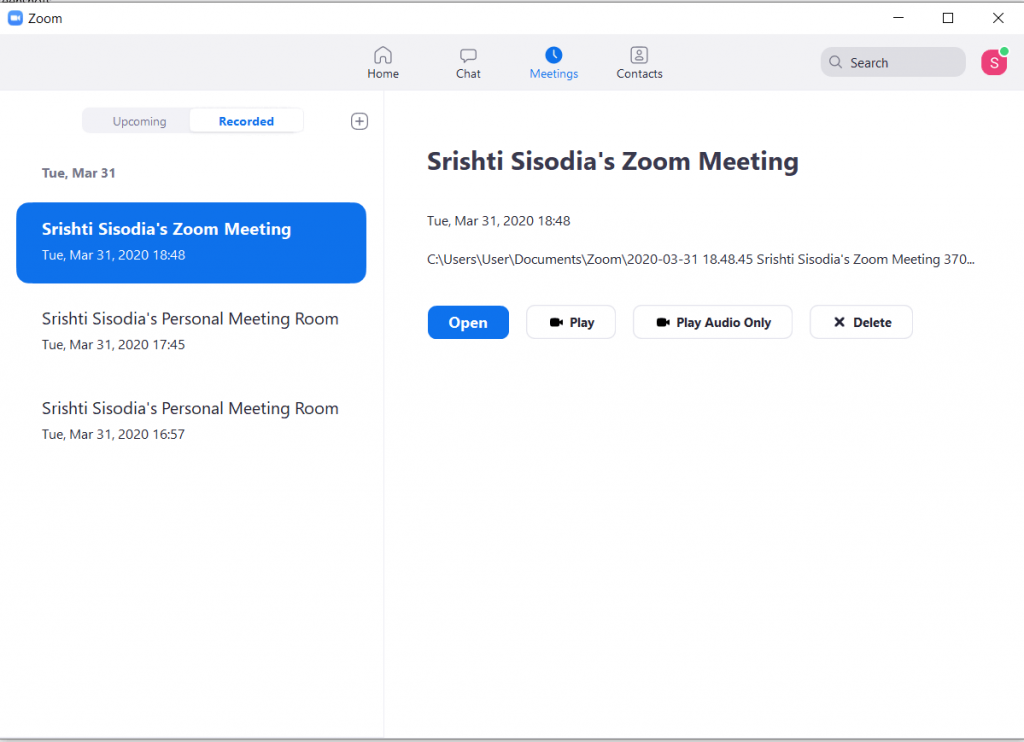
- You can fetch the recorded conversation of Zoom Meeting under Meetings-> Recorded.

You can also check the path of the saved File from the right side of the pane.
To seek permission to record the video, click Record. The Host will get an option, Allow Record, under the Manage Participants option once the host allows you to record the Zoom meeting using the Zoom inbuilt record option.
How To Record Zoom Meeting On Windows Without Telling Anyone?
However, if you want to record the Zoom meeting as an attendee and don’t want any other person to know about it, you must have a screen recorder tool. On Windows, you have an inbuilt screen recording app, Game Bar, which can help you record a Zoom meeting. Follow these steps to do the same:
Step 1: Launch Game Bar by pressing Windows + G together as your meeting starts.
Step 2: Tap on the Record button to start the recording.
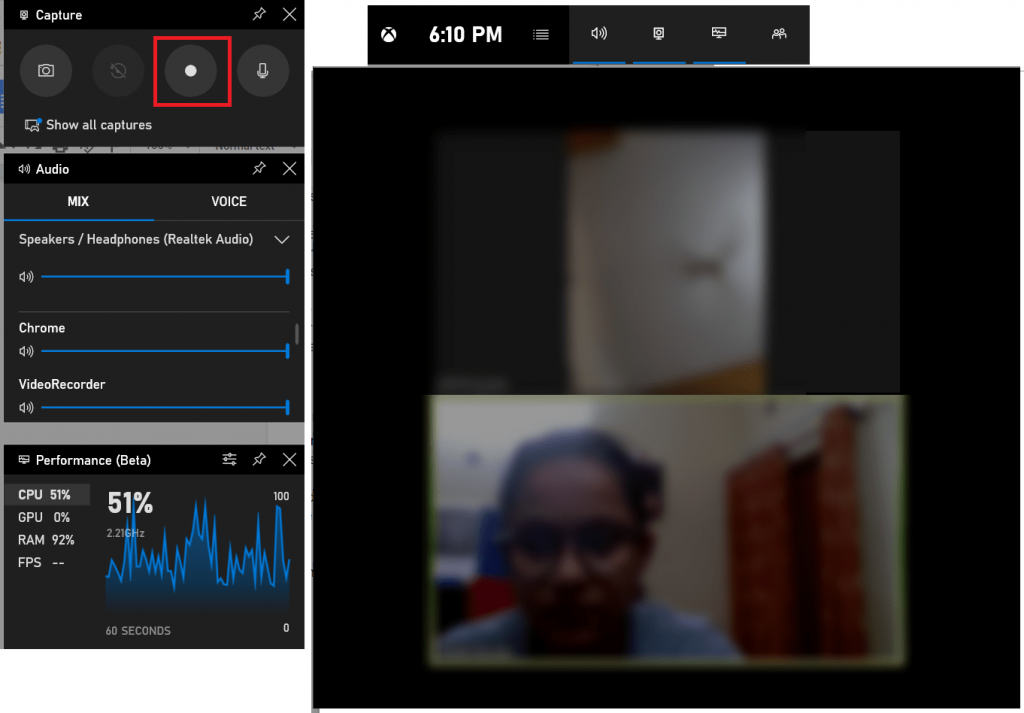
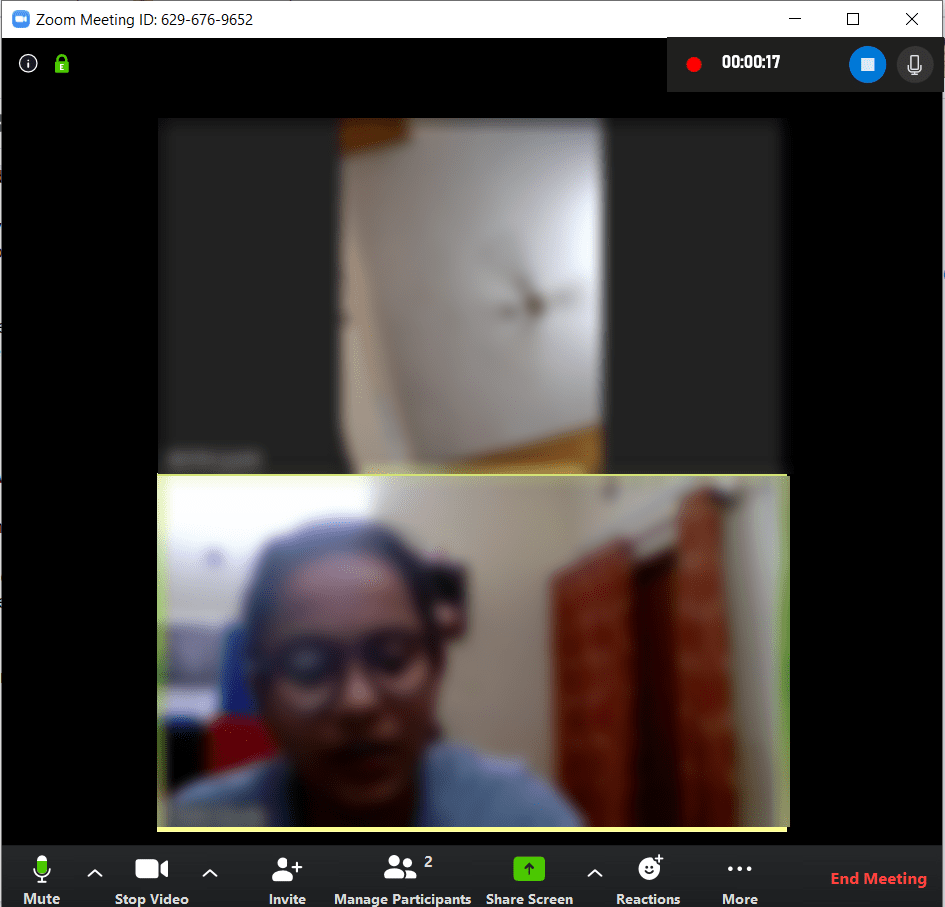
Step 3: Once your meeting is over, you can click on the Stop button to stop the recording.
It will save the File in the default location; you can click on the saved recording prompt to get the recording.
To get voice recording from both ends, ensure you have enabled microphone. You can enable it from the Game Bar main interface or the small box with Stop and Microphone icon.
How To Record Zoom Meeting On Mac Without Telling Anyone?
To record a Zoom meeting without anyone on Mac, you need to launch the Quick Time player and follow these steps:
Step 1: Once the session has been initiated, launch Quick Time Player.
Step 2: From the File, choose New Movie Recording/New Audio Recording. The recording will start.

Note: To get the movie/audio recording option, you must minimize the Zoom Meeting window to record the call. So, this way, you can record Zoom meetings without video.

Step 3: Once the meeting is finished, you can click on the Stop button to stop the recording.
The File will be saved in the Documents folder on your computer.
How To Record A Meeting On Zoom On iPhone & Android?
It would help if you had a screen recorder tool for recording Zoom meetings on iPhone and Android. Most Android phones come with an inbuilt recorder, but if your Android phone doesn’t have it, install any Call Recorder app to do the needful. In our case, we have installed AZ Screen Recorder.
Now, to record the screen while on Zoom meeting on Android, follow these steps:
- Join the meeting, and launch the screen recorder.

- Click the Start Now button to start the recording and go to the Zoom Meeting app. Once done, click the Stop button to stop and save the recording.

- You can access the recording in the Gallery.
Since iOS 11, iPhones come with an inbuilt screen recorder; you can call it from Control Centre, provided you have added it there. Else, you can swipe downwards and type Screen Recorder in the search box to get it. However, it is convenient to get it from the Control Centre. Go to Settings> Control Centre> Customize Controls. Look for Screen Recording; click on the + icon beside to add it to Control Centre.
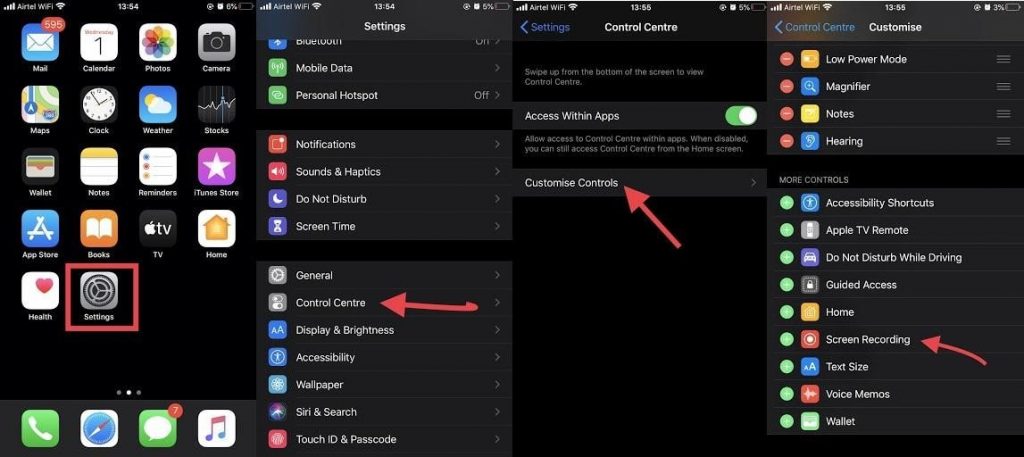
Now, to record the screen while on Zoom meeting on iPhone, you can follow these steps:
- Once you have joined the meeting, get Control Centre (swipe up on iPhone 8 and older models, for iPhone X and above, drag it from the upper right corner of the screen).

- Click Screen Recording.
- The recording will start, and you can click on the red border, which indicates the recording is in the process to stop the recording anytime.
- It will prompt you to stop the recording.
Recording will be saved in Photos.
On Android and iPhone, you can only record video. In case you want to capture a diagram, flowchart, or something scribbled on the whiteboard during the meeting, then it is useful. On Mac, you can record the audio of the meeting on Zoom without anyone knowing.
To get access to all functions on Zoom Meetings and be able to record your meetings, you must have a premium version of Zoom.
So, these are ways to record Zoom Meetings on Windows, Mac, Android, and iPhone. Try these steps and never miss important things while in a meeting.
Did you find the article useful? If yes, then please share your thoughts in the comments section below.

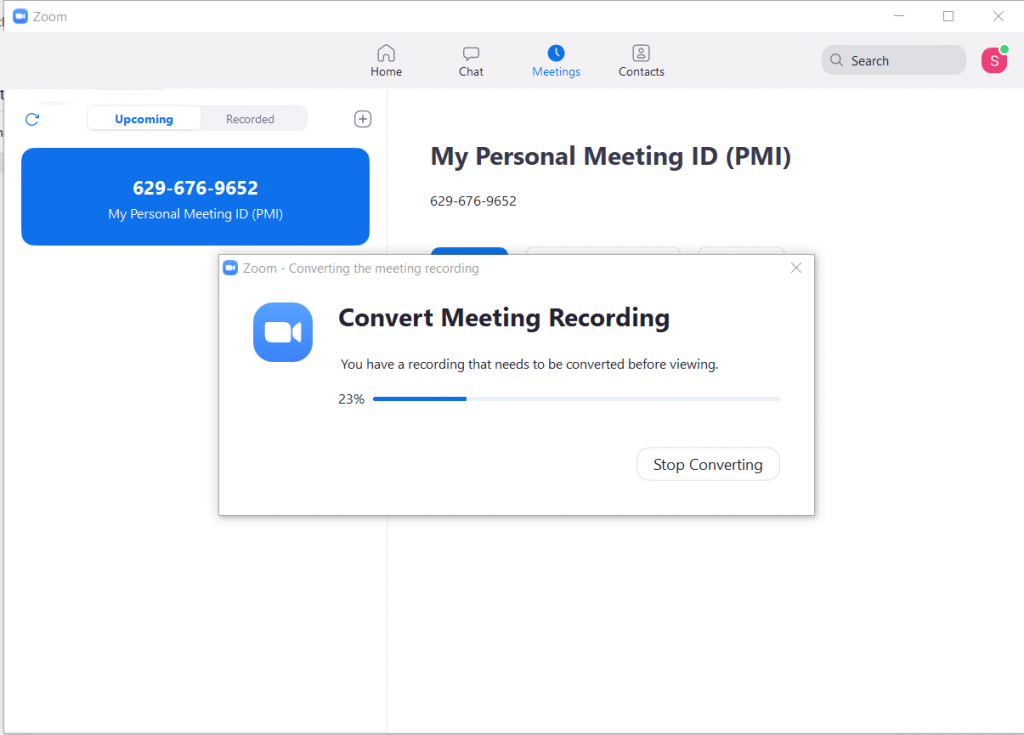

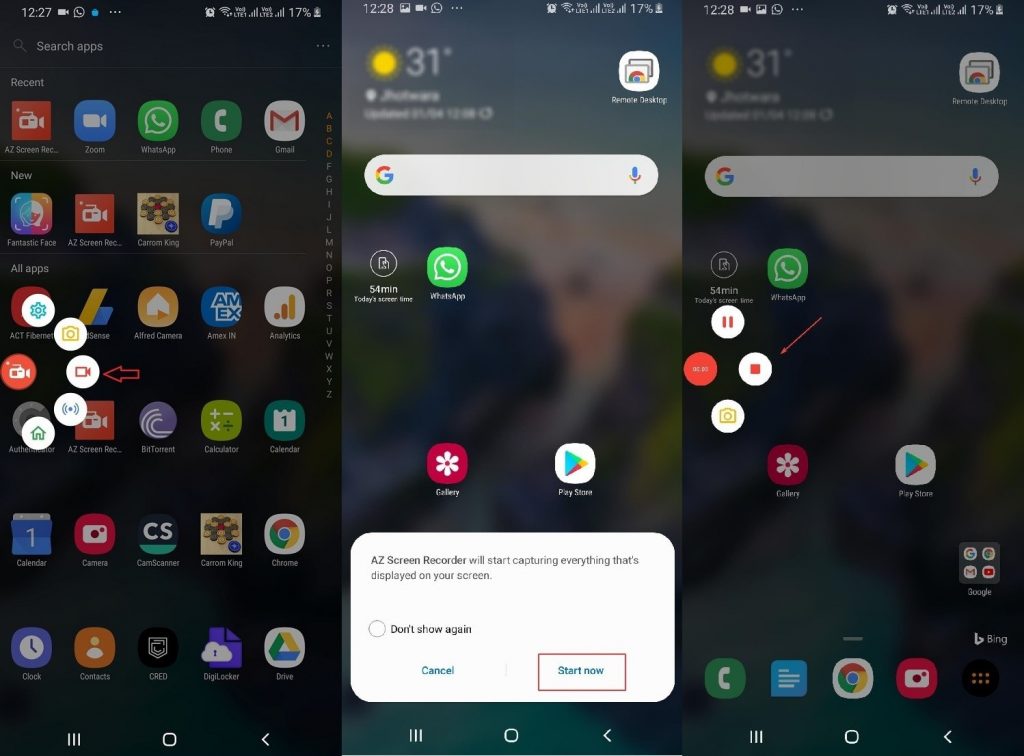
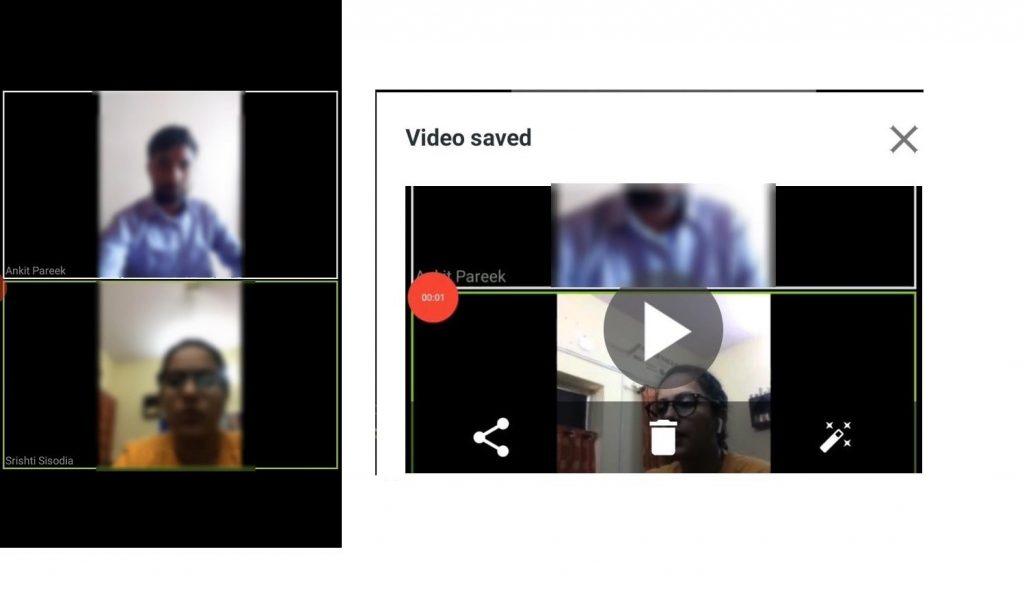
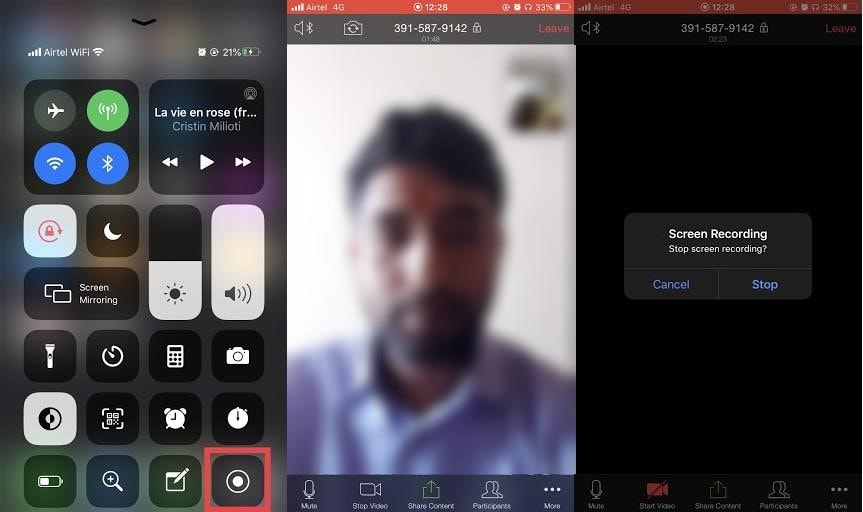

 Subscribe Now & Never Miss The Latest Tech Updates!
Subscribe Now & Never Miss The Latest Tech Updates!