Done with scrolling endlessly on Instagram? Want to connect back with real life? Have you deactivated the Instagram account already? If you are feeling this, nothing is wrong. Social media can make you feel secluded and could have a negative impact as well. Therefore you need a break from all the hassle, and for that, we often deactivate your social media accounts.
So, it has been a while and want to catch up with reel world on Instagram, but don’t know how to reactivate Instagram account after disabling it, don’t worry, we have got this covered.
In this article, we will guide you with the steps to reactivate Instagram account after deactivating it.
Steps to Reactivate Instagram Account After Deactivating it-
If you wish to go back to your account, please refer the steps given below:
- Log in to your account from your Instagram app on the smart devices or on the website over the web browser.
- Since your account was deactivated, you would be able to enter into your Instagram account easily.
Note: If your account was deactivated by Instagram, the message would pop up under the login bar. If it says that you are being prevented from accessing your Instagram account for violating the guidelines.
To reactivate Instagram account after it was deactivated by Instagram, you will need to follow the following procedure.
Step 1: If you think your account has been deactivated recently by mistake, you can go to the help forum from Instagram.
Step 2: Fill in the form to declare your credentials for your Instagram account. It must match your details – Name, Username, email address, phone number. It also includes the comment on which you think you can appeal against the decision of Instagram because of which the account was disabled in the first place.
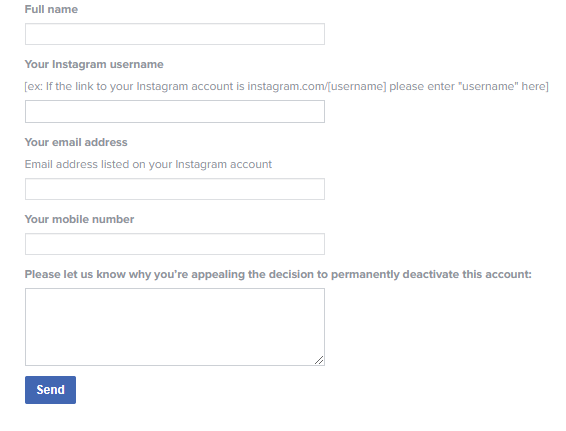
Step 3: You need to wait until a decision is made for your Instagram account. You can repeat the procedure as many times in a day. A notification will appear informing you about the request being accepted and you can log into your account.
How Long After Deactivating Instagram Can You Reactivate?
You can easily reactivate the Instagram account after you have deactivated it. Once you have achieved the threshold of resisting yourself from being away from Instagram, you can move on. To learn how to reactivate Instagram account after deactivating it, you need to keep a few things in mind. Those are as follows:
- It must have a temporarily disabled account.
- It must not be an account which was deleted.
- At Least 24 hours after the account is deactivated.
- Can take a few hours to recover all your comments and likes, must wait patiently.
Does Instagram Delete After Deactivating?
No, Instagram does not delete the account after it is deactivated. One can choose to deactivate the account by choice, which can last for a while. But you can revive your account by finally logging into your account. This does not collide with the act of deleting an account in any way. Instagram can only deactivate your account over the violation of certain guidelines. Though it can deactivate account permanently. The action can be questioned back with the appeal to Instagram if you think there was no chance of the crossing Community guidelines set by Instagram.
Wrapping up:
The article shows you how to reactivate your Instagram account after deactivating it. Hope you understand the entire process of reactivation and what does Instagram do once you deactivate your account.
No matter what the scenario, it is an effortless process to reactivate your account in a few taps and swipe. Alternatively, you can always come back and create a new account on Instagram. In this case, the major reason for leaving the app was the overuse of social media applications. Then, we highly recommend our users to take the help of a dedicated app like Social Fever that works brilliantly when it comes to managing and breaking social media and smartphone addiction. Using the application, you will get exposed to a variety of modules that help users to monitor apps and get reminders for not using them when the set limit time gets exceeded. It even features tools for managing eye and ear health. You can check here what all Social Fever has to offer in our article – Best Apps To Track & Limit Social Media Usage On iPhone & Android!
Must Read: Here’s what to do if your Instagram account is not working.
Please let us know your views in the comments section below. You can share the article with your circle on social platforms. Follow us on social media – Facebook, Instagram and YouTube.



 Subscribe Now & Never Miss The Latest Tech Updates!
Subscribe Now & Never Miss The Latest Tech Updates!