Blog Summary – Twitter provides a great platform to connect and to express yourself. If you wish to make your statement, it’s important to have it clear with your header and profile picture. Find out how to make Twitter Banner using Canva.
Twitter banners can make your account stand apart from others and also easily recognizable for your brand. Just like a profile picture marks your presence on your social media accounts, the banner or cover images are illustrations for your work. Creating an effective Twitter banner is very important, so let’s learn how to make a Twitter header in this blog.
If you are looking at a simple and easy way out, the best option is to search online for the free Twitter banner templates. We use Canva to make Twitter banners as it is the easiest way to personalize your images using the free templates. As you might know, each header, profile picture banner, etc on social media has a defined size. It will be required by you to fit the image into the given size otherwise the image won’t fit. If you can’t resize the image in that order, it can make the image appear incomplete and make no sense.
As the Twitter header is also covered by a portion of the profile picture you must take this in stride before creating the Twitter banner. If you want to save yourself from many technicalities, just use Canva and start creating your desired image for the Twitter banner.
How to Make a Twitter Header
Step 1: Open Canva on the website on your computer or download the application on your device from the link given below.
Step 2: Sign in to your Canvas account and head to the Social Media Categories.
Step 3: Here either search for Twitter Header on the search bar and select the Twitter header from it.
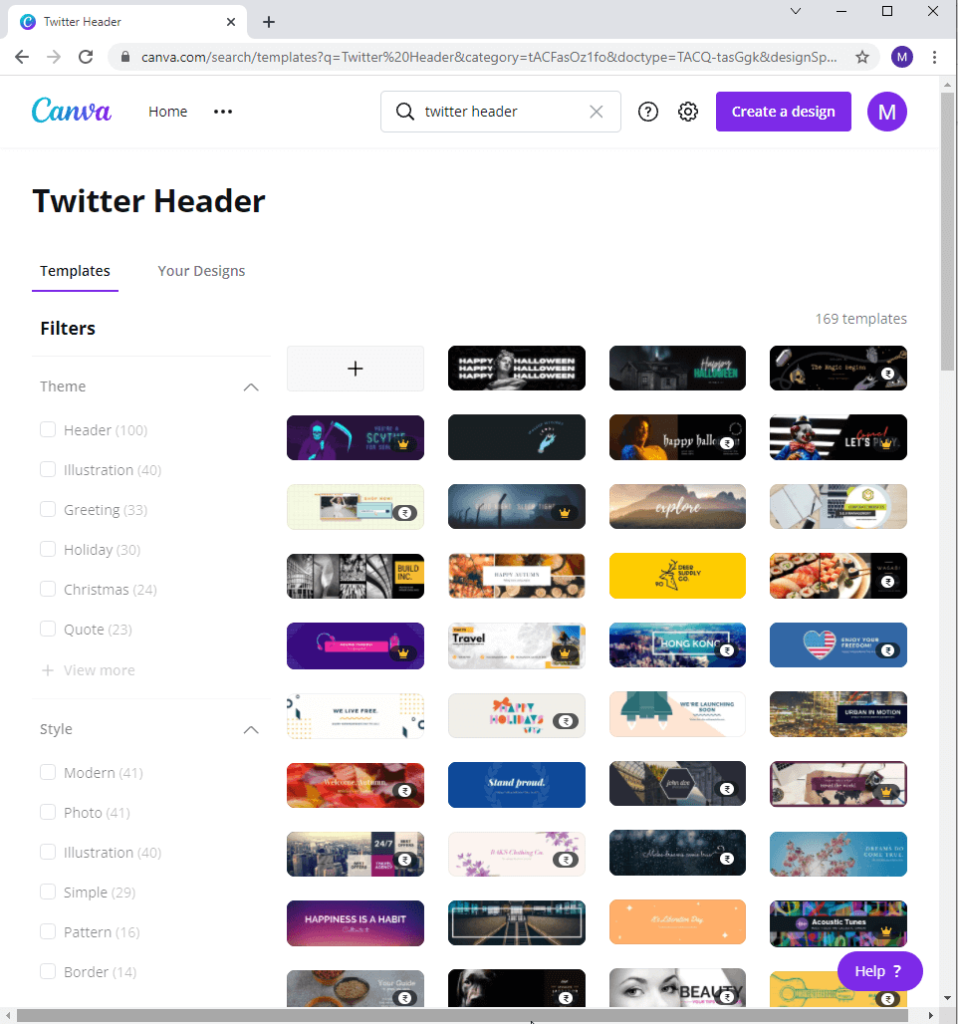
Step 4: Now you will have multiple options for the Twitter header layouts and you can choose any of them.
They are distributed among many categories – Theme, Style, Color, and Price.
As you can see there are many different templates with the Currency sign over it, they are only available for the Canva Pro version users. So to avail all of the features and graphics on Canva, we recommend using the paid version and getting registered.
Start by selecting the template of your choice and clicking on it.
Step 5: Here, you can see the template opened on the right side and many editing options on the left side. You can start by adding elements, photos, text, and background to this image to personalize it.
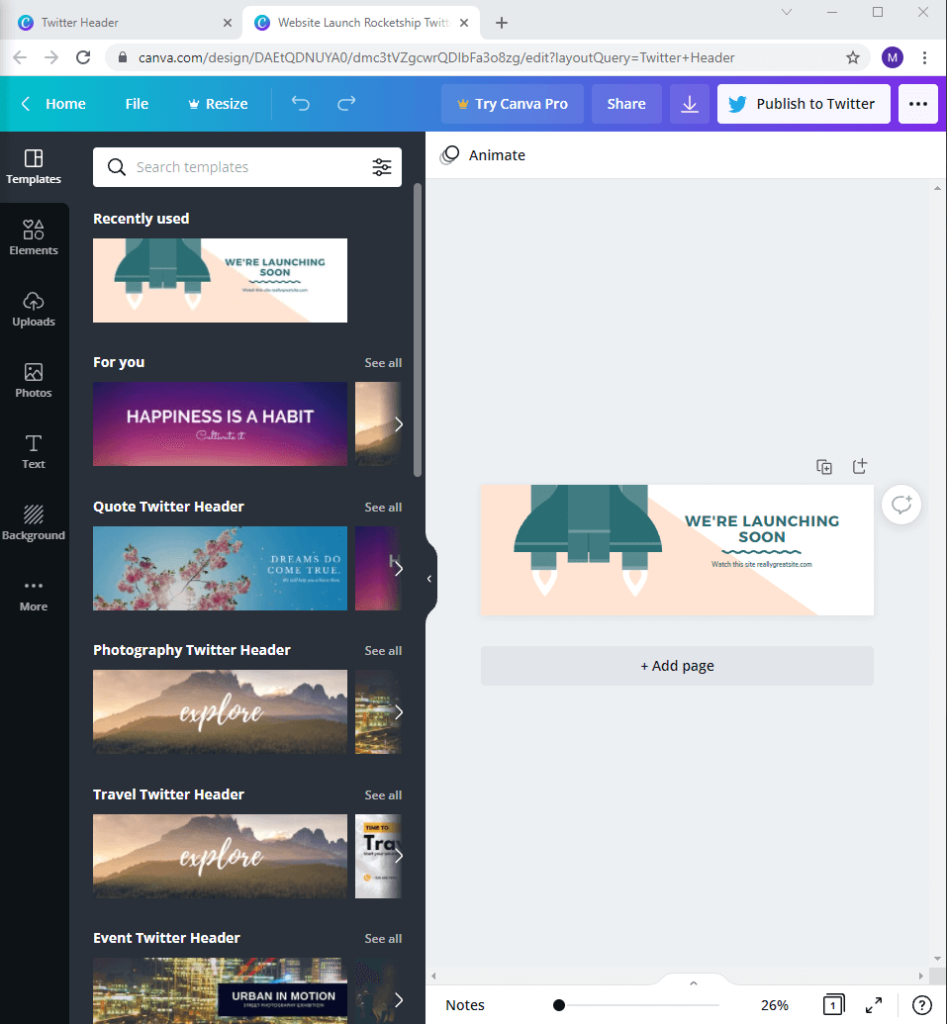
Step 6: Once you are done, you can either save it or directly publish it to your linked Twitter account.
To save it, you need to click on the Download button on the Top-Right corner.
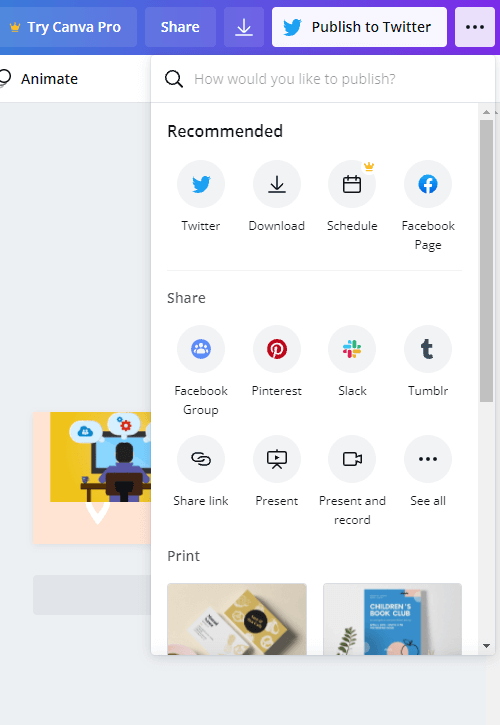
This is how to make a Twitte header using Canva in the perfect size.
Also Read: How To Remove White Background From Image Online?
Frequently Asked Questions –
Q1. How to make your own Twitter banner template?
Use digital graphics services like Canva to make your Twitter banner template for free. Open the Canva app and then start creating your design to stand out from the rest of the crowd.
Q2. How to make your own Twitter header template?
Using Canva is your best bet as you can easily make your personalized Twitter header using its templates. You can add text, graphics, and stickers to your design and then use it on the Twitter header.
Q3. How do I make a picture fit my Twitter header?
To fit in a picture on the Twitter header, you must fit it in the correct dimensions which are given by Twitter. The best way is to use the Canva Twitter layouts which can be used with the desired pictures.
Q4. How do you make a Twitter layout?
If you wish to make a layout on your own, you must be well versed in Adobe Photoshop. Along with it, you must know how to make a Twitter header that will fit into the correct space. The best way is to use the premade Twitter layouts on Canva.
Q5. What is the size of a Twitter header?
The Twitter header has a standard size of 1500 x 1500 pixels. But while choosing the Twitter header image make sure you leave the 400 x 400 pixels space on the left to fit in your profile picture.
Wrapping up –
Now even if you are not a digital artist, you can create your designs with the help of Canva. Use the steps above to learn how to make a Twitter header and improvise your Twitter profile.
We hope this article will help you learn how to make Twitter banners. We would like to know your views on this post to make it more useful. Your suggestions and comments are welcome in the comment section below. Share the information with your friends and others by sharing the article on social media.
We love to hear from you!
We are on Facebook, Twitter, and YouTube. For any queries or suggestions, please let us know in the comments section below. We love to get back to you with a solution. We regularly post tips and tricks along with solutions to common issues related to technology.
Related Topics-
How To Make A YouTube Intro Video?



 Subscribe Now & Never Miss The Latest Tech Updates!
Subscribe Now & Never Miss The Latest Tech Updates!