Google Docs add-ons act as exclusive extensions meant for Google Docs, which helps users in gaining additional features on the platform and improve the capability of Google Docs beyond that of a normal text writing and editing tool. Just like extensions, these add-ons can be either from Google itself or can be designed by third-party firms. Nevertheless, they all work for one purpose, which is to offer ease-of-use and multi functionalities for Google Docs users.
So, we have found some of the most useful Google Docs add-ons. The use, however, varies user to user and heavily depends on what kind of work they carry out using Google Docs, but they can fulfill the needs of thousands of users out there.
Here is how you can install Google Docs add-ons and then choose from our list of best Google Docs add-ons as per your use:
How To Install Add-ons on Google Docs
Step 1: Click on Add-ons on the Google Docs taskbar. From the drop-down, click on Get Add-ons.

Step 2: A pop-up screen for top Google Docs add-ons would appear over the screen. Click on the Launch button to open it up in the new tab.
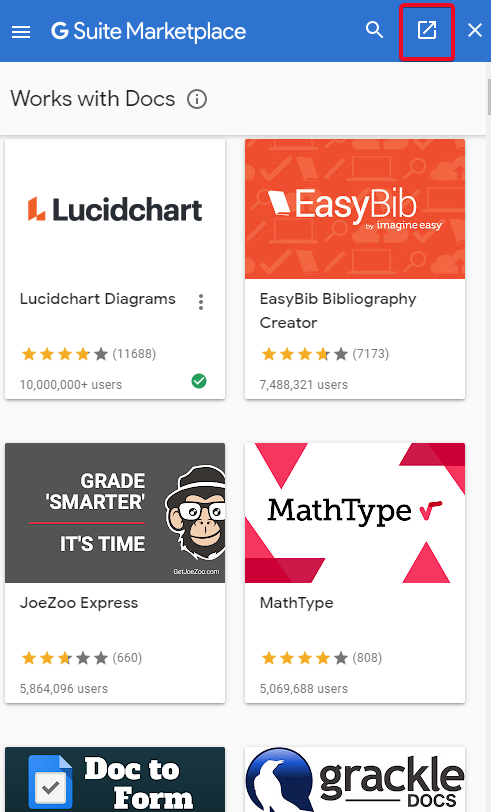
Step 3: Search for your preferred Google Docs add-on or browse through the list from the menu. Once selected, click on it.

Step 4: Click Install from the home page of that particular Google Docs add-on.
Step 5: Give the required permissions to the selected Google Docs add-on for completing the installation.
Step 6: You’ll need to select the account wherein you want to install the selected Google Docs add-on.

Step 7: Give final permission to the add-on. Here you’ll be able to verify what information and control would that particular Google Docs add-on would gain access to..

Step 8: Find the add-on in the Add-on section on Google Docs. Select what task you want to carry out as per your requirement.
How to Remove Google Docs Add-ons
Step 1: Click on Add-ons on the Google Docs taskbar. From the drop-down, click on Manage Add-ons.

Step 2: A pop-up screen listing your installed Google Docs add-ons would appear over the screen. Click on the Launch button to open it up in the new tab.

Step 3: Click on the Google Docs add-on you wish to remove.
Step 4: Click on Uninstall and confirm the command.

Best Google Docs Add-ons You Can Use For Your Documents and Files
1. Docu Sign

Docu Sign is one of the best Google Docs add-ons. It’s a common question of many folks out there that how to add a signature on Google Docs. Well, Docu Sign is the best tool to get it done. Docu Sign allows users to create their digital signatures or add their signature using your mouse as a pen or a real stylus on touchpads.
These signatures can then be attached to your Google Docs document, signifying that it has been verified. Majorly, Docu Sign is used at corporate or academic levels when a superior or a teacher is required to go through and verify a document digitally.
2. Language Tool

It’s a pretty useful Google Docs add-on and acts as a fine alternative to Grammarly and to Google Docs’ own spell-checker. The tool can be activated by following these steps:
Step 1: Click on Add-ons.
Step 2: Choose from the tasks you wish to execute via Language Tool.

The tool works for multiple geographical variants of the English language as well as German and Portuguese. The tool has a premium version that adds features like punctuation check, passive voice detection, and word length errors.
3. Doc Secrets

When you wish to hide some confidential information on your doc while it is being reviewed by a number of members, then this Google Docs add-on comes really handy. Doc Secrets allow users to hide or encrypt selected text by highlighting it using different color codes. The encrypted part can then only be reviewed by someone who has been given editing rights of that particular Google Docs document. Plus, you can create a passphrase (password) without which, no user would be able to reveal the encrypted text. Here’s how it would work:
Step 1: Open Doc Secrets from the Add-ons section on the taskbar.
Step 2: Enter a passphrase as asked by Doc Secrets at the bottom right corner of the screen.

Step 3: Select Text on your document. And then click on Censor Text at the bottom right corner of the screen.
4. Speakd
So let’s say you’re writing a blog, an article, or maybe a novel. You now have a draft in hand, and you want to analyze it. Here, Speakd is going to be a really handy Google Docs add-on for you. Speakd would read out an entire document just like a reader of your content would when it goes out to the public.
You listen to it carefully and see what sentences are sounding right and which ones are making no sense when read. This way, you get a clear insight into the grammar and readability of your content.
5. Lucidchart Diagrams

This Google Docs add-on creates flowcharts, diagrams, wireframes, and network diagrams directly on Docs. You can choose from a variety of diagram shapes and can add blocks if required as per your preference. It’s useful for people involved in data analysis and sales jobs. Since Docs can be shared and edited among groups, Lucidcharts offers a real-time collaboration of people involved in the same project. Furthermore, these diagrams can be added to reports, blogs, social media, etc. as images.
With these Google Docs add-ons, creating perfect documents can get a lot easier. And these five are just cherry on the top. There is a bunch of add-on on Google Docs that executes tasks useful for people of different professional backgrounds, whose work involves creating documents, write-ups, or reports. Meaning, they can make stuff pretty easy for you and these are really handy.
So, check out these Google Docs add-ons and learn about a few more while exploring them. Let us know how helpful these are for you. For more tech tricks, add us on Facebook, news feeds, and get the latest updates as you scroll through your social media scrolls.


 Subscribe Now & Never Miss The Latest Tech Updates!
Subscribe Now & Never Miss The Latest Tech Updates!