One of the most common issues while working on a computer is low sound issues. Considering that you play media on your computer be it while working or for watching videos. Sound is the most important component and if dysfunctions, that can really put you off. So let’s find out the methods to resolve low volume on Windows.
This article deals with how we increase the maximum volume set in Windows 10. If you are unable to hear anything, try these methods to solve no sound issue in Windows.
Low volume troubles the most when you are in calls online and trying hard to listen to the other side. Also when you play media on speakers, this can be a problem.
Try the methods to boost your volume:
Method 1: Use Volume Mixer
The Sound settings can be found on the taskbar, you need to check that it is set on max.
Step 1: Go to the Volume Button and right click on it and click on Open Volume mixer.

Step 2: Set the Volume levels same for all the available. In this case, set the equal volume bars for Speakers and System Sounds.

Method 2: Communication Settings
If you are facing low volume issue during the calls or when media played within apps, it might be due to default settings. You can change this by following steps given below:
Step 1: Go to Start Menu, type Control panel in the search box and Open the app.

Step 2: On Control Panel, go to Hardware and Sound.

Step 3: Click Sound, which will prompt another window.
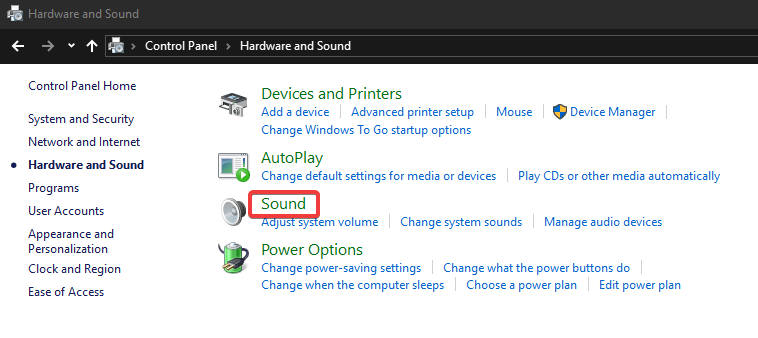
Step 4: Go to the Communications tab. It will indicate that on default the system is set to lower volume. Thus when you receive calls, it sounds low and you struggle listening on the call.

So we change the default and select Do nothing. Click Apply to save the changes and then OK to close the window.
 9 Best Driver Updater Software For Windows 10,...Get the best driver updater software for Windows 10, 8, 7. These free driver update tools can update all missing,...
9 Best Driver Updater Software For Windows 10,...Get the best driver updater software for Windows 10, 8, 7. These free driver update tools can update all missing,...Method 3: Enhance Audio Settings
For a more stabilized audio system, you change the Equalizer settings. Follow the steps ahead:
Step 1: Go to Settings on the Start Menu, Open System and navigate to Sound.

Step 2: On Sound settings, go to ‘Choose your output device’ and select computer’s Speakers. Now click on Device Properties.
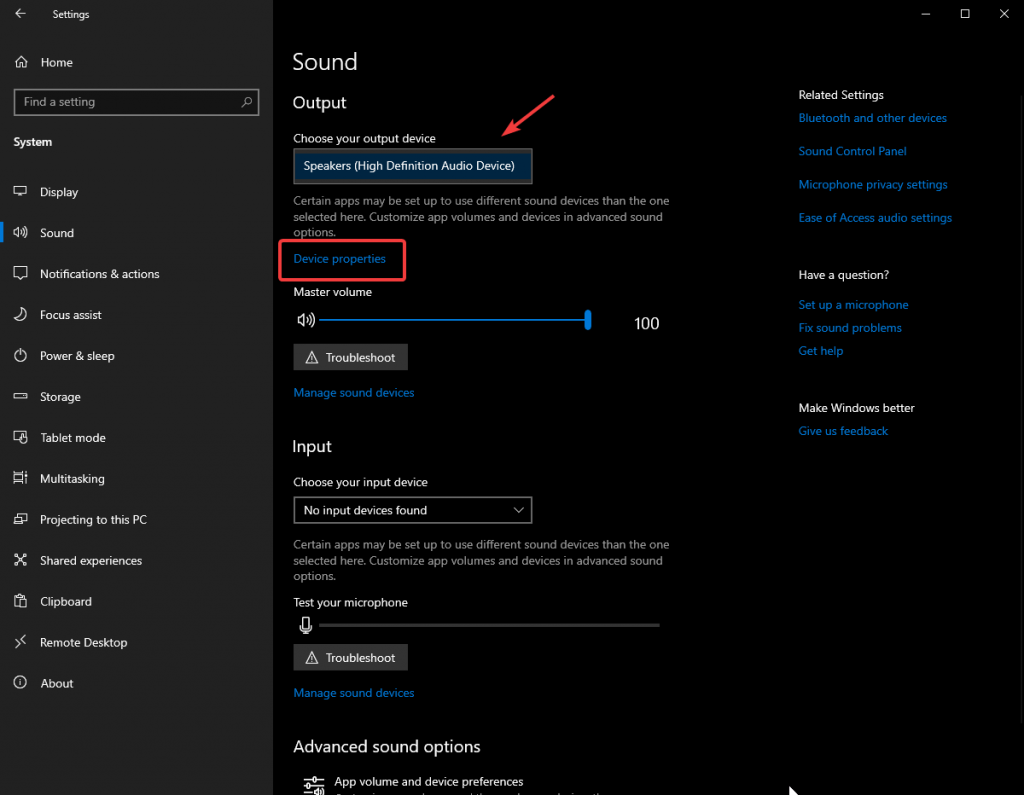
Step 3: Under the Device properties, you can select the Advanced device properties on right.

Step 4: The new windows with Speakers Properties shows you a number of options. Open the Enhancements tab and check the Loudness Equalization. You can preview the settings to check if it works for you, then click on OK.

Method 4: Use VLC Player
If you are playing media, use VLC player as it allows you to increase the volume. The maximum volume in the latest version is 200% of the original. It’s a safer side option to use VLC player as it will almost all audio and video files. Similarly, for video games and other media playing apps, you can customize the settings within to boost the volume.
Method 5: Update Sound Drivers:
Most of the sound related issues are due to outdated drivers. The sound card can be updated with the help of a tool Advanced Driver Updater. It will automatically get the latest updates for the drivers from the respective websites for a sound card. Device drivers get the hardware to connect with the software for smooth operation. It is easy to use and helps the system speed to increase.

Download it from the link and install it. It will run a scan for your computer and show the results with outdated drivers.
It can fix all the device drivers problems, before proceeding, it takes a backup of all the drivers to avoid further trouble.
Conclusion
If you want to increase the volume of your speakers in Windows, carry out the steps as instructed. The volume of the system can be controlled by specified Communication settings.
Was the article useful? Please let us know in the comments section below.
Please subscribe to our newsletter for more updates.
For more tech updates, follow us on Facebook, Twitter and subscribe to our YouTube channel.




 Subscribe Now & Never Miss The Latest Tech Updates!
Subscribe Now & Never Miss The Latest Tech Updates!