Google Drive is probably the easiest cloud storage solution for documents, files, audio, videos and images. Google Drive works fine, provided internet connectivity is stable. Whether it’s free storage or features such as hiding data and password-protecting them, Google Drive is a good option to store your files. Despite being the priority solution for drive storage, users face the issue of slow uploading on Google Drive that annoys them and delays the working hours. This is why we are giving you some fixes here that will help you with the problem of slow Google Drive upload and finally increasing the speed.
How To Increase Google Drive Upload Speed?
1. Configure In-Built Preferences
Starting from the basics, we need to check the in-built preferences either on desktop or web version, depending on the one you are using. This method may help with increasing the Google Drive upload speed.
Desktop App version:
On the Desktop version, locate the icon, select it and open Settings(by clicking on the three-dotted symbol). As soon as the new window appears, choose Preferences and go to Advanced. As you can see, there are many options by which you can configure the settings of Google Drive, but to work on increasing the upload speed on Google Drive, select Direct Connection below Proxy. Under Bandwidth settings, select Don’t Limit for Download Rate as well as Upload Rate.
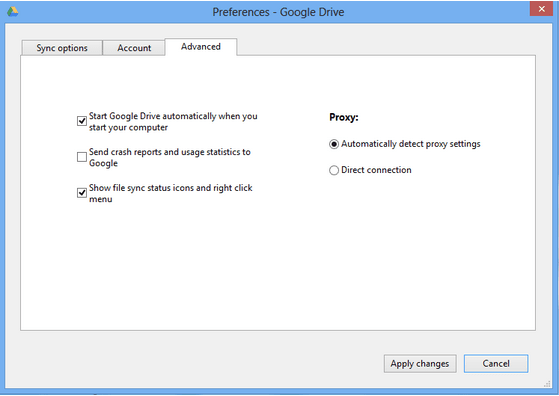
The above step was meant for the desktop app version but if you are using the web version of Google Drive, follow these steps to improve slow Google Drive upload speed.
Web Version:
If you are using Google Drive on the browser, then you must know if you open multiple tabs on browsers, then it would affect the upload and download speed on Google Drive. Also, the chances are that your Google Drive upload could get stuck.
In this case, it is best to clear the cache. Moreover, just go to Google Chrome > Settings (3 dots on right hand side) > Privacy & Security > Clear Browsing Data.
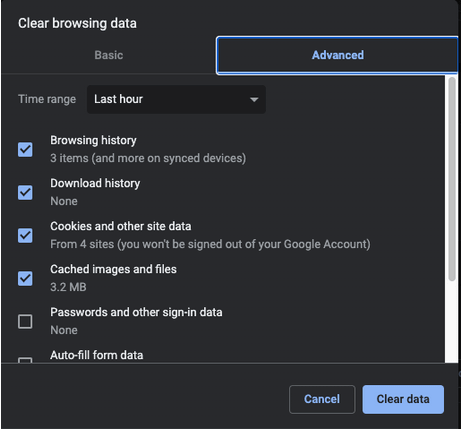
In the Advanced tab, select all the checkboxes and choose Clear Data. It will clear the cache and cookies that allow the browser to breathe free and speed uploader for Google Drive.
2. LAN Settings Configuration
You can try adjusting the LAN settings from the control panel if your Google Drive is still slow to load and the internet is being used through the router.
On your computer system, go to Internet Options > open Connections tab > LAN settings. A new window will appear where you need to select ‘Automatically detect settings’ and click OK. And you are done!
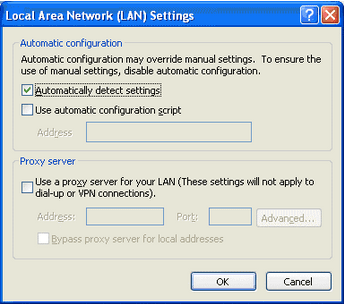
3. Hardware Acceleration
When facing issues of slow Google Drive upload on a web browser, you can try this method to speed up the process. In this, open Google Chrome > click on 3 dots from right-hand corner > Settings. Here, scroll down to the end and click on Advanced Settings.
Under System, toggle on the switch mentioning ‘Use Hardware Acceleration When Available’.
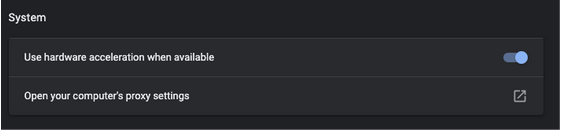
4. Internet Speed Test
As we told you that stable internet connection is the priority for faster Google Drive upload, you must check the speed by either downloading a speed test tool or running it on the browser itself.
For example, Speedtest by Ookla is one of the best ways to find out the stability of your internet connection. You can choose to download it for Windows, Mac, Android and iOS or open your browser, type ‘speedtest.net’ and click on GO. A few moments later, you can find out the internet speed results for Google Drive speed upload test.
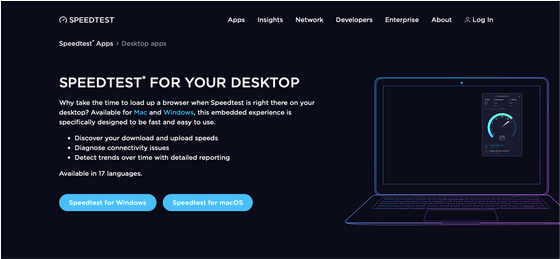
Google Drive Upload Speed Increased ?
We are sure that you could have troubleshot the problem of slow Google Drive upload after going through the points discussed above. For more read, check out the blogs:
- How to recover deleted files from Google Drive?
- New tricks to use on Google Drive
- How to access Google Drive files when offline?
- How to change a Google Drive file owner?
If you wish to share your views and add points to the above methods, feel free to drop your comments in the section below. Follow us on social media – Facebook, Twitter, Instagram and YouTube. We regularly post tips and tricks, along with answers to common issues related to technology.


 Subscribe Now & Never Miss The Latest Tech Updates!
Subscribe Now & Never Miss The Latest Tech Updates!
Gajendra
is there any way to recover deleted files from google driveKalle Anka
Google drive is very, very slow…………….going back to the 1990 with phonelane was faster 🙂 30-50 gb takes up to 100hours …= SHIT…But as a backup drive i guess its ok….