Everyone using the internet has an IP address for the device they are using. Computers communicate with the help of IP addresses, and therefore, when you browse the internet, the other end gets information on your device and location. This can be easily misused by the peeping toms, as they can put the trackers on your IP address to know your online activities. It can be used to learn about your pattern of using the internet and show you relevant advertisements. The harsh use of the IP address can lead to exposure to wrong hands or accounts hacked. Therefore you must learn how to hide your IP address whether in private or public networks.
This post summarises the simple method of the process which will answer your question- How do I hide my IP address.
Why Do You Need to Hide Your IP Address?
A strong reason to hide your IP address is to stay away from the prying eyes and to make sure you remain anonymous. There are reasons for which you would like to learn how to hide your IP address. It might be that you want to access the blocked sites which are limited to a local IP address. In the next section, we will find solutions to all of these problems with the understanding of how to hide IP addresses.
Can You Hide Your IP Address?
Yes, there are several ways to hide your IP address- proxy server, using TOR and VPN. We will discuss the most effective way of all, which is VPN services. The reason being the proxy server and Tor slows down the connection, and it is not as reliable as VPN.
Also read: Difference between VPN and proxy.
How Do I Hide My IP Address on Windows 10 PC?
Using a secure VPN service helps you in hiding your IP address and keeps you secure. When you need the best VPN for Windows, you can have a look at Systweak VPN. It comes with all the necessary features to help you with security and giving access to restricted websites. Systweak VPN offers you military-grade encryption which ensures your safety online and thus makes your use of the internet hidden from the tracking sources. One must learn about the great features of Systweak VPN, which protects from the DNS leak and maintains your online privacy. The following instructions will help you work with Systweak VPN on Windows 10 to hide IP your address.the
Step 1: Get Systweak VPN for your computer from the download button below.
Systweak VPN is a premium service, that comes with a 60 Days moneyback guarantee.
Step 2: Run the setup and give the necessary permissions to be installed on your Windows version 10, 8,7.
Step 3: As the installation completes, Systweak VPN will be launched. The first page will show you a Sign in and Sign Up option. Hence you are new; you will need to Sign up to create your account.

Step 4: After the signup, you will see a list of servers to connect with. Please select one from it and then enable the VPN switch. This is your solution to – How do I hide my IP address. As you get another IP address for display and the real one is hidden from the web services.
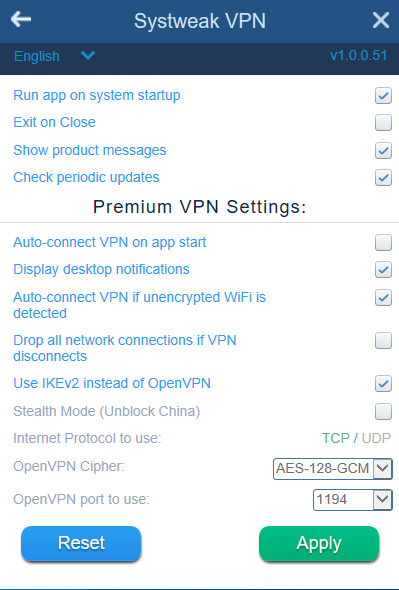
Step 5: As you are connected to the server, now you can access geo-restricted websites. Systweak VPN allows you to check out the Netflix shows which are otherwise blocked in your region. It also allows you to stay anonymous as the IP address is hidden from the trackers.
Step 6: This includes a great feature called Kill Switch, which works when your internet connection drops abruptly. In other services, this scenario might lead in exposing your real IP address but not with Systweak VPN. This will immediately terminate the internet connection, thus keeping your IP address safe. To enable it, go to the Profile page >Advanced Settings. Checkmark the option- Drop all network connections if VPN disconnects.
Step 7: You can connect upto four devices to the same network with Systweak VPN with the same procedure.
To Sum Up
This post was to answer your question of how to hide my IP address in Windows 10. You can use the Systweak VPN to browse the internet anonymously without the fear of tracking online. It also provides you with wonderful features such as no log history of user and a kill switch.
We hope this article helped you in learning how to hide your IP address in Windows PC. We would like to know your views on this post to make it more useful. Your suggestions and comments are welcome in the comment section below. Share the information with your friends and others by sharing the article on social media.
We love to hear from you!
We are on Facebook, Twitter, LinkedIn, and YouTube. For any queries or suggestions, please let us know in the comments section below. We regularly post the tips and tricks along with solutions to common issues related to technology.
Related Topics:



 Subscribe Now & Never Miss The Latest Tech Updates!
Subscribe Now & Never Miss The Latest Tech Updates!