Mac is a wonderful device to use, with fast processing and SSD drive. But since space on your stock SSD device is just 128GB, you might often get warnings such as “Your startup disk is almost full”. Therefore, it is essential to to keep your Mac tidy and maintain disk space.
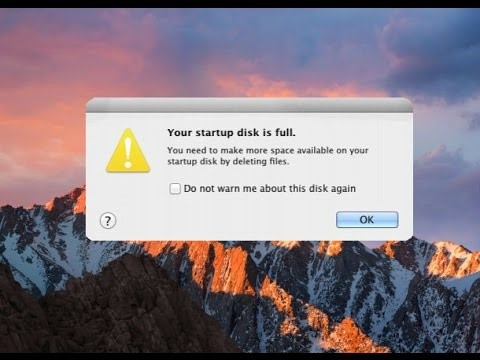
Simply mean deleting files or applications that you don’t use certainly doesn’t count as system maintenance. To resolve issues to the core, you have to look for unused languages, temporary files, and duplicate files, removing old iTunes backup files and a lot more.
In this post, we have listed some of the ways to free up disk space on Mac.
Best Ways To Free Up Disk Space On Mac
1. Optimize Storage Automatically
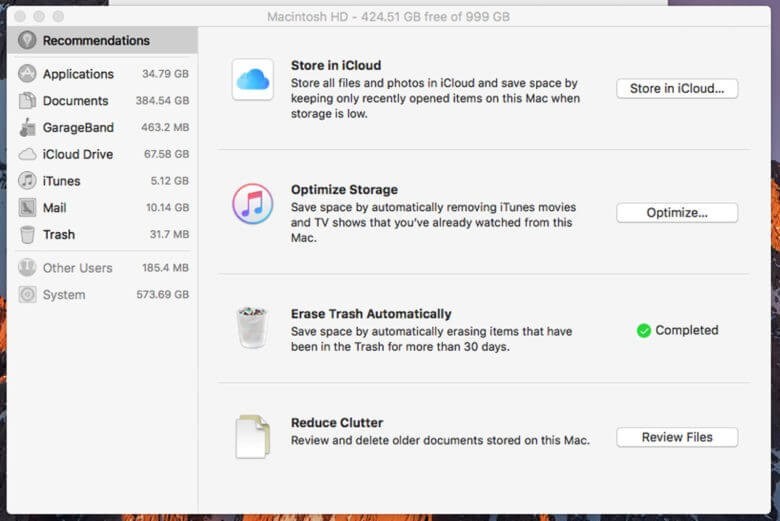
Image Credit: Cult of Mac
Optimize Storage Automatically is a feature that optimizes your computer by deleting movies or TV shows that you have watched. It also removes the email attachments that you have downloaded. You don’t need to worry about losing files as you will always have the emails on your iCloud server and the TV shows and movies purchased from the App Store can be downloaded again for free. You just need to click on Optimize and Mac will handle the rest.
2. Empty Trash Automatically
With Empty Trash Automatically enabled, the contents of the trash bin will be deleted automatically after 30 days. It is a secure option to keep the space on your disk check and you have 30 days to restore the file, in case you realize that the deleted file is actually important.
3. Store In iCloud
Store in iCloud feature enables you to store your Documents, videos, photos and desktop content in iCloud and once the feature is turned on, your Mac will do free up space on the disk as and when required.
4. Reduce Clutter
Reduce Clutter is a feature when enabled, reviews the content on your disk and delete older documents to recover space. When you click on Review Files, you will get windows which will show Downloads, File Browser, and large files. To inspect the file is unwanted or not, click on magnifying glass icon to get a preview of the file and if you want to delete the file, click X.
5. Uninstall Applications
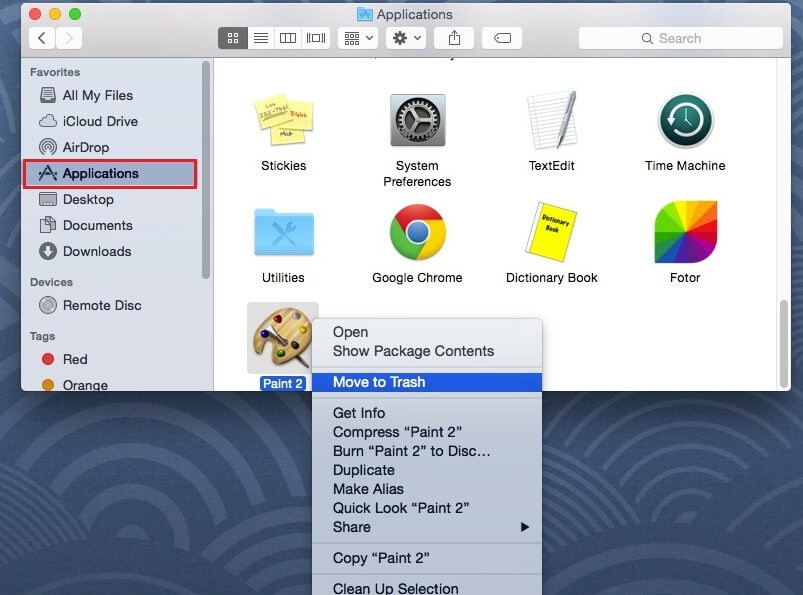
Image Credit: HowToiSolve
Applications installed on your Mac takes up a considerable amount of space. Some of the apps are not really used by you, you need to uninstall them to recover space. To do that, you need to open the Finder window, select Applications from the sidebar. To uninstall the app, drag it and drag the app icon to the trash bin.
6. Remove Language Files

Image Credit: iDownloadBlog
Mac applications have language files for all the languages they support. If you switch Mac’s system language, you can use the applications in that languages easily. Although, you only use a single language on your Mac, so these language files just clog a lot of space on your Mac. Removing these files can help you recover some space on your Mac.
7. Free Up Storage Space Manually
You can also free up disk space on Mac manually by sorting the files, deleting the trash, checking and deleting for unwanted and duplicate files. In case you have important files that you don’t want to delete, move them to an external storage.
8. Clean Your Mac In An Easy Way

There is always an easy way to maintain your system and free up the disk space on Mac, you can use Cleanup My System. It is one of the best and powerful tools which not only frees up space but also enhances the speed and performance of your Mac. It clears the temp files and removes the redundant files from the system. It can also manage the login items to boost the startup time for your Mac.
Moreover, it can also find and remove mail attachments on the system. It shows old & large files which have taken the most space on your Mac in a single place so that you can view and decide, which of those are unwanted.
So, this is how you can free up disk space on Mac and use it to the full extent. In case you face any trouble following these steps, please mention it in comments and we’ll get back to you.



 Subscribe Now & Never Miss The Latest Tech Updates!
Subscribe Now & Never Miss The Latest Tech Updates!