There is nothing more frustrating than receiving an error on your Windows 10 computer when you are least expecting and want to do something important. The reason for these sudden occurrences of issues and errors cannot be determined. However, if you know the right troubleshooting steps, instead of spoiling your mood and calling a few tech-savvy friends, you can start executing the following steps to get rid of the WMI Provider Host High CPU Usage in Windows 10. By the way, check out the list of the symptoms below that can occur on your computer due to this error.
- It consumes a large number of resources.
- It makes your computer respond slower to your commands.
- Your programs stop working, or a lag is observed in their performance.
- You cannot initiate any new app.
- A rise in the computer’s temperature.
Any of these symptoms can result in WMI Provider Host High CPU Usage in Windows 10. To confirm, open the task manager and check the processes to find how many resources, the WMI service is consuming.
Also Read: Best Windows Cleaner Software.
Steps to resolve WMI Provider Host High CPU Usage in Windows 10
Meanwhile, for those who have something very important to do and just want to get rid of the WMI Provider Host High CPU usage in Windows 10, follow the below-mentioned methods:
Method 1. Restart your computer.
A quick restart fixes most of the issues on your computer, and in this case, restarting your computer will kill all the current processes, including the WMI Provider Host process. However, it is recommended to shut down the computer first and wait for a couple of minutes to let your PC cool off and turn on the machine. This is more effective than choosing the restart button.
Also Read: How to Fix driver_irql_not_less_or_equal Error on Windows 10.
Method 2. Restart the Windows Management Instrumentation service
The WMI Provider Host process is a default system process of the Windows 10 operating system, and it is quite normal if it is running on your computer. The wmiprvse issue arises only if it consumes more than the required resources, resulting in high CPU usage in Windows 10. This can be resolved by restarting the service corresponding to this process. The steps to restart the WMI Provider Host process are:
Step 1. Press the Windows + R keys together. This will open the RUN box.
Step 2. Type Services.msc and hit click on OK. A new window will open.

Step 3. Click anywhere on the list of Windows default services located on the right side of the services window and press the W key on your keyboard.
Step 4. As all the services are listed alphabetically, pressing W will take you down the list to all the services that begin with the letter W. Here, look for the wmiprvse process.
Step 5. Once you locate the Windows Management Instrumentation service, make a right-click on it, and from the list of options, choose Restart.
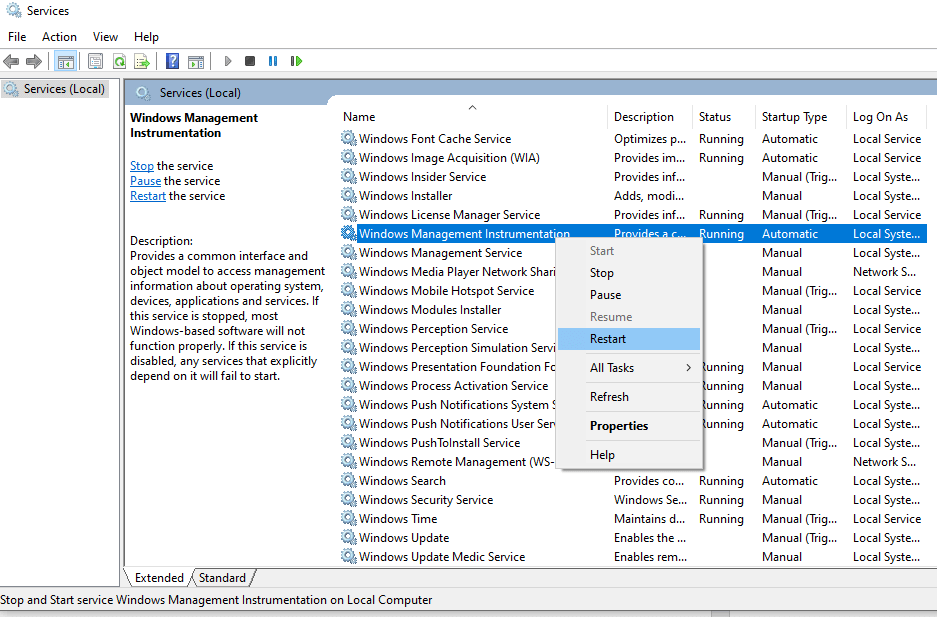
Also Read: How To Fix Error Code 0x8000000b.
Method 3. Rebuild the Windows Management Instrumentation Service.
If the restart of the WMI service did not fix the issue of WMI Provider Host High CPU usage in Windows 10, then the next option is to repair or rebuild the service by these steps:
Step 1. Press the Windows + R keys together. This will open the RUN box.
Step 2. Copy and paste the following command in the Run box, and click on the OK button.
Winmgmt /salvagerepository %windir%\System32\wbem

Step 3. If nothing happens in resolving wmiprvse issues, then repeat step 2 with a different command mentioned below:
Winmgmt /resetrepository %windir%\System32\wbem
Step 4. Restart your computer. This will now do a factory reset only on your WMI service and fix WMI Provider Host High CPU Usage in Windows 10.
Also Read: How to Fix Error 0x80070057: The Parameter is Incorrect on Windows 10.
Method 4. Run the Windows System Maintenance Troubleshooter.
If the above methods cannot resolve the issue for the wmiprvse service taking up high CPU usage, then it is time to let Windows 10 resolve it independently. For this, you need to run the inbuilt Troubleshooter, and here are quick steps to do that:
Step 1. Type Control Panel in the search box located on the Windows taskbar, and choose the Control Panel App from the search results.
Step 2. Locate the Troubleshooting Icon from the list of options in the control panel window, and click on it.

Step 3. Now click on View All link, which is provided on the top left corner of the control panel’s Troubleshooting Window.

Step 4. From the list of all Troubleshooters inculcated in Windows 10 Operating system, click on System maintenance to initiate the troubleshooting process.
Step 5. A new window will open. Follow the onscreen steps to facilitate Windows 10 to diagnose the issue and resolve it automatically.
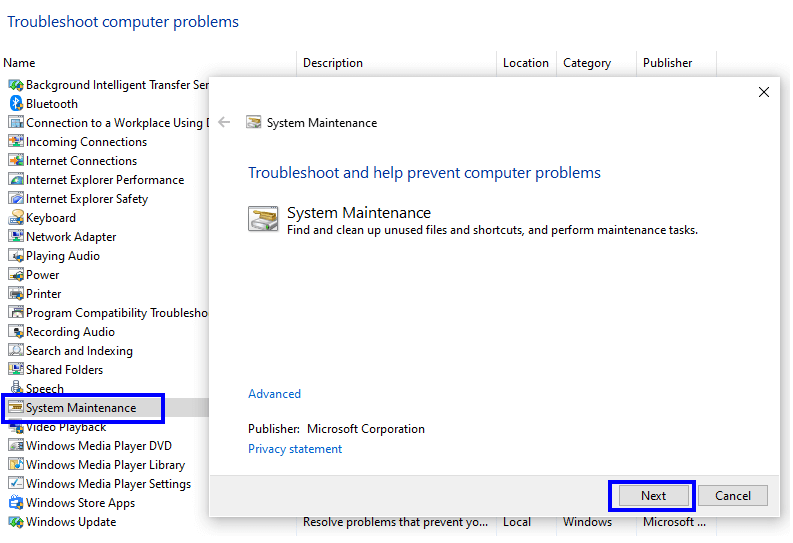
Method 5. Update your Windows 10.
If your Windows 10 cannot detect and fix the WMI Provider Host High CPU usage in Windows 10, it probably needs to be updated. You can type Check for Updates in the search box and then check for updates. If any updates are pending, install them as it can be the reason or the wmiprvse.exe issues. This can resolve the WMI Provider Host High CPU Usage in Windows 10.

Also Read: How To Fix 504 Gateway Timeout Error.
Method 6. Scan your computer.
The final resolution for WMI Provider Host High CPU usage in Windows 10 is to run an antimalware scan to check for malicious software in the system. Viruses, Malware, Trojans, Spyware, etc., can enter your system through the internet and remain there until the antimalware software you are using has received updates to recognize that particular file. One of the best software for maintaining your computer’s security is Advanced System Optimizer, which cleans the malicious content and optimizes your system by removing junk and unwanted files and enhancing performance.
Also Read: How to Fix 0xe06d7363 Run-Time Error On Windows 10.
What is the WMI Provider Host process?
WMI Provider Host is a Windows system process executed by the WmiPrvSE.exe file runs in the background. The service’s primary function is to establish communication between two different apps on your computer facilitating a transfer of information between them. It generally consumes very minimal resources, but it is observed to elevate the percentage of resources it consumes to 80% and above due to some malfunction. This results in a slow and unresponsive system, which heats up can cause both software and hardware damage in your system.
WMI stands for “Windows Management Instrumentation,” and the provider host means that this process fetches and provides the information required to any application that requests for it. Apart from helping applications, this service can also be of great help to you, only if you know how to use it. It can provide information about your computer that is not included in the Windows Graphical User Interface. For example, to find out the type of motherboard installed in your computer and other details, you can type the following commands in the Command Prompt (Admin Mode).
wmic baseboard get product,Manufacturer,version
wmic bios get serialnumber

Also Read: How to Resolve Antimalware Service Executable High CPU Usage issue?
The final word on How to Fix WMI Provider Host High CPU Usage in Windows 10:
One doubt that may arise is that can Windows Management Instrumentation service be permanently disabled to resolve the issue once and for all. Unfortunately, the wmiprvse process’s solution is not that simple because this process is an inherent part of the Windows 10 operating system and cannot be quarantined or eliminated. It is important to keep this process running for your computer’s smooth function and should be left alone.
You can bookmark this page by pressing CTRL + D while reading this article and using it for reference if you face the WMI Provider Host High CPU Usage in Windows 10. Follow us on social media – Facebook, Instagram and YouTube.
Frequently Asked Questions –
Q1. Can I end the WMI provider host?
Yes, but it is not advised to end or disable the WMI provider host as it is a critical Windows process. To end the process, simply open Task Manager from the taskbar, and check for the running processes. Locate wmiprvse and then select it. Now click on End Process to end WMI provider host.
Q2. What is a WMI provider host doing?
WMI provider host is a Windows process that runs in the background and provides information to other applications about the operating system. Due to this process, it becomes an integral part of the Windows PC.
Q3. Is it safe to disable Windows Management Instrumentation?
No, as Windows Management Instrumentation is a process that provides information about the system to other running programs and processes and that will be disrupted.
Q4. Can we restart the WMI service?
Yes, you can restart the WMI service by the use of a command prompt. You will be required to enter the command- net stop winmgmt to stop the process and then enter command –
winmgmt /resyncperf and press the Enter key.
Q5. What is wmiprvse.exe?
Wmiprvse is a part of the WBEM ( Web-Based Enterprise Management), CIM ( Common Information Model), and SCOM ( System Center Operations Management). It can be seen as the process running in Task Manager.
Q6. Do I need wmiprvse.exe?
Wmiprvse.exe is a critical Windows process that provides information on the environment. It runs at the System boot time, but it can be seen as running later to get data on the operating system. It usually takes up a small portion of the CPU; therefore, it is a safe process.
Q7. Is the WMI provider hosting a virus?
WMI provider is not hosting a virus, but it might be the case as the malware sometimes exists on PC with a name similar to the service process. It is done to avoid direct detection, but using a good antivirus such as Systweak Antivirus can help. It can provide real-time detection and removes all malware found in the scan for your computer.
Q8. Why does WMI use so much CPU?
Windows Management Instrumentation is simply a process that provides information to other processes. If you see wmiprvse process taking up high CPU usage, it is likely that another process is behaving badly.



 Subscribe Now & Never Miss The Latest Tech Updates!
Subscribe Now & Never Miss The Latest Tech Updates!