Windows error 1603 is caused by the installation of Windows not being able to correctly work on your system. We’ve found that there are a lot of potential issues which are preventing Windows from running the installation as you require on your PC – making it vital that you’re able to cure any of the potential problems that your system may have with the settings it has inside. You can fix the various problems that your computer has causing the 1603 error by using the steps outlined in this post.
What Causes Windows Error 1603?
You will see Windows Error 1603 in this format: –
“Error 1603: A fatal error occurred during installation”

Windows Error 1603 occurs when Windows is unable to appropriately process a specific file or settings that requires to be executed. The actual reason behind the error message is that your Windows registry has some errors or has got corrupted. Sometimes, if the Windows OS is not able to read the installation files of a particular software, it can give Windows error 1603.
 How to Fix Windows 10 Update Error Code:...In case your Windows Update has suddenly stopped and you’re receiving an error “80072ee2”, it might be due to several...
How to Fix Windows 10 Update Error Code:...In case your Windows Update has suddenly stopped and you’re receiving an error “80072ee2”, it might be due to several...How To Fix Windows Error 1603?
Step 1: – Now as you know the reason behind the error, we can talk about how to fix it. Windows 1603 error can occur if Windows OS cannot read the installation files of a software from a particular location. This can be solved by installing the software in a different folder other than your OS drive. It can help the operating system to correctly run all installation files.
Step 2: – You should ensure that “SYSTEM” account on your PC has been provided all permissions. What is “SYSTEM” profile? It is basically your operating system, which is installed on your computer. For smooth execution of Windows OS, the profile should be provided with correct permissions. You need to: –
- Open ‘File Explorer’ or ‘Windows Explorer’
- Right-click on drive you want to install the program to
- Click Properties
- Go to ‘Security’ tab and click ‘Edit’
- Select ‘Full Control’
Step 3: – Another reason why 1603 error occurs is when your Windows registry is corrupted or needs some repairs. The best way to resolve this issue is to fix it using an efficient registry cleaning tool. It will repair registry and also eliminate potential problems to ensure smooth functioning.
What Is A Registry Cleaning Tool?
It is a program that is specially designed to fix Windows registry, which is the central database that allows your PC to read all important settings needed to execute applications. Now if you witness 1603 error, it may be due to issues with Windows registry database. Therefore, it’s critical to maintain registry health to avoid such conditions in the long run. We recommend you download and install Advanced PC Cleanup, a powerful registry cleaning software to fix any registry problems and optimize your computer with improved performance.
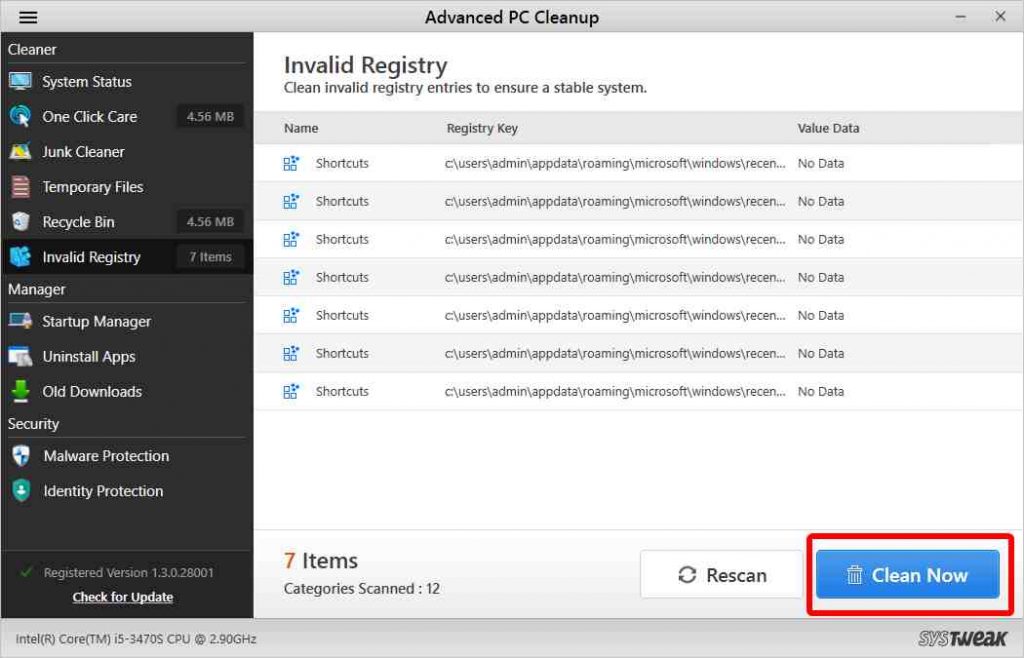
Advanced PC Cleanup aims to boost PC performance by eliminating invalid registry entries and enhancing Windows registry health. All you need to do is launch the application and go to Invalid Registry option on the left pane. Now click on the scan button and it will deeply scan for invalid registry entries. Now as the scan results are shown to you, click on the Clean Now button in the bottom to clean them. With Advanced PC Cleanup, you can select scan areas as per requirements from the Settings. For instance, you can system related issues, Com and ActiveX related problems, user related issues and application uninstall and startup issues. With this tool, you can clean junk, temporary file, trash from Recycle bin and uninstall applications to optimize PC. Click on the button to download Advanced PC Cleanup.
For any doubts on Windows operating system and other technologies, bookmark the website and keep visiting for more tech related solutions.



 Subscribe Now & Never Miss The Latest Tech Updates!
Subscribe Now & Never Miss The Latest Tech Updates!