The message box displaying the message- “The requested resource is in use” appears only when you are trying to copy or move a file or folder. If you are trying to run a program or open a drive and Windows shows you a message saying it cannot access it, you might get puzzled. If that’s the case with you, proceed further. As here, we bring you the reasons along with the solutions to it in this post.
Different reasons for the message to show the requested resource is in use on Windows 10-
- Copying file or folder. – When a file or folder is being used, you can not copy, move, or delete it. The attempt will make you prompt the message box displaying the message “The requested resource is in use. Therefore, wait for one action to be finished and try again.
- Accessing Drive- if an externally connected drive shows this error message- The requested resource is in use. This means the drive is busy in some other function, such as transferring files.
Methods To Fix The Requested Resource Is In Use
If you are getting the error message – The requested resource is in use Windows 10, then these solutions can be helpful for you.
Method 1: Disable Preview Pane
This might not strike you at first, bu accessing the drives on the computer hinders the actions a lot. The preview takes up a lot of time, and it can hamper the copying action for you. This results in showing the message of the requested resource is in use in Windows 10. Follow the steps to disable the preview pane:
Step 1: Open Start Menu and type file explorer. Click on it from the results to open File Explorer.
Step 2: Here, go to the top bar and click on View.
Step 3: Uncheck the Preview Pane from here.
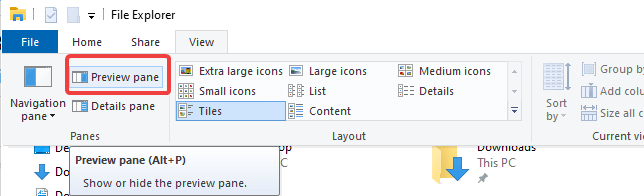
This will help you fix the error message – “the requested resource is in use.”
Method 2: Clean Registry
A lot of times, the registry entries are the reason for failed actions on the system. If the registry entries are affected, it shows in the form of system errors. To fix this, you will need a good registry cleaner. Advanced System Optimizer is a recommended product to help you clean the corrupted or invalid registry. It is an overall helpful software, which is also a great game booster for Windows. It takes care of the system and improves performance. In this method, we will attempt to fix the error, which might have been caused by the registry.
- Download Advanced System Optimizer.
Go to the Registry Optimizers section and click on Registry Cleaner to fix all invalid registry entries on your computer.
Method 3: Run malware scan
If the system keeps showing error messages unexpectedly, it might be infected. You need good antivirus software for your Windows PC to detect and remove all the malware. If nothing helps, get antivirus, and run a complete scan to secure your computer. It will also help you eliminate the error messages as such, “The requested resource is in use.” Thankfully Advanced System Optimizer is also great in securing the system with its System Protector feature.
The error message – The requested resource is in use, has been seen as a trojan at times. This can be correctly detected and removed with the help of the Advanced System Optimizer.
- Run the scan using the Start Smart PC Care button on Advanced System Optimizer. It will take time to analyze the state of the system and show the results.
- Open Advanced System Optimizer and click on Security & Privacy. Under this section, you will see several tools – System Protector, Privacy Protector, Secure Delete, and Secure Encryptor.
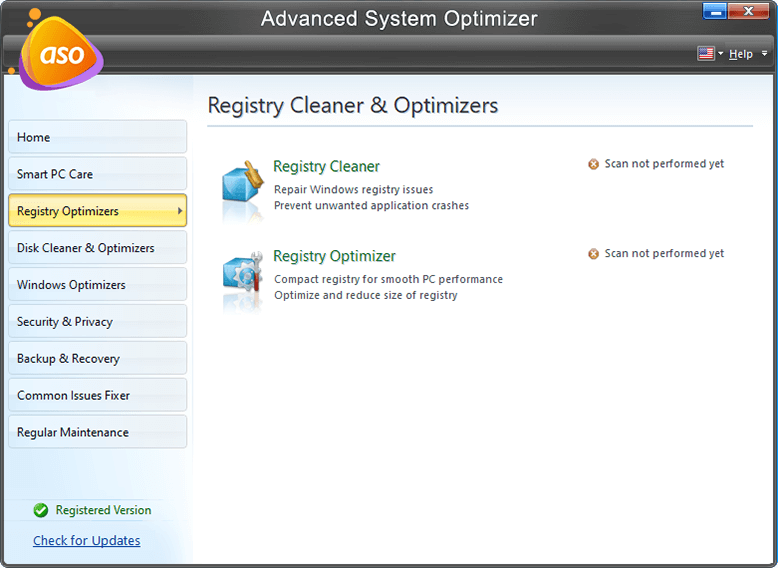
You can click on it to find out more details on the infections found on your computer and remove them. You need a system optimizer for your computer to transform it into a stable machine. Once the virus is removed from the computer, you will be able to use the system safely. The error message
Verdict-
The error message of – The requested resource is in use can be fixed easily using the methods given in the post. Using the best system optimizers to improve the system performance will help you with multiple things on your PC. It serves as a system protector, disk cleaner, game booster, and registry optimizer.
We hope that this method explains how to fix the “requested resource is in use” message on your system. We would like to know your views on this post to make it more useful. Your suggestions and comments are welcome in the comment section below. Share the information with your friends and others by sharing the article on social media.
Frequently Asked Questions-
Q1. Why does it say error copy file or folder?
While you are trying to copy a file or folder on your computer, but unable to do so, check for the error message. If the error displayed on your screen is as such – ‘The Requested Resource Is In Use’, see if your file is open. If not, follow the methods shown above to fix the issue.
Q2. What is error 0x800700aa?
Error 0x800700aa is the “The Requested Resource Is In Use” error which restricts the user from certain actions on the computer. If you have tried the SFC scan to find out the corrupted files on your system, run DISM to fix this error.
Q3. How do I fix requested resources in use Windows 7?
It can be annoying if you are unable to access a drive on your computer or copy a file or folder due to this error on Windows 7. Use the methods shown in the post for your computer and you can easily fix the issue of “The Requested Resource Is In Use”.
Q4. How do I fix the requested resource in use Windows 10?
To fix the error “ The requested resource in use” in Windows 10, one can start by looking for a file that is already open. Checking for the Preview pane can also help, disable it from the File Explorer if needed. Other methods are also helpful as stated in the blog above.
Q5. How do I delete the printer port requested resource is in use?
If you are trying to install a new printer on your system and while doing so, you see the error message – The requested resource is in use, check again. Delete any other printer front the Control Panel and start afresh, connect the USB cables again. This will help you with the printer port showing error.
Q6. Why does it say error copy file or folder?
If you are not able to copy a file or folder, you must check for the error on the dialogue box which appears in the failed attempt. If the error message says “Error copying file or folder”, it could be because the file or folder might be open somewhere or used by another application.
We love to hear from you!
We are on Facebook, Twitter, LinkedIn, and YouTube. For any queries or suggestions, please let us know in the comments section below. We love to get back to you with a solution. We regularly post tips and tricks, along with answers to common issues related to technology. Turn on the notification to get regular updates on the tech world.
Related Topics:
How to Fix DISM Host Servicing Process High CPU Usage
Top 9 Best Duplicate File Finder & Remover for Windows 10 PC
Top 10+ Best Driver Updater Software for Windows 10, 8, 7 (Free & Paid)



 Subscribe Now & Never Miss The Latest Tech Updates!
Subscribe Now & Never Miss The Latest Tech Updates!
Aditya Purohit
Advanced system optimizer is a great tool to optimize windows pcSanjay VR
Tnx for your advice it was very usefulSanna Tielman
Thanks for the advise about the preview pane – I would never have figured that out for myself. Thanks a LOT, guys!Krishan Vijay
Thanks for your feedback! We are happy that the article helped you fix “The Requested Resource Is In Use” IssueBright
Hi thank you so much disabling preview pane worked for me a 100%, it is resolved now. I’ve been struggling for a long time, it was out the pain and frustration that my Bluetooth tranfer won’t work anymore I had to search for a solution for my usb transfer. Thanks for what you do, it’s not little at all, its highly appreciated.Mridula Nimawat
Glad it worked for you.Violet L.
I echo Sanna and Bright! Thank you for the preview pane suggestion! Worked like a charm!Kristine
THANK YOU! Couldn’t believe that the solution to the error message was as simple as turning off the preview pane, but here we go.Krishan Vijay
Glad you liked it