In this article, we will cover how to fix “the invalid value for registry” error on Windows 10. But instead of directly jumping on the solutions, first, understand what is invalid value for registry on Windows 10.
Well, this registry error arises after you have upgraded Windows to the latest version. invalid value for registry on Windows 10 is a common error usually encountered when you are accessing any PDF, MP4, MP3, and JPG files.
Now, it’s time for the resolutions! Comprehend the complete article, and get the best fixes to halt Invalid Value For Registry Error on Windows 10.
When graphics drivers are out of date, there are chances of encountering Registry Error on Windows 10.
When it comes to your device driver, the best solution I can offer is Advanced Driver Updater. Yes, you read it right!
Advanced Driver Updater is the smart tool that offers various solutions with a single tap. One of them are listed below:
- You will receive a complete list of outdated drivers.
- This powerful and secure tool to update corrupt device drivers.
- You can also restore a previous driver configuration.
So, if you are looking for an instant solution to fix invalid value for registry on Windows 10. Follow the below method to run Advanced Driver Updater in your system.
Use Advanced Driver Updater
- Now click on Start Scan Now to the series of outdated drivers.

- You will get a list of outdated drivers identified by the Advanced Driver Updater.

- Now, update all the outdated drivers one by one. Or You can update them all in one go by clicking on Update all.

Through this medium, all the outdated drivers will be updated. Amazed, isn’t it?
Jump to the manual fixes now, if this amazing tool doesn’t help you to get rid of registry error issue.
Below are the manual methods to follow:
Method 1- Reset The Photo App To Toss Out Invalid Value For Registry On Windows 10
- Press Windows key and I together to open Windows settings.
- Here click on Apps and Features.
- In the right side box, navigate for Microsoft Photos.

- Now, click on the advanced options located below Microsoft Photos.

- Now in the new window, tap on reset to perform resetting in the photo app.

This procedure will take some time, after restart your system and check registry error still lies or not.
Method 2- Delete Windows Store Caches
- Press “Window key and R” together to open Run Box.
- Here type, WSReset.exe in the Run Box.

- Now, a command prompt will open without any message.
- Close it, and Microsoft Store will appear on your screen.
Method 3 – Run System File Checker To Avoid Invalid Value For Registry
- Type Command Prompt in the search box and tap on “Run as administrator”.
- Now in the CMD box enter the following command “sfc /scannow”.

- The scanning process will start, and if any Windows issue is there, it will be highlighted in the CMD box.
Method 4- Change The Registry Settings To Halt Registry Error
- Press Window key and R together to open Run Box.
- Enter Regedit to open Registry Editor.
Navigate to the following path: “HKEY_CURRENT_USER\Software\Classes\Local Settings\Software\Microsoft\Windows\CurrentVersion\AppModel\Repository\Families\Microsoft.Windows.Photos_8wekyb3d8bbwe”.
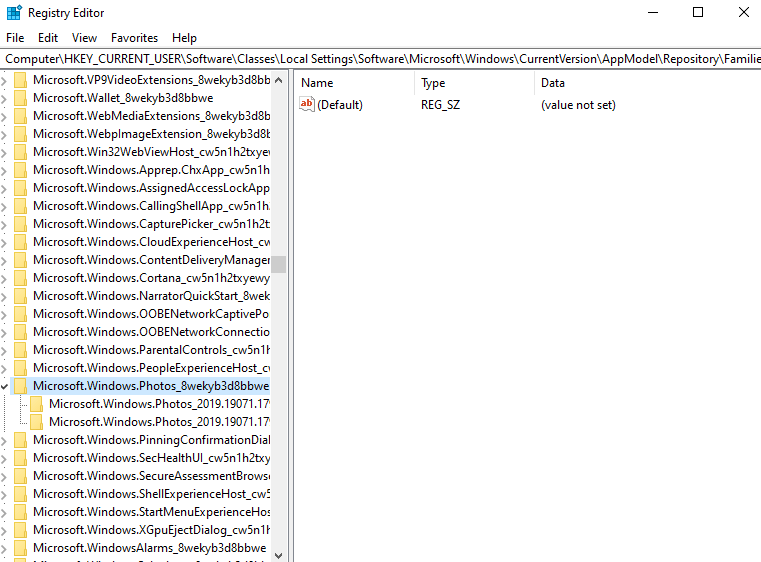
- Now, right-click on the Windows.Photos_8wekyb3d8bbwe, and tap on permission.
- A new pop will appear, look for Administrator (Desktop Name \ Harshita/Administrator), and choose Advanced located above cancel.

- Once you click on Advanced, a new window will appear where click on Change.

- Now, again a new pop will appear, enter your name, and click on Ok.
- You will be redirected to the previous pop-up, here checkmark on “Replace owner on the sub-containers and objects”, click on Apply > OK.

- As soon as, you will click on Apply and OK, you will redirect to the previous pop-up, where you will find your name on the list. Tick mark on the full control as shown in the below image. Click Apply and OK.
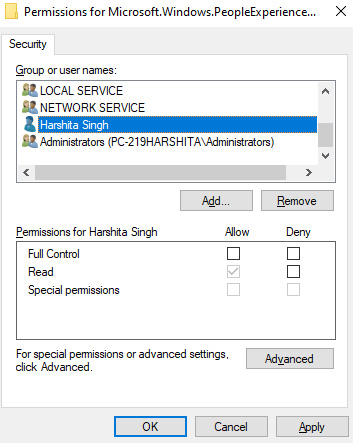
Restart your system, and check whether the issue of invalid value for registry on Windows 10 still persists.
Method 5- Update Windows Photo Drivers
As we have previously used Advanced Driver Updater, which will itself fix all the driver-related issues by updating them. But, if you want to try the manual method you can follow the below steps:
- Press Windows key and X together to open Device Manager.
- Expand the Display Adapters in the list. Right-click on it and click on Update driver as shown in the below image.
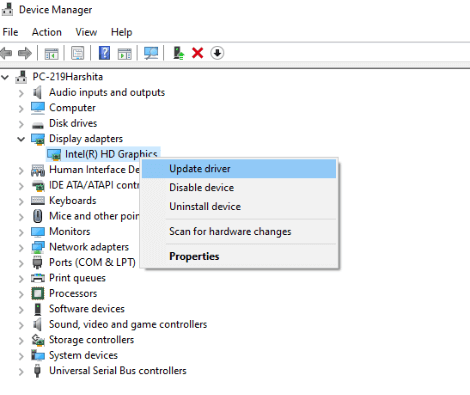
- Now a new window will appear where you need to tap on “Search automatically for updated driver software ”.
Once the process is done, restart the system and check the issue of invalid value for registry on Windows 10 is resolved or not.
Final Words
Folks! These are the best and effective ways to fix the invalid value for registry on Windows 10. Well, basic windows troubleshooting may also work (I’m not sure about it) but that is something which I personally don’t think to mention in the above resolutions. Moreover, if I missed out on any point, or you think any other effective method will work, drop your comment below.
We‘re Listening!
Indeed! We keep an eye on your thoughts and comments, which helps us to improve even more! I hope you liked this article. You can also follow us on social media platforms, and subscribe to our newsletter for more tips and tricks. Don’t forget to share our work with your surroundings. Keep encouraging us. We are open for conversation!



 Subscribe Now & Never Miss The Latest Tech Updates!
Subscribe Now & Never Miss The Latest Tech Updates!