Are you getting Registry errors on your PC? Windows registry is considered as the most critical part of your system. A small error or a minor infection in the registry may kill your system. In this article, we will try to give a detailed idea about Windows registry and fixing registry errors in Windows 11, 10, 8 and 7.
What is Windows Registry?
Registry is a hierarchical database that stores options and configuration settings on Microsoft Windows operating system. The Windows Registry is used to store the settings and information for hardware devices, software programs, user preferences, OS configurations, etc.
Common symptoms or common registry errors:
Here are some common symptoms and if your system is showing them then you need to do something with the registries.
- 1. Your computer is performing unexpectedly slow.
- 2. error message Missing OLE.
- 3. Some of the desktop icons are missing.
- 4. You are finding strange symbols under My Computer.
- 5. System reboot or crash randomly.
- 6. Windows only load in safe mode.
If your computer is showing these symptoms, then you should not panic and try this fixe to fix registry errors in Windows 11, 10,7,8.
As we have told earlier in this blog registry is a very critical aspect so we do not recommend you to make any changes to it manually. You can go for a third-party registry cleaner and repair software. We recommend using the best registry cleaning software for Windows – Advanced PC Cleanup is a tool by Systweak Software. It is a user-friendly application so here is how you can fix your registry related issues using its module to cleanup invalid registry entries.
1. You can download Advanced PC Cleanup from here.
2. Once you are done with download and installation process it will show you the home screen. Click on Invalid Registry from left pane.
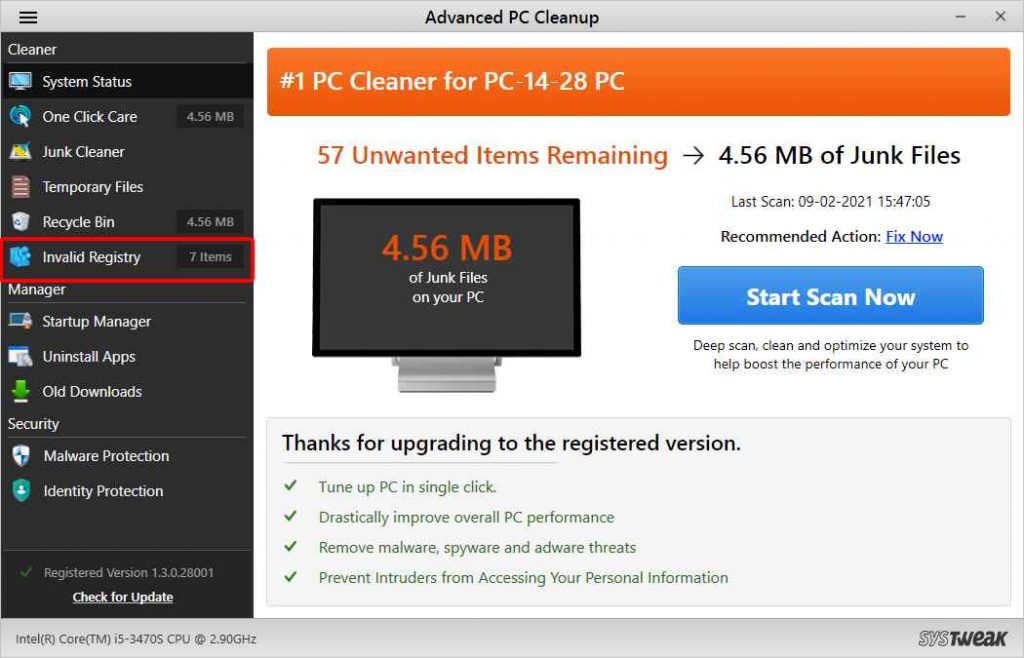
3. You can also customize the scan area for Advanced PC Cleanup. Go to the Menu bar from the Top-Left corner and then open Settings>Scan Area. Mark the scan areas for searching the invalid registry. Click on Apply once done to make changes applicable.

4. Now go back to the Invalid registry and Click on Scan button and the software will start scanning your registry and will show you the results for your computer.
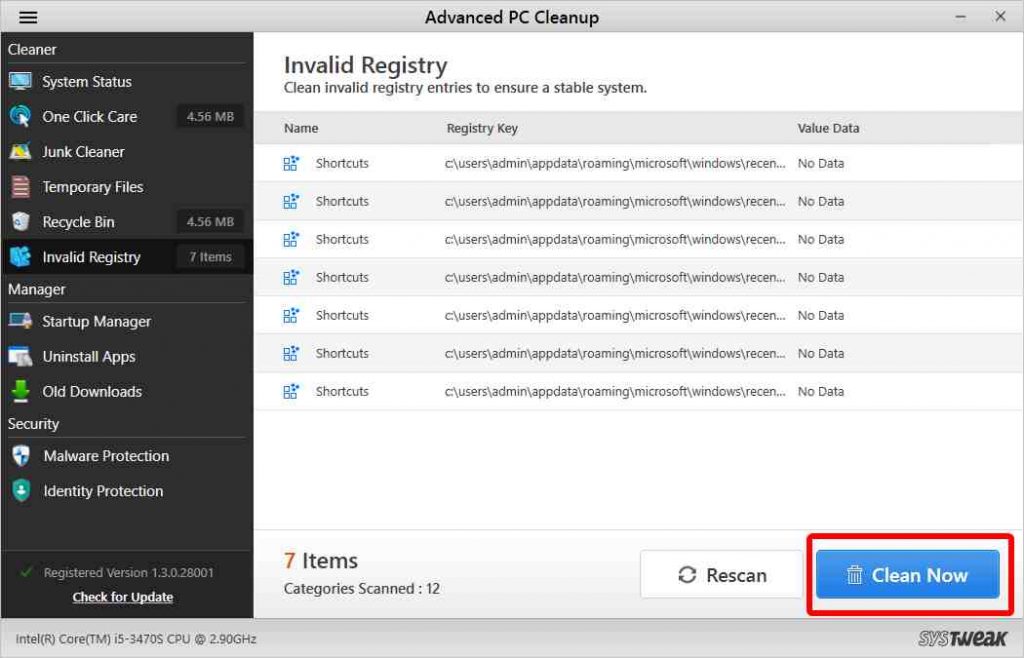
5. Now you can fix all the issues in just one click by clicking Clean Now. It will take few minutes to clean registry depending on the errors.
Must Read: How to Fix Blue Screen of Death Error in Windows 7
This is how you can easily fix registry error in Windows 7 and other versions with minimal human intervention. Registry is the fuel for your system so it should be clean for smooth functioning.
Follow us on social media – Facebook, Instagram and YouTube.



 Subscribe Now & Never Miss The Latest Tech Updates!
Subscribe Now & Never Miss The Latest Tech Updates!