If your Nvidia Shield remote suddenly stopped working, you need to check issues with both your Shield TV and remote.
Why Is Nvidia Shield Remote Not Working?
The first step is to ensure that your remote is full of battery and to check this you need to long-press the select button on your remote for around 3 seconds, you’ll see a blue (pairing) light blinking at the top of the remote. If it does not blink, it is probably because of the poor battery life.
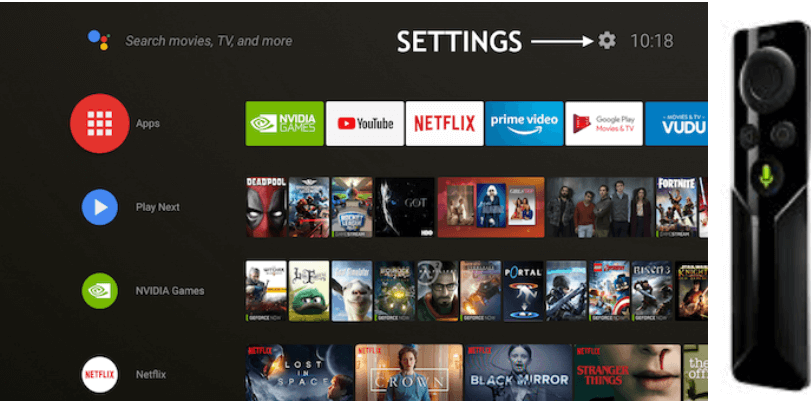
To ensure you need to either reinsert batteries or replace the old with the new ones. Take a pen or something similar and insert in the little divot at the bottom of the remote. It pops out the battery tray, and you can check if the batteries are loose or they are out of charge. The batteries can easily be purchased from Amazon or you might even find it in physical stores near you.
Basic Check-Points for Nvidia Shield Remote:
- Ensure that the latest firmware is updated on your device. For this, go to Settings > Remote & Accessories > Shield Accessories > Shield Remote > Update firmware.
- Even after upgrading, you face issues in your Nvidia Shield remote, check for some connectivity interference including noisy HDMI cables, USB cable, hub and drive noise. In case anything is plugged in USB, you have to go to Settings > USB mode > and set it to compatibility mode.
- Check internet router proximity.
If your remote battery is working well, you need to go through some other checks and again you have to just hold down that select button for around three or so seconds until the blue pairing light is blinking on and off.
Now you have to keep your remote at a distance of around a foot from your Nvidia Shield TV and make sure your Nvidia Shield TV is turned on. If it is currently in sleep mode or turned off, go ahead and unplug the power cord, plug it back in and then it will boot up, and turn on your device.
After this, you will be able to put your remote into pairing mode. The remote and TV will be paired with each other if they are kept within a distance of one foot. You’re now ready to go.
What If You Either Lost Or Misplaced Your Nvidia Shield Remote?
In case you either have misplaced your Nvidia Shield Remote or lost it, you can try out this additional solution wherein you need to take out a regular old mouse & keyboard, and plug it into the USB connection at the back or side of your Nvidia Shield TV. so, you can use a mouse and keyboard to get around the menu and get things to work.
Final Recommendation For Nvidia Shield Remote Not Working
If none of the tactics above works for your Nvidia Shield remote, you can try turning your smartphone device into an Nvidia TV remote. Proceed ahead to know the ways to turn your smartphone into a remote.
How To Turn Your Smartphone Into Nvidia Shield Tv Remote?
For this you need to follow the steps below:
- Launch Google Play Store on your Android devices.
- Type in Nvidia Shield TV application or Nvidia Shield TV Remote.
- Click Install on either of the app above, and it will just take a while to install an app.
- Once installed, select Open, and now press Continue when it displays the Terms of Use.
- Now, ensure that your smartphone is connected to the same internet WiFi router as that of your Nvidia Shield TV.
- This will now display the version of your Nvidia Shield TV. Click on it, and you’ll get a code on your TV. Enter the same on your Android device and click enter. (The code may vary depending on the TV model you’re using).
- Now, it says you’re connected. Your smartphone is now a remote for your Nvidia Shield TV.
Once done, you’ll see on display, a large trackpad in the big grey square. You will have left and right-click on mouse buttons. If you want it to look like a traditional remote, click on the arrows, it will then show you different arrows along with the select button. Additionally, you also have a keyboard option that can be beneficial on different applications in your Nvidia Shield TV. Beyond this, you can also operate play and pause buttons through your smartphone just like traditional Nvidia Shield remote.
This is it, and you’re done. This is how you can fix issues with your Nvidia Shield TV remote. Do you know any other fixes for Nvidia Shield remote? If yes, let us know in the comments section below. We’d definitely give them a try.
Keep watching the space for more tech-related content as we regular post on our blog on our website WeTheGeek. Also, do not forget to follow us on Social Media – Facebook, YouTube and Instagram.


 Subscribe Now & Never Miss The Latest Tech Updates!
Subscribe Now & Never Miss The Latest Tech Updates!
Dragos
How in hell do you scroll through settings without the remote? Xbox controller doesn’t work eitherHelen Mason
My nvidia shield remote wasn’t working, so I switched off the whole unit and switched it back on after 20sec and it started working ?Mridula Nimawat
Glad it worked.