Monster Hunter: World is a well-known Role Playing Game that is played across the globe. The superficial and fantastic yet imaginary world created by the game designers truly fascinates everyone. However, all the excitement turns to frustration when you have to face the Monster Hunter World PC Crash Problem, frequently on your PC.
This guide based on game forums will help you resolve this issue with the best methods tried successfully by many.
Prerequisites Before Playing Monster Hunter World PC Crash
-
Check for the recommended system requirements

Image Source: Steam
|
Operating System |
Windows 7, 8, 8.1, 10 (64-bit required) |
Processor |
Intel Core i7 3770 3.4GHz or Intel Core i3 8350 4GHz or AMD Ryzen 5 1500X |
GPU |
NVIDIA GeForce GTX 1060 (VRAM 3GB) or AMD Radeon RX 570X (VRAM 4GB) |
Storage |
30 GB available space |
Memory |
8 GB RAM |
Check your Internet Speed and assure that you receive adequate bandwidth from playing the game
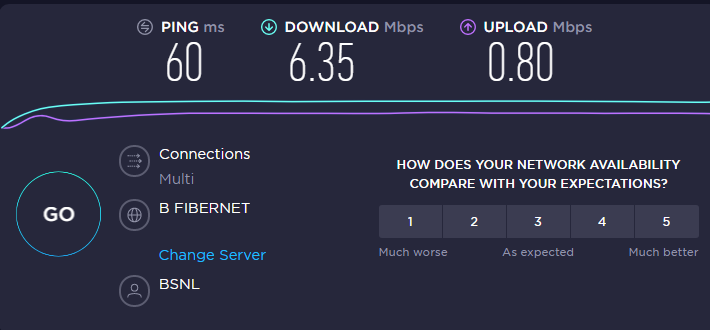
You can always check your internet speed at https://www.speedtest.net/. It will test and display uploads and downloads speed provided by your ISP.
Try using a Virtual Private Network to connect to the game servers online
A virtual private network or VPN is necessary to mask your IP address so that the game servers do not identify your IP and connect you to your relative server. For example, if someone from Europe wants to play online on North American servers, then he/she must mask their default European IP or else it would always connect to European Servers. I have been using Systweak VPN for this purpose and found it to be very effective.

Note: Your ISP will always know where you connect or browse on the internet. A VPN is used to remove the geographical bounds set by certain websites and applications.
Steps To Resolve Monster Hunter World PC Crash Problem.
Once you have checked system requirements and Internet Speed and are still facing issues with playing Monster Hunter Online, then you can check for Steam Disk Write Error and follow these steps:
- Update the game
- Play with Windowed mode
- Looking for server from your region
- Add “-nofriendsui -udp” OR “-nofriendsui -tcp” as Steam launch options.
- Set Steam friends offline and connect via ID
- Update the Drivers
Fix 1: Update The Game
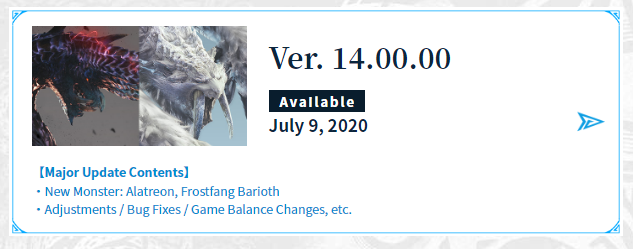
Every software from a simple driver to a complete operating system receives updates regularly. Similarly, the Monster Hunter World (MHW) game also has received constant updates over time. Updating an application fixes all bugs, issues and resolves errors and is recommended by all. Search for the latest game patches online to download and install them. This will fix the MHW crashing, freezing and connection issues.
Note: MHW does send a notification to the gamers whenever a new update is released, but it has happened before when many players have complained of not receiving any but finding one when manually checked.
Fix 2: Play With Windowed Mode

An alternate method to resolve Monster World PC Crash Issues is to play the game in Windowed mode and disable Steam Overlay. The following steps can disable this:
Step 1: Run Steam Application and click on the first tab labelled as Steam.
Step 2: Click on Settings and in the new window, click on In-Game option located on the left pane.
Step 3: Next, uncheck the option “Enable the Steam Overlay while in-game” and click OK.
Step 4: Run the game and check if you are facing any issues while playing Monster Hunter online. You can always get rid of the full-screen mode by pressing ALT + Enter on your keyboard.
Fix 3: Looking For Server From Your Region
Every online game has multiple servers based on the geographical regions, which are divided as per the continents. Some of the servers have a high response rate, while others are clogged with traffic. You can always connect to a different server other than your current location. However, if you face latency and crashing issues, then it is recommended to try connecting on your recommended server once and check if you face the same problems. The farther the server is located from you, the more latency you will experience, resulting in Monster Hunter World PC crashes.
Fix 4: Add “-nofriendsui -udp” OR “-nofriendsui -tcp” As Steam Launch Options
While playing Monster Hunter online, Steam would try an update the Friends UI, but this does not work with some games particularly MHW. The resolution lies in adding a bit of code to Steam Properties that would enable it to use the older Friends UI instead of the new one.
Step 1: make a right-click on the Steam icon and click Properties.
Step 2: A new window will open where you have located the Target field and just add the following code:
-nofriendsui -udp OR -nofriendsui -tcp
Note: Add a space after the existing quotation mark. Do not remove or erase anything.
Step 3: Click on Apply and then OK.
Step 4: Restart the computer and then launch Steam to check the game.
Fix 5: Set Steam Friends Offline And Connect Via ID
Another resolution that has been observed and stated in many game forums across the world is set the Steam Friends Offline. But do not log out of the Steam Friends because then it would be difficult for people to join you. Instead, send your ID to your friends with whom you generally play with and then set your Steam Friends option to offline. As they have your ID, they can now easily connect with you even if you are not visible on the Steam Friend list.
Fix 6: Update Your Drivers

If all the above fixes do not work then the final step to resolve the Monster Hunter World PC Crash Problem is to update your computer’s drivers. The drivers are small bits of code that establish a connection between hardware and software of your computer. Microsoft provides a default method to update drivers through Windows Device Manager, but this method has certain limitations.
It is preferable to use the automatic method of updating drivers through a driver updater application. I have been using Smart Driver Care for a couple of years, and with a matter of two clicks (one for scan & another for repair and fix), my system gets updated drivers, and this also boosts speed and performance. I even don’t know what the model number of OEM name of the tiny bits of components in the complete CPU tower case is. Smart Driver Care takes care of all these issues of scanning the computer, finding the updated drivers, and replacing the outdated, missing, and corrupted drivers on its own.
The Final Word On How To Fix Monster Hunter World PC Crash Problem
As of now, these are the only recommended steps that are tried and tested to resolve the Monster Hunter World PC Crash problem. You may not have to try them all if your issue is resolved with the first couple of steps. I will update this article once I get more suitable solutions for this issue. Until then keep playing Monster Hunter online and let’s get those monsters.
Follow us on social media – Facebook, Instagram and YouTube. For any queries or suggestions, please let us know in the comments section below. We would love to get back to you with a solution. We post regularly on the tips and tricks along with solutions to common issues related to technology.
Suggested Read:




 Subscribe Now & Never Miss The Latest Tech Updates!
Subscribe Now & Never Miss The Latest Tech Updates!