When you get the Unity error stating ‘Failed to initialize Unity graphics’, it is mostly because Direct3D is disabled on your system and it doesn’t let the Unity graphics to start in a usual manner. However, reasons like missing or outdated drivers also interfere with the expected process and result in such glitch. As we know that Unity is a successful cross-platform game engine, it is widely used around the world by gamers, supports 27 platforms, and this number keeps growing. This directly means that any such graphics error is not acceptable and hence we have got you some of the most common solutions.
Before jumping to the solutions, you must know that there are other Unity errors like ‘Failed to initialize Unity graphics Linux’ and ‘Unable to initialize Unity Engine’. The former occurs when you are using Linux as the operating system, whereas the latter denotes when some misconfigurations occur in the system. Yet to be specific, we are presenting here the solutions for the graphics error ‘Failed to initialize Unity graphics’. Scroll down to find more!
Fix Failed To Initialize Unity Graphics Error
| Index:
Fix 1: Enable DirectX Features |
Fix 1: Enable DirectX Features
DirectX features on Windows 10 make sure that your performance is running correctly when three-dimensional graphics applications are in use. It uses several types of buffering and hardware acceleration to perform all the actions accurately. Let’s go through the steps mentioned below to enable the DirectX features and get away from graphics errors.
Step 1: Press Windows logo key + R on the keyboard and Run box will appear on the screen. Type ‘dxdiag’ in here and click OK.
Step 2: Go to the Display tab and check all the DirectX features. Make sure that DirectDraw Acceleration, Direct3D Acceleration and AGP Texture Acceleration are enabled.
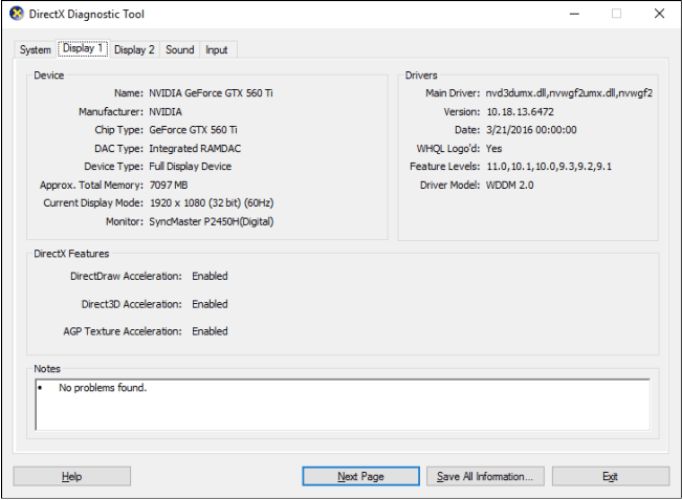
NOTE: If any of the features in disabled, either update the graphics card driver or download the latest version of DirectX. Moreover, the next method to fix Unity errors will explain to you how to update graphics card drivers.
Fix 2: Update Graphics Card Driver
If you have an outdated graphics card or required configurations are missing, there are chances that graphics error ‘Failed to initialize Unity graphics’ appears on the screen. Now you have two options to update the graphics card driver.
Option 1: Search for the latest version of the graphics card driver by typing the name on a web browser. Download it and install on the computer system. However, it requires you to be a little more skillful, and the time consumption is more than the next option.
Option 2 (Recommended): Use an efficient driver updater tool which can automatically update the driver with one single click. There is no need to go through the browser or hunt for the right website to download. This is why we recommend you Smart Driver Care which helps you not only find updated versions of graphics card drivers but also any other missing or outdated driver in your system.

You can read more details on Smart Driver Care here. Also, this is the most crucial step to throw away your graphics error, so make sure you act.
Fix 3: Roll Back The Graphics Driver
Although the above two fixes can help you solve Unity errors, you can try rolling back the graphics driver. For this, follow the steps below.
Step 1: Right-click on the Start menu and select Device Manager from the menu.
Step 2: Choose Display adapters. As it expands, double click the driver and open its Properties.
Step 3: Now go to the Driver tab and select Roll Back Driver. Click OK.
NOTE that if the option is greyed out, there is no old version available. In this case, you need to find the former driver from the official websites only.
Step 4: When the next window prompts, select YES to finally take action. In some time, it will be done, and you will be out of the graphics error.
Wrap-Up
These fixes mentioned above must have solved the Unity error stating ‘Failed to initialize Unity graphics’. If yes, send us a thumbs up in the comments section below or else let us know your recommendations and other errors you are facing. With that, keep reading Systweak blogs and follow us on Facebook & YouTube for more tech-updates!


 Subscribe Now & Never Miss The Latest Tech Updates!
Subscribe Now & Never Miss The Latest Tech Updates!