At times when you are not able to open video files on your system, it gets really frustrating. To know that you have lost a video file as the file got corrupted or is deleted, is a really sad moment. But you don’t need to lose hope, as we have some methods to help you recover your lost MP4 and MOV files.
On your system, you need to get acquainted with a few steps to get back to playing your video files uninterrupted. Once you find a video file which you are unable to play in any of the video players available with your system. All you have to do is try some a few tricks. But before that let’s know a little about MP4 files and how a video gets corrupted!
What Are MP4 files?
MP4 or MPEG 4 is a digital multimedia format for video and audio files. It is also available to be played on the internet. Such a format is most likely required by the sites where you can share them. So basically, MP4 format is the most popular format which is supported on Windows, Linux smartphones and other devices.
Why Is Your File Corrupted?
Just like any other file, MP4 file can also be corrupted, which can be due to many reasons, such as abrupt shut down of the system, unstable internet connection, incomplete download, distorted video, virus attacks, unhealthy operating system etc. Also, sometimes videos recorded on smartphones don’t play on the computer.
How to fix corrupted video files?
The quest to find the solution to this problem ends here as you follow these methods:
1. Get VLC player –
This video player supports most formats of videos and can be helpful in playing your MP4 file.
It’s capable of playing the partial videos, which are a result of unfinished downloads.
All you need to do is add the corrupted files to VLC player and convert it. The file which can be played here further may or may not play on other platforms. This method opens your video file and it will make it accessible to you.
Steps to follow:
- Open VLC Media Player. Go to Tools.
- Select Preferences, and it opens a tab.
- Click the option Input and Codecs Settings.
- Go to Damaged or incomplete AVI file and select the Always Fix option.
- Save the settings.
 10+ Best Video Recovery Software For Windows 10,...Wondering how to recover lost videos in Windows? Glad you’re here. Check this list of 6 best video recovery software...
10+ Best Video Recovery Software For Windows 10,...Wondering how to recover lost videos in Windows? Glad you’re here. Check this list of 6 best video recovery software...2. Repair files with Stellar Repair for Video:
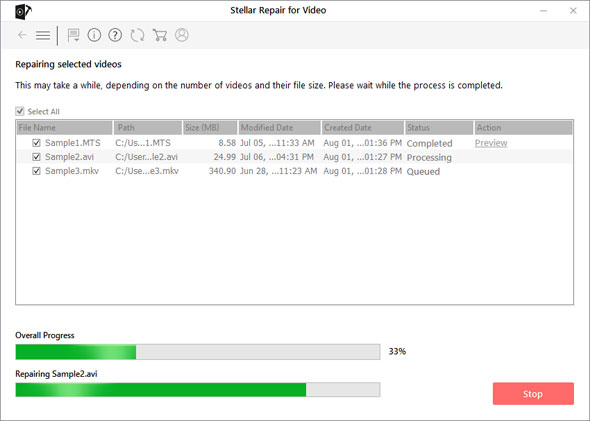
Stellar Repair for Video is a great tool to repair the corrupted video files from a number of formats. It will cover – MP4, MOV, AVI, MKV, AVCHD, MJPEG, WEBM, ASF, WMV, FLV, DIVX, MPEG, MTS, M4V, 3G2, 3GP, F4V file formats for videos.
The video files which were not well recorded or got corrupted during the editing can be repaired using this software. You can repair multiple files at the same time.
Get the software from here. Install and run it. Choose the corrupted video file from the computer and let it upload. Then click the Repair button which will take a moment. Now you can preview the video file and later save the repaired file.
This software is very effective as it will repair the corrupted video files in any format. It is available to be used by both Windows and macOS.
3. Get Video Repair
For this method, we are getting a tool named Video Repair. Download and install it. This method requires another such video file, so it can compare the two. Thus, performing the repair function for getting back the corrupted file in the same format.
The procedure requires you to follow the simple steps –
Step 1: Choose the corrupted video file.
Step 2: Now select the reference video file.
It shows you the status of repair in its Window. If it is possible to correct it, then it will send you the results in a bit and you can choose a location to save the file.
You can try the free version of Video Repair tool, and later decide to purchase.
To conclude:
So you can use these easy methods to get the video file playing for you. Whether an online tool or Stellar Repair for Video will work for you. Tell us in the comments, which did you find the best to play the corrupted video files.


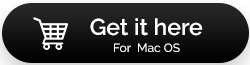

 Subscribe Now & Never Miss The Latest Tech Updates!
Subscribe Now & Never Miss The Latest Tech Updates!
hirussellsmith
I used Stellar Repair for Video software for repairing couple of .mkv files. This software work well on my pc. Thanks!