A lot of people reported the issue of Copy Paste not working on Windows 10 right after the system upgrade. It can also be found that the problem occurs all of a sudden with some devices. So, we are here with the solution to fix this Windows copy paste not working issue. Since this is one of the most commonly used functions, it will require a quick solution. Looking that in mind, we recommend using a driver updater as it might be due to outdated device drivers. The Clipboard keeps all the copied text, image or web links saved on it until the paste function is used.
But first, let’s look at all the possible reasons and find a solution for them.
Different Ways To Fix Copy Paste Not Working On Windows 10:
Method 1: Close Media players
Certain video players with encrypted videos disable the function of the clipboard. It can be seen as a temporary Windows copy paste not working issue. This will only occur if you are playing something on a media player and along with it trying to use the copy-paste function.
So to curb this problem, close the video players and try using the copy-paste. If successful, keep this solution in mind for the next time you face this issue.
Method 2: Close Running Programs
Similar to the above reason with video players, there are specific applications which might be hindering in the action of copy-paste. So to check, you will need to start the Task Manager, to check all the programs running on your system.
To open the Task Manager, right-click on the taskbar, and you can see the option.
Now start closing each application one by one and try to use the Copy-Paste command. Once you can use the function once again, you have your culprit. It can be avoided in the future to use the application which defers with the copy-paste function.
Method 3: Clear Clipboard
One can try clearing the Clipboard if copy-paste is not working on Windows 10. There are different ways available to clear the Clipboard. The most simple way is to type Clipboard on the search bar on the Start Menu. Select Clear Clipboard data and Open it.
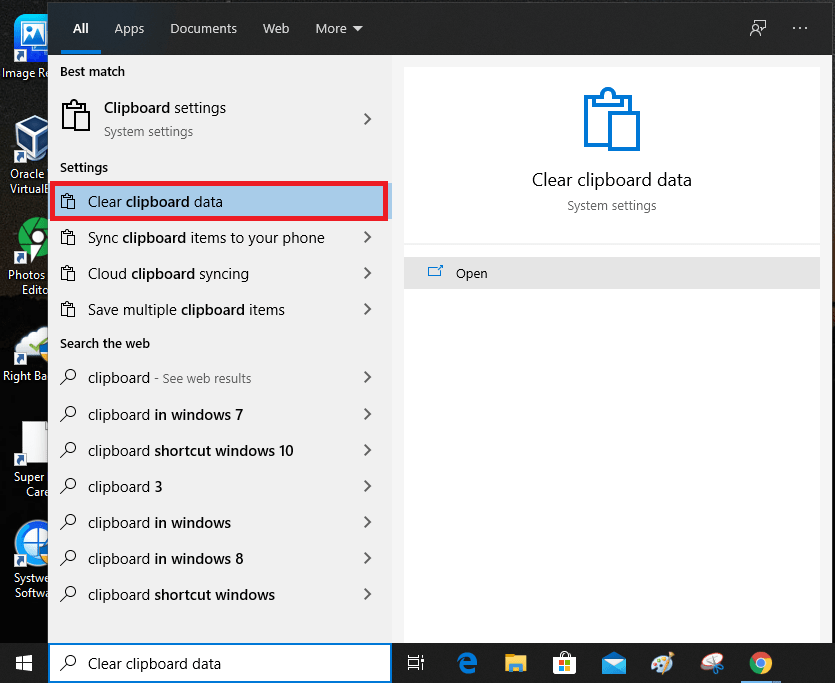
Must Read: How to use clipboard to copy-paste across Windows 10 devices.
Method 4: Update Drivers
When the system functions start to react abnormally, outdated drivers can be the reason. But to learn how to fix copy paste not working, an automatic driver updater is what you require to make your process easy. Smart Driver Care is one of the most reliable tools to keep your device drivers updated automatically. For a quick solution on how to fix copy and paste not working, download it from the link below.:
Step 1: Install Smart Driver Care and give necessary permissions to make changes to the system settings.
Step 2:As the installation completes a full system scan runs and shows you the results. A list of outdated device drivers appear, select all and click on Update All.

Step 3: The process takes a few moments to fetch all the latest updates from Smart Driver Care’s database. As the update finishes, you will be needed to restart your system to apply the new changes.
Once the drivers are updated, all functions should return to normal.
Method 5: SFC scan :
Another possible reason for Windows copy paste not working is a corrupted system setting. This can be checked with the help of System File checker scan. Open the Command Prompt from the Start Menu and type – SFC /scannow.
This will show you a report of the broken or corrupted system files.
You can take further actions for their repair to fix the issue with the copy-paste function.

Also Read: How to fix Windows 10 problems with setup dialog
Method 6: Check for malware
Using efficient antimalware software is always important to keep your system safe. The constant use of online sources and several downloads and other reasons cause malware to enter the system. One such malware present in your system can be responsible for the copy-paste not working on Windows 10. Use Advanced System Protector which will ensure the safety of your Windows computer. It will run a deep scan on your system and find out the malware. Once it is removed, you can continue with normal copy-paste functions.
Conclusion:
Copy Paste function is a vital function when using a system. Hence it should be fixed asap. Using the methods aforementioned, it is easy to curb the problem.
We hope this article will be helpful to you as you are trying to fix your Copy Paste function on your computer. We would like to know your views on this post to make it more useful. Your suggestions and comments are welcome in the comment section below. Share the information with your friends and others by sharing the article on social media.
We love to hear from you!
We are on Facebook, Twitter, LinkedIn, and YouTube. For any queries or suggestions, please let us know in the comments section below. We love to get back to you with a solution. We regularly post tips and tricks, along with solutions to common issues related to technology.



 Subscribe Now & Never Miss The Latest Tech Updates!
Subscribe Now & Never Miss The Latest Tech Updates!