| Tired of receiving the constant error “Avast Won’t Update Virus Definitions” while using the Antivirus solution on Windows PC, can someone help?
|
Avast is a popular antivirus software used by millions of individuals, worldwide. The security software is responsible for protecting users from a variety of viruses and malicious codes. Additionally, the Internet Security Tool also protects users from visiting phishing websites and blocks suspicious URLs and other new/existing threats.
Avast Antivirus uses a large database of known virus definitions to detect malware and other threats on your PC, which is why it is essential to ensure all the virus definitions are regularly updated. However, due to some reasons, these libraries do not get updated automatically, thus resulting in errors like “Avast Won’t Update Virus Definitions’ and similar kinds.
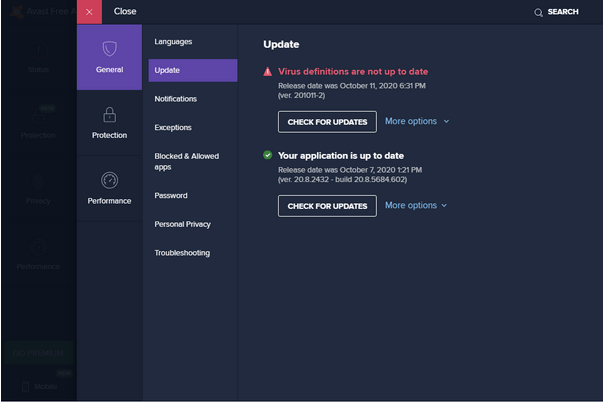
How Do I Fix “Avast Won’t Update Virus Definitions’ Issue (2023)?
We have found a few excellent workarounds to resolve this issue that might help you update ‘Virus Definition Library’ while using the Avast Antivirus solution and get rid of the annoying error.
METHOD 1- Update Avast Antivirus To The Latest Version
The error message ‘Virus Definitions Are Not Up To Date’ might appear on your screen if you are using an outdated version of Avast Antivirus. So, for starters, try installing and updating your Antivirus software with the latest version from the Official Website. Alternatively, Avast provides an easy inbuilt tool to automatically or manually update the latest Avast Antivirus copy.
STEP 1- Launch Avast on your PC and navigate to the Menu section, located at the top-right corner of the screen.
STEP 2- From the drop-down menu, select Settings.
STEP 3- Now under the Settings menu, head towards the General tab from the left panel and select option Update.
STEP 4- Under the Update tab, click the Check for Updates button and let the Avast Antivirus complete the entire installation process.
STEP 5- In case any updates are available, Avast will notify you of the same, and you can install them on your system, like the usual way.
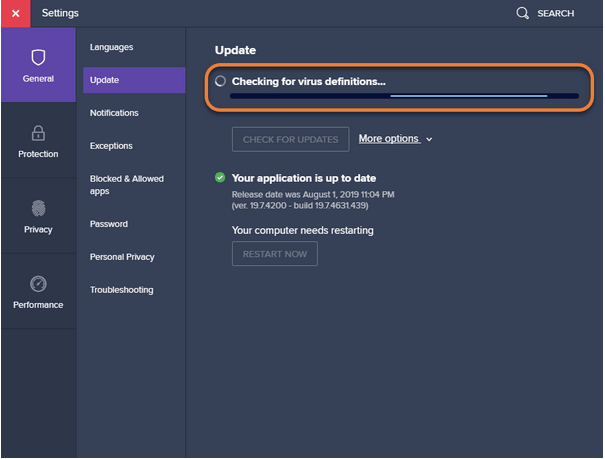
Once the latest updates of Avast Antivirus software are installed, you need to Restart your computer to implement the changes carefully. Further, you can launch the Avast program to see whether the error message “Avast Won’t Update Virus Definitions” is resolved or not!
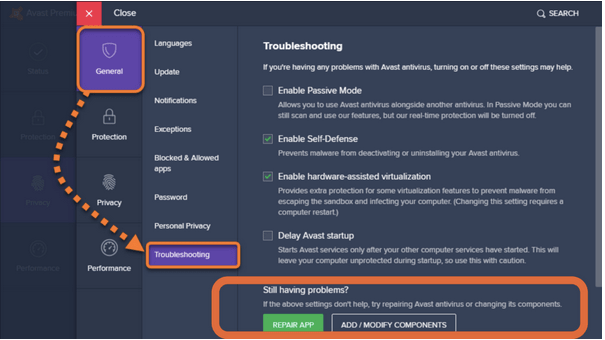
METHOD 2- Repair Avast Antivirus
Well, if the aforementioned solution did not help you to get rid of the error. Maybe it’s time to perform basic repair tasks and eliminate potential corrupt codes or bugs. To do so, you need to execute the following steps to repair the antivirus solution:
STEP 1- Open Avast Antivirus on your device and go to the Menu section.
STEP 2- From the drop-down menu, select Settings.
STEP 3- Now under the Settings menu, head towards the General tab from the left panel and select option Troubleshooting.
STEP 4- Under the Troubleshooting menu, you need to locate and click the Repair App option under Still having problems? Header. A pop-menu might appear on your screen, you need to click on the Yes button and wait for the scanning process to complete.
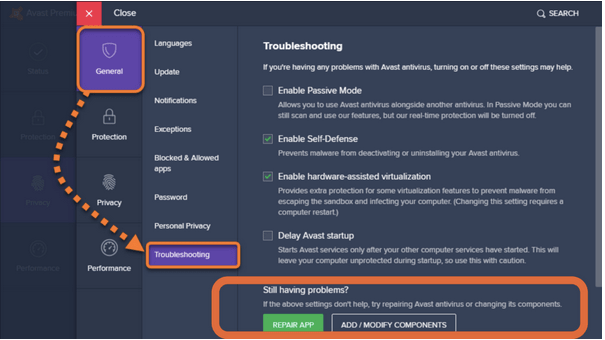
STEP 5- At this point, you need to click on the Resolve All button to download the latest & updated copy of corrupt files inside the program.
You can restart your computer to fix the error message “Avast Won’t Update Virus Definitions”.
METHOD 3- Reinstall Avast Antivirus
In case updating and repairing the Avast Antivirus doesn’t resolve the issue, you can try reinstalling the security software. However, a general uninstallation process via Windows might not solve your issue. That’s why you need a dedicated Uninstaller application like Advanced PC Cleanup that will not only help you to remove the program completely but also their associated files/folders and fix other issues related to installed utilities.
To uninstall Avast Antivirus using a dedicated Uninstaller like Advanced PC Cleanup, all you have to do is:
STEP 1- Download, install and launch Advanced PC Cleanup on your system. The uninstaller utility is highly compatible with Windows 10, 8 & 7 PC.
STEP 2- From the Registered version, navigate to the Uninstall Apps section from the left panel.
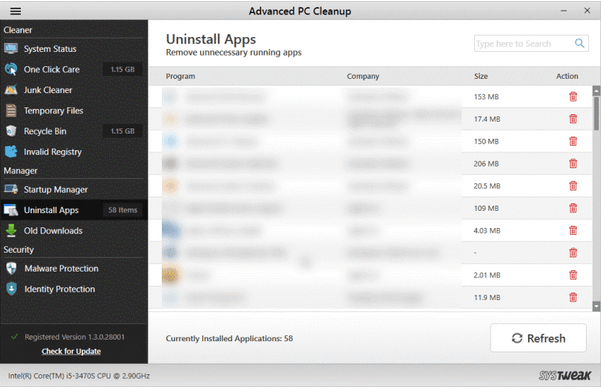
STEP 3- Locate Avast Antivirus from the list of installed applications and hit the red dustbin icon to remove the software completely.
Once you have uninstalled the product completely, you can navigate to the official website of Avast and install the recent and most compatible version of the Antivirus solution. This might help to resolve the annoying “Avast Won’t Update Virus Definitions” error message.
METHOD 4- Switch To A Better Avast Antivirus Alternative
It’s probably a time to switch to the Best Avast Alternative that doesn’t bombard you with annoying Avast error messages.
You need to find a reliable Antivirus Solution like Systweak Antivirus that automatically updates their threats database so that users are always protected from new and existing viruses and other security loopholes.
The Computer Security Utility comes packed with high-end security functionalities such as Real-time protection, exploit & malware protection, performance optimization, USB protection, safe web browsing experience, regular updates, 24*7 technical support, and more.

Systweak Antivirus is an award-winning security solution and has earned VB100 Virus Certification.
| Pricing Models: | Suitable For: |
|---|---|
| $39.95 For 1 Device/1-Year Subscription | Individuals |
| $49.95 For 5 Devices/1-Year Subscription | Multi-Device |
| $59.95 For Up to 10 Devices/1-Year Subscription | Family |
NEXT READ:

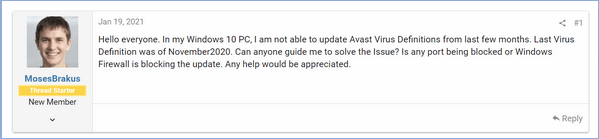


 Subscribe Now & Never Miss The Latest Tech Updates!
Subscribe Now & Never Miss The Latest Tech Updates!