Screen flickering issue is quite common these days. When the screen of your smartphone starts to flicker or blink, the main reason behind it could be the recent fall it suffered. As screen is the most vulnerable component, the physical damage is likely to take its toll over time. However, if you think the problem started just out of nowhere, then it’s time to find out the possible reason for the issue, and like “Every problem has a solution for it”, “Every Issue has a Fix to it”.
After updating the new OS, or with new release of Android Nougat 7.0 & Oreo 8.1, these Android screen glitches and flickering is getting annoying. But actually, this problem does not come up because of your phone or your Operating System.
Then Why Screen Flickers?
Flickering issues can arise due to several reasons but usually it is because the updated OS is not able to differentiate between Hardware (GPU) and Software (CPU). So, before heading to a service center, you must try these tips and tricks which might solve your problem just by sitting at home.
So, let’s get started!
How to fix Android Screen Flickering?
Usually whenever any phone glitch arises, there’s a general tendency to restart the device. Though it sounds unintelligent, but one doesn’t understand that every time you kill an app it leaves imprints in background which hogs your system resources. And rebooting your smartphone ends all those background processes and give your phone a fresh start.
So, you can try this method always to stop flickering, if it still prevails you need to apply other ways.
-
Reboot your device in Safe mode
A bunch of apps might engender Android screen flickering issue. The fail-safe method to analyze if any of the third-party apps are raising this issue is rebooting your device in safe mode.
- Hold your power button until you see an option to reboot in safe mode.
- Confirm to reboot in safe mode by clicking ‘OK’.
- Your device will reboot in safe mode with a label of safe mode at the bottom left corner of the screen.
-
Enable Developers Option
If restarting of your device, doesn’t work then you need to modify developer options. Developer option can be seen at the bottom of your Settings Menu. If you’re unable to find there, then you have to enable Developers option and grant yourself the access.
Try the step-by-step guide to become a Developer.
- Navigate to settings of your phone. Scroll down to ‘About Phone’ and tap it.
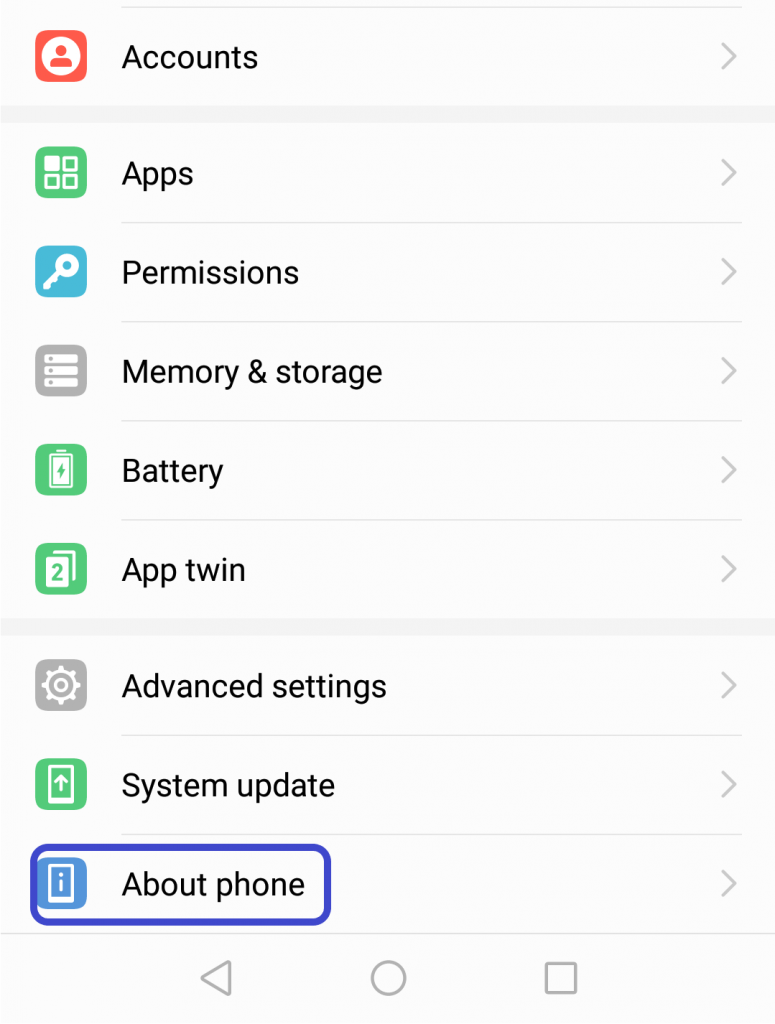
- Search for build number of your phone. Tap it continuously for 7 times until your screen pops-up with ‘You are now a developer’.

- Navigate back to the settings page. Now you can see developer options for your device.

Now after getting developer options for your device, you need to enable surface updates and disable HW overlays to fix your flickering screen.
When show screen update is enabled, the screen flickers everytime we touch the screen. Disabling it will stop Android screen flickering issue.

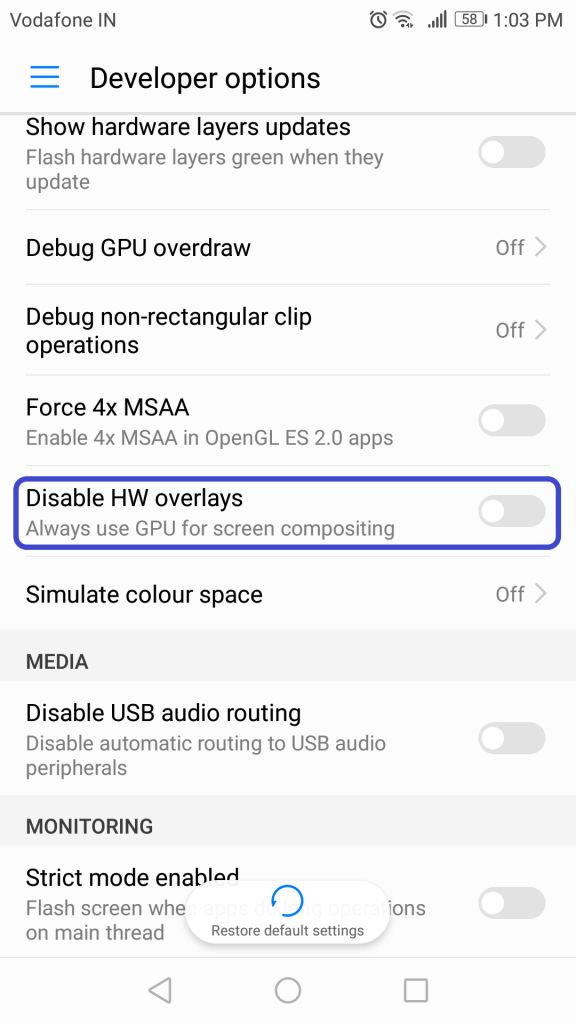
-
Modulate Brightness of your Phone
Another way to get rid of screen flickering is by managing Display & Brightness setting of your phone. Low or High brightness of your phone can sometimes result in flickering. So, you just need to turn off Automatic Brightness option from Display Settings. In case it’s already off, try adjusting your brightness level, suppose right now you’re facing flickering error with low brightness so use a higher setting or vice versa.
Now, observe the flicker either your issue will be resolved or it will make it more noticeable. So, you will be sure that there is some thick trouble with your device.



Conclusion
Screen flickering issue is frequent in Samsung Galaxy S5 screen. We hope this blog will help you stop fiddling with countless searches to get a solution for Android screen flickering issue.


 Subscribe Now & Never Miss The Latest Tech Updates!
Subscribe Now & Never Miss The Latest Tech Updates!
L Fearman
The information is helpful, but I have dropped my phone in the past, so the flickering has not been fixed. Also, there is no ‘show screen updates’ option on my phone.Mansi Vijay
Hey L Fearman, if none of the fixes worked for you, then your last resort is, of course, to get in touch with your device’s manufacturer and have it checked out by a professional!