The popularity of Mac machines has been increasing due to its impenetrable security, which lacks in other leading operating systems. Ever since the Mac machines were developed, they became popular due to the fact that they can’t catch any virus. Presently, Mac is the first and foremost choice for all the security seekers.
Now that Mac needs no introduction for its security wall, it is important that you know how to turn on Mac firewall from the settings. Also, there are a few tasks that require every shield to be put on hold, you must also be aware on how to disable firewall on Mac. Today, we’re going to talk about the Mac firewall settings that you must know including the guide on how to unblock firewall.
How to Enable Firewall on Mac?
When you feel a need to deploy basic security on your Mac machine, you must know how to unblock firewall on Mac by following the below steps:
- Click on the Apple icon on the top left-hand corner and choose System Preferences.
- Now, click on Security or Security & Privacy icon.
- Select the Firewall tab on the opened window.
- There, click on the lock icon and enter the administrative password in order to make any changes.
- Now, click on ‘Turn On Firewall’ or you may enable it by clicking on the ‘Start’.
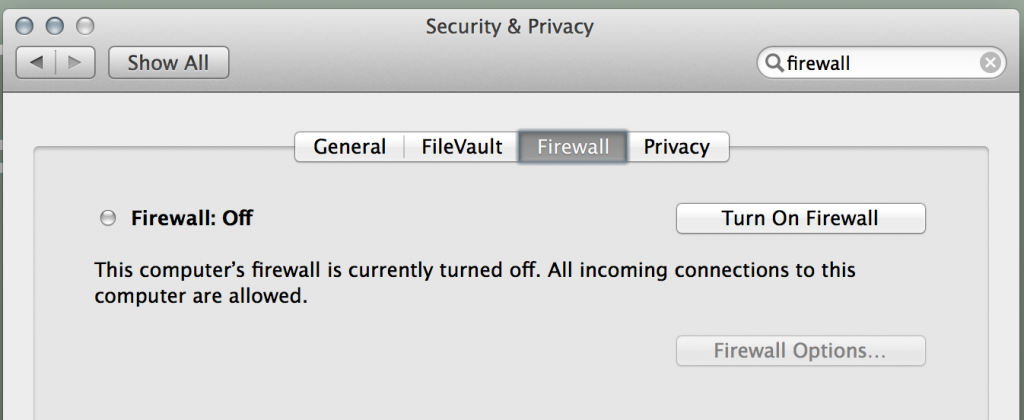
 11 Ways To Secure Your MacBookOur Safety is at our hands! Let us keep our Mac safe and secure by following a few simple steps.
11 Ways To Secure Your MacBookOur Safety is at our hands! Let us keep our Mac safe and secure by following a few simple steps.How to Disable Firewall on Mac?
If you wish to disable firewall on Mac, you just need to follow the same steps as you would do to enable it and click on the ‘Turn Off Firewall’ option instead to start or turning it on.
How to set up Firewall on Mac using advanced settings?
Now that you’ve tweaked the Mac firewall settings and learned to enable/disable it on the machine, you’re also allowed to perform advanced level changes. By using advanced settings, you can control on how the Mac firewall performs.
You can get to the advanced settings by clicking on the ‘Firewall Options’ button (or Advanced for OS X). There, you would see a list of apps that are allowed to transmit and receive network traffic. If you wish to add or remove any app from the list, you can easily do it by clicking on the ‘-’ button against the specific app when you select it and ‘+’ to add new one to the list.
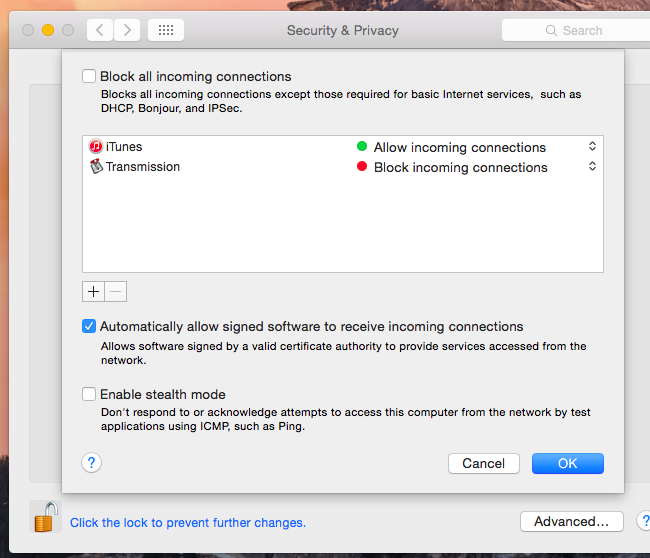
Overall, Mac is an amazingly great machine that is capable of performing any task smoothly. Once you’re familiar with Mac firewall settings, it becomes handy for you to enable or disable the firewall on Mac. if you use your machine frequently for online payments, it is important that you know how to turn on Mac firewall.
Also, knowing on how to unblock firewall on Mac is equally important as it may restrict some of the programs that are important to you. As soon as you get your head around to know how to setup firewall on Mac, you may apply changes as often as you wish. If you wish to share some tips, do let’s know in the comments below.

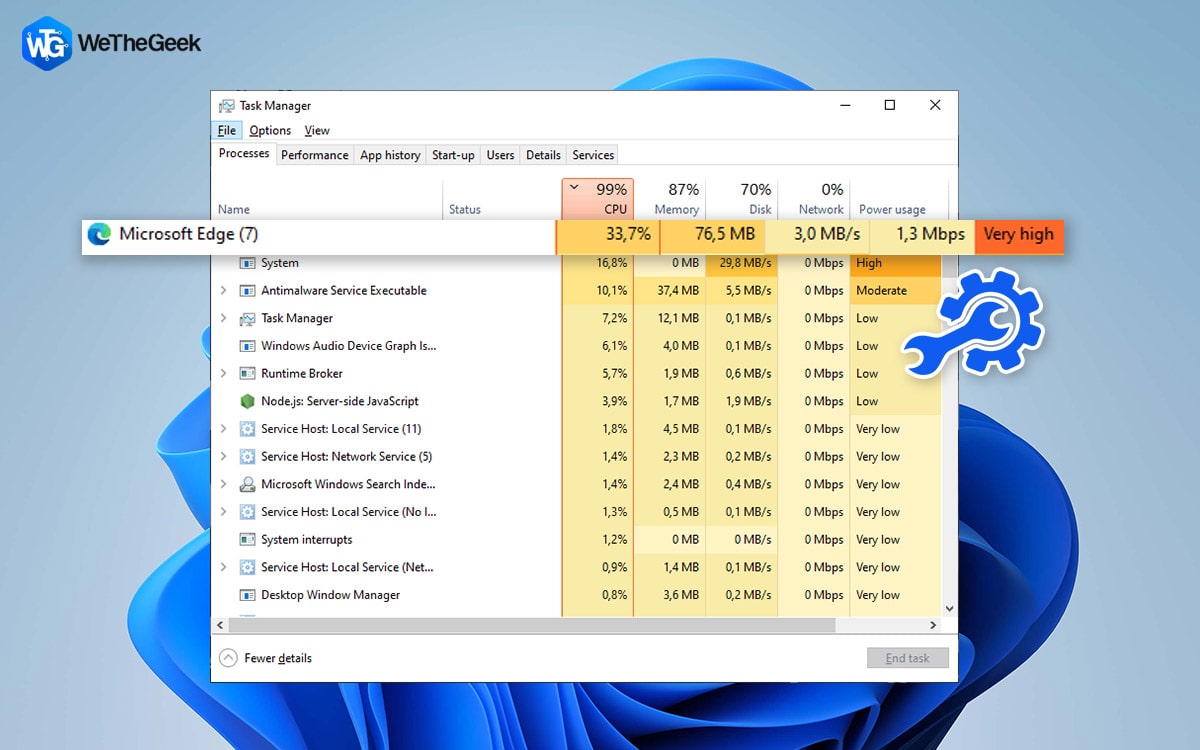

 Subscribe Now & Never Miss The Latest Tech Updates!
Subscribe Now & Never Miss The Latest Tech Updates!