If you are a fan of TikTok and your day does not seem to pass without watching videos on it, then you would be thrilled to get the app on desktop. If you are new to this name, let us introduce you to one of the trending apps on smartphones.TikTok is a famous app which will keep you entertained on the go. Now the mobile application can be used on the desktop as well, whether you are using a Windows or Mac computer. In this post, we will discuss how to download TikTok for PC.
Methods to Download TikTok for PC:
Method 1: Apps to help TikTok download for PC in a few steps:
The first app which we use is readily available in Microsoft store. It is called 7 Tik, and can be located very easily on the list. You will need to download it, and you are ready to use TikTok on PC. The app is available for Windows and can run on the latest versions. You can check out the videos now directly from your system.
Steps To Download 7 TikTok App.
1. Open Microsoft Store from the Start menu.
Or
Open Start Menu and type Microsoft Store in the search bar and open it.
2. In the Microsoft Store, Top-right has a search bar.
Type the name of the app, i.e. 7 Tik and press Enter.
3. Now you will see the app appear. Click on it.
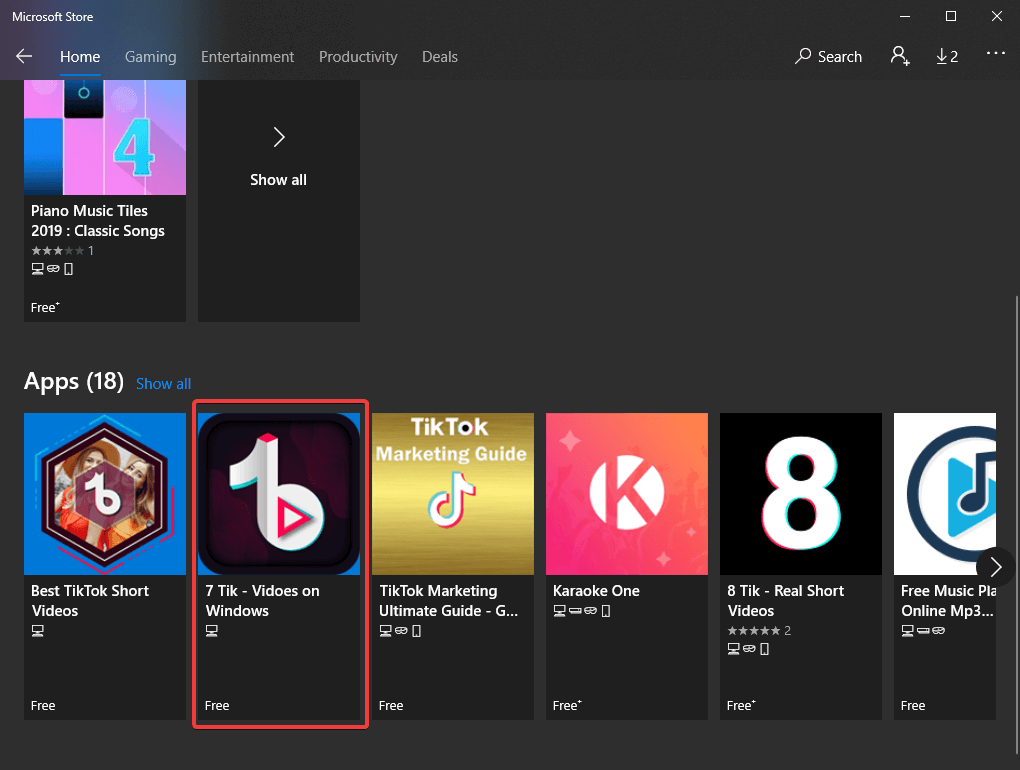
4. The description shows you how the app needs parental guidance for minor users. If you are not one of them, please go ahead and click Download.
5. After a few moments, the TikTok for PC downloads and it will show a notification o desktop with required permissions.
6. You can choose to launch the app directly from the flashing message.
Or
Look for the app on your PC, and you are ready to use TikTok on your PC.
7. To use the app, all you need to do is click on it. The app starts showing you TikTok videos on the home page.

Another such app is 8 TikTok which can be used similarly.
Note: As the app is of Chinese’s origin, it may not be available in India, because the Indian government has banned some of the Chinese apps
Method 2: Using The Android Emulator
Using an Android Emulator helps you get the apps available on your PC. This is a very complicated process compared to download TikTok for PC with Microsoft store. But you can use one for your Mac.
Note: Not all of the emulators are safe, and therefore you need to check for the authenticity before you install it on your system.
One such Android Emulator to get TikTok PC working is BlueStacks. We will be talking about downloading it now.
- You can download Bluestack emulator from its website, and click on Download.
- To install it, open the folder, and locate installer dmg.file. Double click on it.
- An Installer window opens, double-click on the Bluestack icon.
- Now click on continue as the process of installation proceeds.
- It is possible that a System extension blocked message appears. You need to go to Open Security preferences and click on Allow.
- Now after the successful installation of the emulator, proceed with getting a TikTok account.
- Create a Gmail account if you do not have any.
- Now sign in to your account, and move forward to download the app for your system from Google Play Store.
- Use TikTok in a similar fashion to create videos, and showcase your talent now from the computer, Or just watch the videos on the desktop and entertain
The same method can be used on the Windows computer. If you are willing to use TikTok on the system for creating videos or getting the same features as a mobile application.
Wrapping up:
This is how you can download Tik Tok on PC, whether it is just to keep you updated with the desktop application on Windows or Mac. Use the apps such as 7 Tik or 8 Tik to watch the videos from the home page or use the BlueStack emulator for making further use of features the same as the mobile application.
We Love To Hear From You
Please tell us your views on this post in the comments section below.. Also, leave your views and queries in the comments section below. We would love to get back to you with a solution. We post regularly on the tips and tricks along with solutions to common issues related to technology. Subscribe to our newsletter to get regular updates on the tech world. Follow us on Facebook, Twitter, LinkedIn, and YouTube and share our articles.


 Subscribe Now & Never Miss The Latest Tech Updates!
Subscribe Now & Never Miss The Latest Tech Updates!