Reading the title you would ask why Disable autocorrect on Android? After all, it eliminates any chances of making typing errors on an Android device, right? Plus, it’s system is as such that it learns the words that you use frequently as and when you use them.
Yet, there are times when the Autocorrect feature on Android might just prove to be more pesky and counterproductive. That is the time, you would want to turn off autocorrect on Android. Though, you can switch it back on when you need it. The ways to disable autocorrect on Android may differ from one model to another.
Instances When You Might Want To Disable Autocorrect On Android:
- Proper nouns in your texts
- A lingo or vernacular which is not in Android’s inbuilt dictionary
- A language other than English
Well, in that case, you would want to disable autocorrect on Android device so that you can save yourself from reworking again on the same sentences over and over again.
How To Turn Off Autocorrect In Gboard On Android Devices
On Samsung Galaxy Android Device
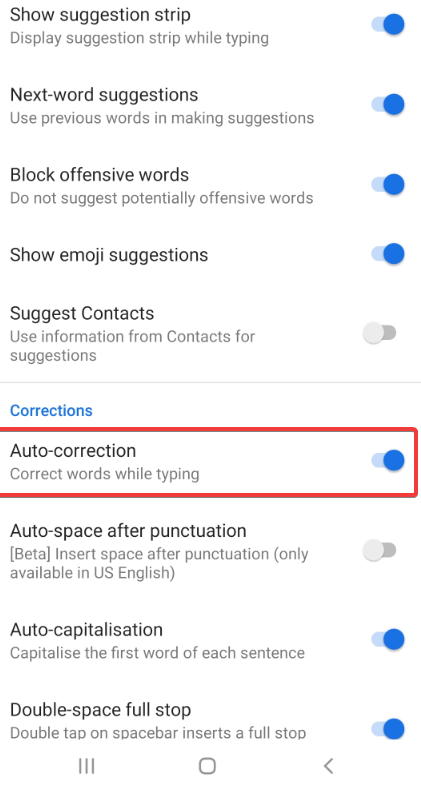
On many Android devices, Gboard is already installed but if not you can install it from Google Play Store. For instance, on Samsung Galaxy device where Gboard is not present, you can use the following path to turn off autocorrect on Android device –
General management > Language and input > On – screen keyboard > Gboard > Text correction > Auto – correction and then toggle it to left
On Other Android Devices
- Open Settings
- System > Languages and input > Virtual keyboard
- Select the keyboard that you wish to switch to
- Tap on Text Correction
- Scroll to Corrections and toggle Auto-correction to off
How To Turn Off Autocorrect Android In Samsung Galaxy
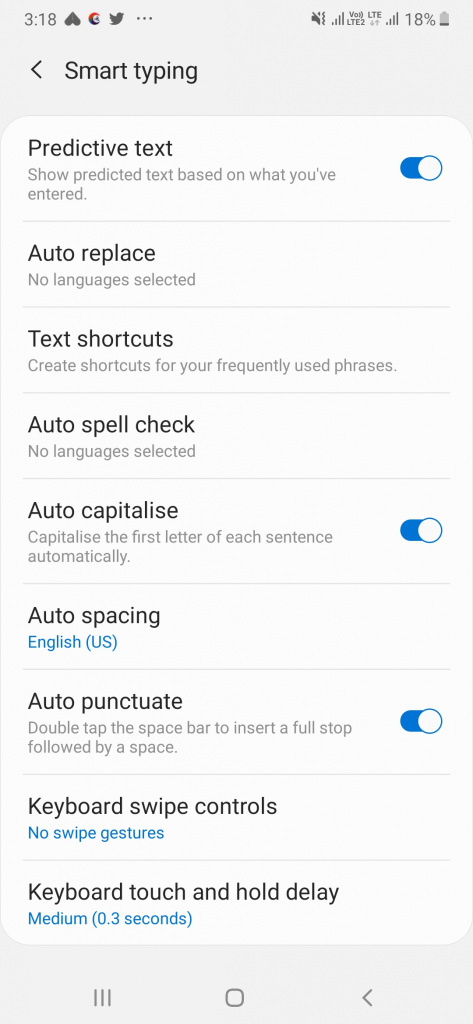
To be precise, the Samsung keyboard as mentioned in the steps below is used on Samsung Galaxy M20. Here you will find options like Auto-correct under the Smart typing section. The exact steps are mentioned below –
- Tap on General management and then on Language and input
- Head to On-screen keyboard and choose Samsung keyboard
- Tap on Smart typing
Now you can toggle several options such as Predictive text, Auto capitalize and Auto punctuate to off.
How To Make Android Autocorrect Better
We are not saying that you shun the Autocorrect every time. In fact, there are several things you can do to make it better. So, let’s have a look at some of these methods. And of course, methods may differ from one model to another –
-
Add words to your personal dictionary.

If there is some common lingo that you use with your friends or a vernacular, here’s how you can add it to the dictionary of your Android device. You can do this by tapping on the word and tap on Add to dictionary or as in the screenshot mentioned below, click on the + sign.
-
Remove suggestions
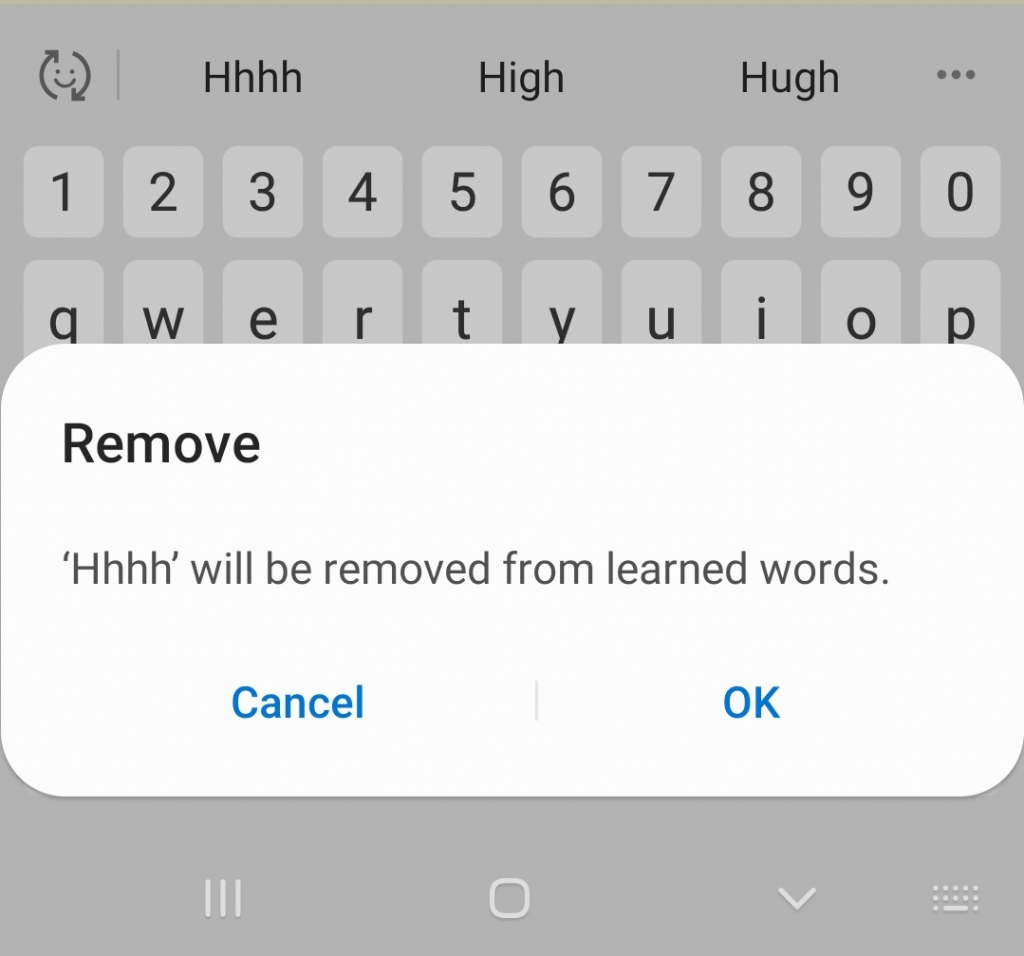
You even have the option to remove a word from the suggestions by tapping on the word and choosing remove suggestions as shown in the screenshot below.
Were We Able To Help You?
We’d love to know, if this post was of any help to you. You may also share your story when Auto-correct made you commit more mistakes than not (And, when it actually saved your life).


 Subscribe Now & Never Miss The Latest Tech Updates!
Subscribe Now & Never Miss The Latest Tech Updates!